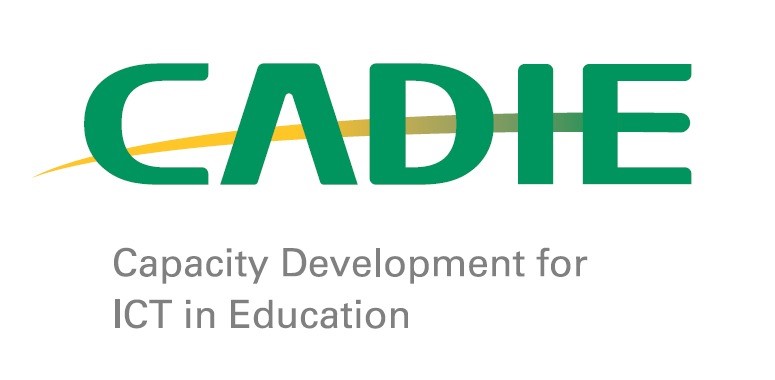Objective: Setting up your Moodle account
During this session, we will be setting up your eLearning account. We will be treating you as a 'user', making sure you have 'access' to the correct units and taking your photograph so it can be loaded into your 'profile'. Ideally, your username and password have already been created and the CADIE Master Trainers/Facilitators will provide you with this information. Once you have a username and password 'login' and complete the activity below.
Complete your profile
- Find your username in the top right-hand corner of the screen and click on it.
- Your profile is displayed but it has little useful information for others to see so click 'Edit Profile' in the Administration block on the left-hand side of the screen.
- Fill in the city or town where you work.
- In the text-box entitled 'Description' write a short biography of yourself. Which school do you work? How much experience do you have? What subjects or grades do you teach?
- Look for the 'User Picture' button and upload either the digital photo taken a few minutes ago or one that you have that clearly shows your face.
- Also, click and open 'Interests'. Here load in your hobbies, sports, or other interests not necessarily related to work.
- Open the 'Optional' button and if you have a webpage record the URL, Skype address, and under 'Institution' include your school.
- Make sure you select the 'Save' button!
Baseline Survey (Pre-Test)
 Objective: Understanding you better;The purpose of this baseline survey is to collect data so that the master trainers/facilitators can ascertain if you perceive any professional growth as a consequence of this week’s training. It is also an opportunity to get your feedback on the online content, activities, and logistics.
Objective: Understanding you better;The purpose of this baseline survey is to collect data so that the master trainers/facilitators can ascertain if you perceive any professional growth as a consequence of this week’s training. It is also an opportunity to get your feedback on the online content, activities, and logistics.Baseline survey
To know if this course impacts you positively we need to understand the current levels of your skillset. Access the link below and complete the baseline survey and make sure you scroll to the end of the survey. Click to Complete the survey- Find your username in the top right-hand corner of the screen and click on it.
Table of contents
MCE TRAINING NOTES
collaboration Quiz (copy)
Skilled Communication Quiz
Self Regulation QUIZ
Knowledge Construction Quiz
Real World Problem and Innovation QUIZ
Use of ICT for Learning QUIZ
Microsoft certified Educator Document(Please read the document and the pass the related quizzes as self preparation of the upcoming Exam )
MCE Contents
collaboration
Skilled communication
Knowledge Construction
Self Regulation
Real World Problems Solving and Innovation
Use of ICT For Learning
QUIZ 1
Quiz 2
QUIZ 3
Class two phase #4 homework
Introduction on 21 st CLD QUIZ
Collaboration Quiz
Knowledge construction Quiz
Skilled Communication Quiz
Self regulation Quiz
Real world Quiz
Use of ICT for learning Quiz
MCE Resource for 21st CLD
Assignment#1: Unit 1:- Introduction to 21st CLD & Collaboration
Homework ( Day 1): Unit 2 - Skilled Communication, Unit 3 - Knowledge Construction & Unit 4 - Self Regulation
ICT INTEGRATED LESSON PLAN
UNIT 3: Knowledge construction Quiz
Unit # 4: Self-Regulation Quiz
Unit#5: Real World Problem solving and Innovation Quiz (https://bit.ly/3tFGnPZ)
Homework (Day#2)on Unit#6: Use of ICT for Learning and installation of Compass and TeamViewer setups
collaboration Quiz
Skilled Communication Quiz
Knowledge Construction Quiz
Self Regulation QUIZ
Real World Problem and Innovation QUIZ
Use of ICT for Learning QUIZ
Microsoft certified Educator Document(Please read the document and the pass the related quizzes as self preparation of the upcoming Exam )
Join the Meeting if you are member of class#4
ICT INTEGRATED LESSON PLAN
Training notes
Quiz on introduction to 21st CLD & Collaboration
Collaboration in action
Quiz on skilled communication
Quiz about knowledge construction
Knowledge Construction in action
Quiz on self-regulation
Quiz on Real world problem solving & innovation
Real world problem solving & innovation in action
Quiz on real world problem solving and innovation
MCE TRAINING NOTES
Unit 1QUIZ: - Introduction to 21st CLD & Collaboration Class #8
Unit 2 QUIZ: - Skilled communication Class #8
Unit 3 QUIZ: - Knowledge Construction Class #8
Unit 4 QUIZ - Self - Regulation Class #8
Unit 5 QUIZ - Real World Problem Solving and Innovation Class#8
Unit 6 QUIZ- Use of ICT for Learning CLASS #8
ICT INTEGRATED LESSON PLAN Assignment
MCE TRAINING NOTES
Unit 1QUIZ: - Introduction to 21st CLD & Collaboration Class #9
Unit 2 QUIZ: - Skilled communication Class #9
Unit 3 QUIZ: - Knowledge Construction Class #9
Unit 4 QUIZ - Self - Regulation Class #9
Unit 5 QUIZ - Real World Problem Solving and Innovation Class#9
Unit 6 QUIZ- Use of ICT for Learning CLASS #9
ICT INTEGRATED LESSON PLAN Assignment class9
MCE Training Manual MCE
MCE Training Notes PPT
Unit 1: Introduction to 21st CLD and Collabotation
Unit 2: Skilled communication
Unit 3: Knowledge construction
Unit 4: Self-regulation
Unit 5: Real World problem solving and innovation
Unit 6: Use of ICT for Learning
Click here for chatting
Portfolio Assignment: Lesson preparation
Microsoft Certified Educator Content
MCE NOTES
Quiz unit one : introduction on 21st CLD and collaboration
QUIZ UNIT TWO: Skilled communication
QUIZ UNIT THREE: Knowledge construction
QUIZ UNIT FOUR: Self Regulation
QUIZ UNIT FIVE: Real-World Problem Solving And Innovation
QUIZ UNIT SIX: Use of ICT For Learning
MCE TRAINING NOTES
collaboration Quiz
Unit 3 - Knowledge Construction
Self- Regulation Quiz
Knowledge Construction Quiz
Real World Problem Solving and Innovation Quiz
Use of ICT for Learning Quiz
Microsoft certified Educator Document(Please read the document and the pass the related quizzes as self preparation of the upcoming Exam )
ICT INTEGRATED LESSON PLAN
Q&A FORMAT
Unit 1 - Introduction to 21st CLD & Collaboration
Unit 2 - Skilled communication
Unit 3 - Knowledge Construction
Unit 4 - Self - Regulation
Unit 5 - Real World Problem Solving and Innovation
Unit 6 - Use of ICT for Learning
QUIZ
SUMMARY OF 21ST CLD NOTES
REVISION QUESTIONS ON MCE SIX MODULES OF 21 ST CLD
REVISION QUESTIONS ON SIX MODULES OF 21 ST CLD: PART TWO
REVISION QUESTIONS ON SIX MODULES OF 21 ST CLD: PART THREE
REVISION QUESTIONS ON SIX MODULES OF 21 ST CLD; PART FOUR
GENERAL ACTIVITY
COLLABORATION QUIZ
SKILLED COMMUNICATION QUIZ
KNOWLEDGE CONSTRUCTION QUIZ
SELF-REGULATION QUIZ
REAL WORLD PROBLEMS AND INNNOVATION QUIZ
USE OF ICT FOR LEARNING QUIZ
FULL NOTES OF 21CLD
SUMMARY NOTES OF MCE TRAINING
MICROSOFT EDUCATOR CENTER
REVISION QUESTIONS on MCE /100 Marks
OTHER IMPORTANT EXERCISES
HOW TO RESTER AS NEW USER ON CERTIPORT
ICT INTEGRATED LESSON PLAN
YOU CAN JOIN CLASS #21 BY USING THIS LINK
Unit 1 - Introduction to 21st CLD & Collaboration
Unit 2 - Skilled communication
Unit 3 - Knowledge Construction
Unit 4 - Self - Regulation
Unit 5 - Real World Problem Solving and Innovation
Unit 6 - Use of ICT for Learning
MCE TRAINING NOTES
HOW TO REGISTER USER ON CERTIPORT
PASS HERE TO GET BADGES RELATED TO 21st CENTURY LEARNING DESIGN
MCE Manual / 21st Century learning Design notes
Unit 1: Introduction to 21st CLD and COLLABORATION QUIZ
Unit 2: SKILLED COMMUNICATION QUIZ
Unit 3: KNOWLEDGE CONSTRUCTION QUIZ
Unit 4: SELF-REGULATION QUIZ
Unit 5: REAL WORLD PROBLEM SOLVING AND INNOVATION QUIZ
Unit 6: USE OF ICT FOR LEARNING QUIZ
ICT INTEGRATED LESSON PLAN
PASS HERE TO GET BADGES RELATED TO 21st CENTURY LEARNING DESIGN
HOW TO REGISTER USER ON CERTIPORT
Guideline for MCE Exam
MCE Tutorial
Downloading MCE Certificate and Score Report
unit 1: Introduction to 21st CLD and COLLABORATION QUIZ (copy)
Unit 2: SKILLED COMMUNICATION QUIZ (copy)
Unit 3: KNOWLEDGE CONSTRUCTION QUIZ (copy)
Unit 4: SELF-REGULATION QUIZ
Unit 5: REAL WORLD PROBLEM SOLVING AND INNOVATION QUIZ (copy)
Unit 6: USE OF ICT FOR LEARNING QUIZ
SUBMISSION OF ICT INTEGRATED LESSON PLAN
ONLINE MCE NOTES
Unit 2 - Skilled communication (copy)
Unit 1 - Introduction to 21st CLD & Collaboration
MCE DOCUMENTATION FILE
Unit 3 - Knowledge Construction (copy)
Unit 4 - Self - Regulation (copy)
Unit 5 - Real World Problem Solving and Innovation (copy)
SUBMISSION OF ICT INTEGRATED LESSON PLAN (copy)
ICT INTEGRATED LESSON PLAN (copy)