Topic outline
Online CPD Program - Background
The Ministry of Education (MINEDUC), through Rwanda Education Board (REB), has embarked on reviewing its curriculum to align it with national aspirations and to ensure that the knowledge, skills, attitudes, and values acquired by Rwandans in schools meet the challenges of the 21st century. The designed curriculum named Competence-Based Curriculum (CBC) was launched in April 2015. The induction of CBC requires large-scale efforts to rapidly prepare the education system to deliver the new curriculum approaches. As a part of this preparation, Teacher Development & Management and Career Guidance & Counseling (TDM&CGC)/REB has provided a three-phase CBC induction training program for teachers. The nation-wide cascade training mechanism has established with the great effort of local education stakeholders such as District Directors of Education (DDEs), District Education Officers (DEOs) and Sector Education Officers SEOs) aligning with Rwandan decentralization policy. It enabled to engage all in-service teachers of the pre-primary, primary, lower secondary and upper secondary in CBC induction training. As a result of the wide range of efforts from various stakeholders, teachers with new teaching competencies for CBC have successfully initiated a new curriculum in Rwandan schools. However, CBC always requires updating lessons to accommodate new information created in the world to establish a knowledge-based society. It calls for the holistic demand for Continuous Professional Development (CPD).
Online CPD Program - Introduction
This online CPD course has been designed to support all teachers from Pre-primary to Secondary School based on the CBC training contents of the past three phases. Teachers are the most important actors in implementing the new curriculum. Therefore it is essential that teachers are well prepared and supported throughout the implementation of the new curriculum.
OBJECTIVES
By the end of this course, participants are able to;
- review the CBC training contents of the past three phases
- self-check the level of understanding and achievement
- identify personal weakness and challenges
- get used to e-learning courses
Course Overview
STRUCTURE
This course comprises an orientation and four units.
Unit 1: Concept of Competence-Based Curriculum
Unit 2: Competence based approach to teaching and learning
Unit 3: Competence Based Assessment
Unit 4: Continuous Professional Development (CPD)
Each unit has sessions and each session has lessons (Unit - Session - Lesson) .
Participants must go through an assessment at the end of each unit. The assessment includes questions, an essay and a forum.KEY FEATURES
MessageA message icon is found at upper right corner next to your names. When you move a mouse on, it appears as "toggle message menu".
Message is a useful way for individual communication to understand specific issues, discussion topics etc.
ForumThis forum is good opportunity for teachers to exchange ideas relating to teaching and learning experiences. The teachers need to review colleagues' ideas and post the ideas that they think can contribute to their colleagues. Messages you post can be uploaded as text messages, images, videos and any other kind of files. The activity allows you to exchange ideas as part of learning and sharing experiences.
When an image is "attached" as a file to a forum message, it is immediately displayed full size. Images may be dragged and dropped into the box as well as uploaded via the "add" link and the file picker. If multimedia filters are enabled, a sound file (MP3) or accepted video file can be attached and it will be embedded into the forum post in an appropriate player. For videos, it is usually displayed in 30 minutes.Registration-Guidelines
We have created an account for you as a 'user’ but you have to update your account to complete the course.
Note that you can browse the contents without logging in but you can not take assessments or enter a forum discussion.LOG IN
After going through this orientation, you should log in to the online course.
Your username is your Registration Number of Teacher Management Information System and your tentative password is Reb2000@
Once you log in, you are directed to change your password and update your user profile.


REGISTRATION STEPS OF USER PROFILE
1. Find your username in the top right-hand corner of the screen and click on it. Then click on 'Profile'.
2. Your profile is displayed but it has little useful information. For further information click 'Edit Profile'.
3. Fill in the missing information such as city/town, country etc. to complete your profile.
4. In the text-box entitled 'Description' writes a short biography of yourself. Which school do you work? How much experience do you have? What subjects or grades do you teach?
5. Look for the 'User Picture' button and upload either a digital photo taken recently or one that you have that clearly shows your face.
6. Also, click and open 'Interests'. Here you may describe your hobbies, sports or other interests not necessarily related to work.
7. Make sure you have selected the 'Save' or 'Update profile' button!
Questionnaire
This is a questionnaire to be answered before you start this course.
Please click and answer.
Assessment and Certification
ASSESSMENT
A certificate will be given to participants who have successfully met all conditions.
There are three conditions to get a certificate:
1. At the end of the unit, you must answer assessment questions and get more than 70% marks.
2. At the end of the unit, you must submit an essay by attaching a document file.
3. You must participate in the forum discussion by reviewing other teachers' essays and make comments on them.
Please note that your essay will not be assessed by administrators. You will get full marks for the essay as long as you submit it.
Instead, essays of some of you will be posted in the forum by the administrators so that you review and make comments on them.
HOW TO UPLOAD A FILE
Essay questions require you to submit essays in Word format by attaching it to the answer field.
The instructions below lead you on uploading a file, to a forum or an Essay post, for example.
Drag and drop method
Into the file upload box (labelled Attachment in the graphic below), drag and drop the file you want to attach.
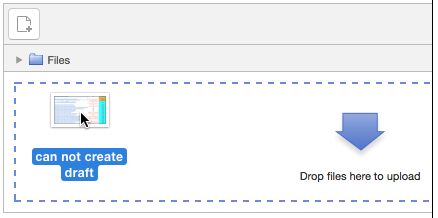
Do not exit this page without saving your changes, posting to the forum etc., or the nominated files will not be uploaded.
File picker method
- In the file upload box, click the "Add file"
icon at the top left.

- In the File picker,
click Upload a file.
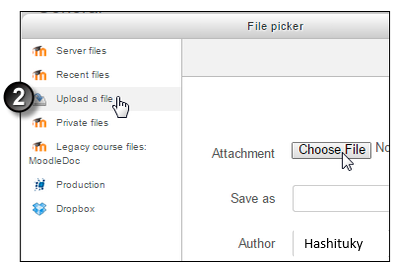
- In the file upload window, Choose
File/Browse for a file, select it and click Open.

- In the File picker,
complete the remaining fields and click upload this file. The
filename of the uploaded file displays in the box.

Do not exit this page without saving your changes, posting to the forum etc., or the nominated files will not be uploaded.
Recommended file size
Some upload limits (typically Some MB) have been set in this course. A warning message will display if your file exceeds these limits.
In general, keep your attachment file sizes as small as possible.
CERTIFICATE
Once you have met all conditions, your certificate will be issued electronically.
You can download and print it.
- In the file upload box, click the "Add file"
icon at the top left.
Technical Support Team
If you encounter any technical problems or difficulties, contact any member of the technical support team.
Click the message icon at the upper right of the screen.
Click "New message", then "Contact" and search for a member.
SUPPORT TEAM MEMBERS
- Hashituky Habiyaremye
- Vincent Nyirigira
- Ryuichi Sugiyama
- Sayaka Matsuzuki
- Ndayishimiye Allen Diacre
