Topic outline
Word Processing
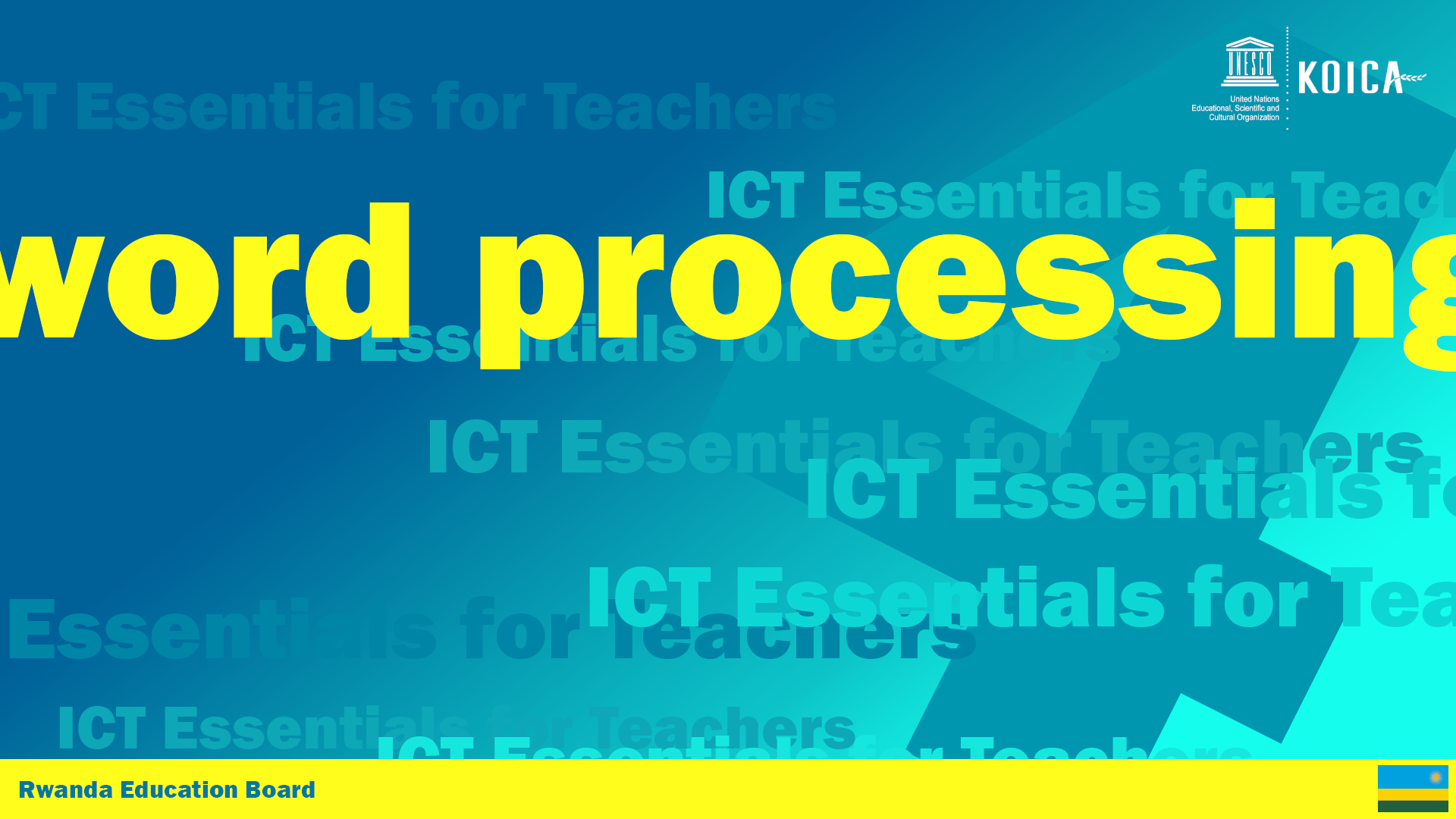
 By the end of this unit you should be able to explain basic ICT concepts, use and demonstrate the use of software applications (particularly Word Processor).
By the end of this unit you should be able to explain basic ICT concepts, use and demonstrate the use of software applications (particularly Word Processor).Learning Objectives:
- Know and understand difference between system and application software;
- Know and understand word processing concepts;
- Describe the function and purpose of a word processor;
- Use the word processor to create basic documents.

6 hours


This unit will be facilitated at the workshop. The LMS will provide access to the resources and activities. As a first step it's important that as to distinguish between system software, the operating system, and application software, such as MS Word. This will be is followed by a series of tutorials on how to use MS Word. Teachers can opt to follow the facilitator or do the tutorials on their own.

Click on the video below to watch a quick introduction to ICT Essentials Unit 05 Word Processing.

A word processing application allows you to create a variety of documents like letters, flyers, and reports. With the introduction of several enhanced features—including the ability to create and collaborate on documents online—Word processing gives you the ability to do more with your word processing projects.
Basically, the purpose of word processing software is to enable a computer and an attached printer to be used as a typewriter. More generally, as the name suggests, its purpose is to create, compose, edit, format, store and send to print any text material or linguistic data.
Advanced word processors include many ancillary functions, such as the insertion of images and coordination with database information. Microsoft Word is a word processing software package. You can use it to type letters and reports, develop lesson plans, and create worksheets and test papers, etc. Using Microsoft Word can support your work both in and out of the classroom.
Getting started in Windows
 30 minutes
30 minutes
The objective of this session is to find the Word Processor software and open it.
The facilitator will demonstrate how to navigate around the Windows interface. They will show you the Start screen, the desktop and explain the role of the Operating System. They will then explain the difference between system and application software. The tutorial below will help you to prepare for this session.

Get to know the Word Processor
 4 hours
4 hours
As the facilitator would have mentioned in your workshop, Microsoft Word is a word processing software package. You can use it to type letters, reports, and other documents. It gives you the ability to use your home computer as well as your business computer for desktop publishing. In this activity, you will learn the basics of Microsoft Word 2016.
 Click on the icon below to access the forum:
Click on the icon below to access the forum:Practice at your own pace using the GCF Learn Free tutorials below or with the BookBoon Word 2016 free textbook. Then discuss what you've learned in your groups after each tutorial or use the forum below to discuss online. Make sure you provide support to those feeling ‘lost’ or wanting to query aspects of the skill.
Getting Started with Word 201 6URL
Creating and Opening Documents URL
Saving & Sharing Documents URL
Text Basics URL
Let us now use our new skills to do something for class. Search through your existing class notes. Are there any there that could benefit from being retyped using the word processor? Look for some examples where there are tables and interesting formatting. Let's see if we can modernise them!


This activity is a portfolio assignment. Read the steps below to create a class teaching aid using a word processor and make sure you submit your document using the submission tool below.
Step 1
You now need to use your new skills to develop a set of class handouts in the word processor. Try and create a handout that you can use in your class. Take time to make your handout look as professional as possible.Step 2
Use the assignment tool below to upload your handout so that the facilitator can assess your abilities in using the a word processor.Submit Assignment for Unit 4
In this electronic world there are many advantages of having digital notes. You can distribute them to the students and colleagues via social networks or e-mail. They can also be easily updated and edited! There are, however, times when a printed note is required. To turn our 'softcopy' into the printed word we need to know how to make a 'hardcopy'. Let's print!
 Using the document you created in the previous exercise work through the tutorial below. It will guide you through the printing process. Once you have completed the tutorial, see if you can print it out.
Using the document you created in the previous exercise work through the tutorial below. It will guide you through the printing process. Once you have completed the tutorial, see if you can print it out.Please note: Your venue might have slightly different printing facilities to what you see in the tutorial. Your facilitator will alert you to how the workshop venue is different from the tutorial instructions.
Attribution

Open Educational Resources
- COL/Guyana. (nd). TL Module 1, Unit 3: What is the Purpose of Word Processing Software? Available online at http://colccti.colfinder.org/sites/default/files/guyana/pages/TL/Module01/Unit03/01.html
- Microsoft (nd). PiL PD Course 4, Unit 6: Software applications for better learning

Full Copyright but Free to Use
- GCF LearnFree. (2017). Getting started with Windows 8. Available online at http://www.gcflearnfree.org/windows/windows8/4
- GCF LearnFree (2017). Getting to know Word. Available online at http://www.gcflearnfree.org/office2013/word2013/4
- GCF LearnFree. (2017). Word 2013 Creating and Opening Documents. Available online at http://www.gcflearnfree.org/office2013/word2013/5
- GCF LearnFree. (2017). Word 2013 Text Basics, Available online at http://www.gcflearnfree.org/office2013/word2013/7
- GCF LearnFree. (2017). Word 2013 Formatting Text. Available online at http://www.gcflearnfree.org/office2013/word2013/8
- GCF LearnFree. (2017). Word 2013 Printing Documents. Available online at http://www.gcflearnfree.org/office2013/word2013/10
- GCFLearnFree. (2017). Indents & Tabs. Available online at http://www.gcflearnfree.org/office2013/word2013/11
- GCFLearnFree. (2017). Lists. Available online at http://www.gcflearnfree.org/office2013/word2013/13.
- GCFLearnFree. (2017). Headers, Footers, and Page Numbers. Available online at http://www.gcflearnfree.org/office2013/word2013/17
- GCFLearnFree. (2017). Tables. Available online at http://www.gcflearnfree.org/office2013/word2013/23
Open License

All material in this ICT Essentials for Teachers Course unit is licensed by the Ministry of Education, Rwanda under a Creative Commons Attribution-ShareAlike 4.0 International License with the exception of the resources listed below:
GCF LearnFree's Tutorials Getting started with Windows 8, Getting to know Word, Creating and Opening Documents, Text Basics, Formatting Text, Printing Documents, Indents & Tabs, Lists, Headers, Footers, and Page Numbers and Tables.
All content not licensed under a Creative Commons license is all rights reserved, and you must request permission from the copyright owner to use this material.
