Setting up your mobile
- Open the app store on your device. For Android devices (e.g. Samsung Galaxy, Nexus, HTC phones and tablets) open Google Play. For iOS devices (e.g. iPhones and iPads) open App Store and for Windows Phone open the Store.
- In the app store search for 'Moodle Mobile' and then download the free app onto your device.
The image below shows the correct app to download.
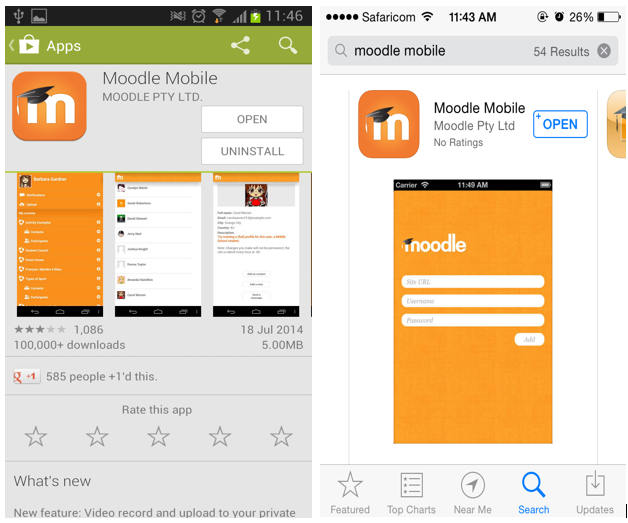
- Open the app and in the first screen load in the KICTCFT details - ULR: http://kictcft.nba.co.za Username and password.Notice that for Android you get to enter the URL, Username and Password from the first screen but for iOS you need to click add to go to the next screen and enter your login details.

This is the page you get after you click on "Add" in iOS and you can now enter your Login details
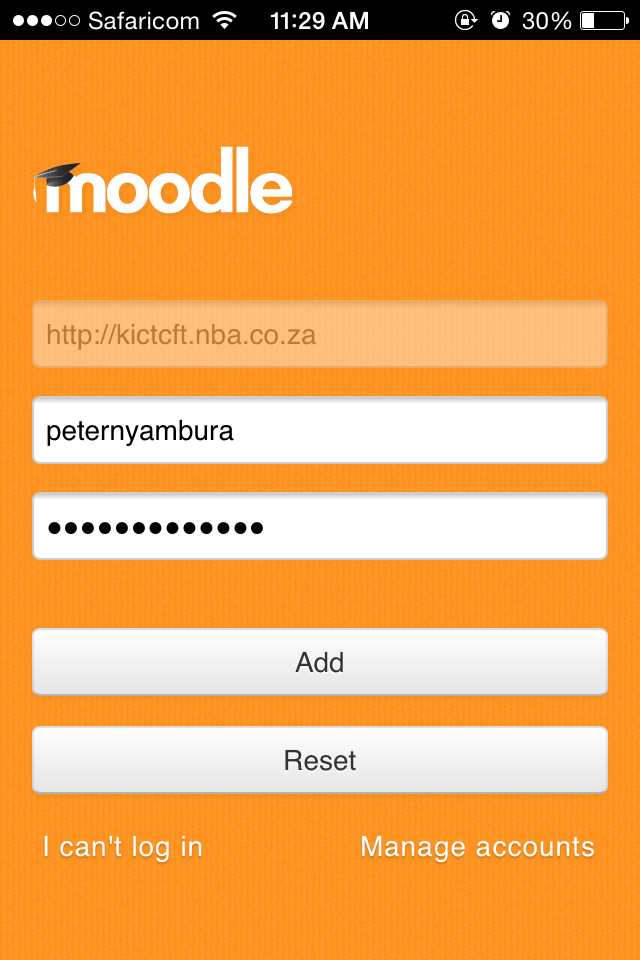

- Enter your username and password. These are the same as you use to access KICTCFT on your computer. You will see the image below:


- With these you are set up and ready to go. To logout you need to scroll down from the Home page and you will see the logout button.
Note: When it comes to Moodle Mobile it downloads the content and saves it in the phone cache, this allows you to be able to view it even when you are offline. But, in case there are changes made to the content then you need to go online and update the application, this happens automatically when online or by clicking the refresh button on the home page.
Last modified: Friday, 21 December 2018, 4:44 PM
