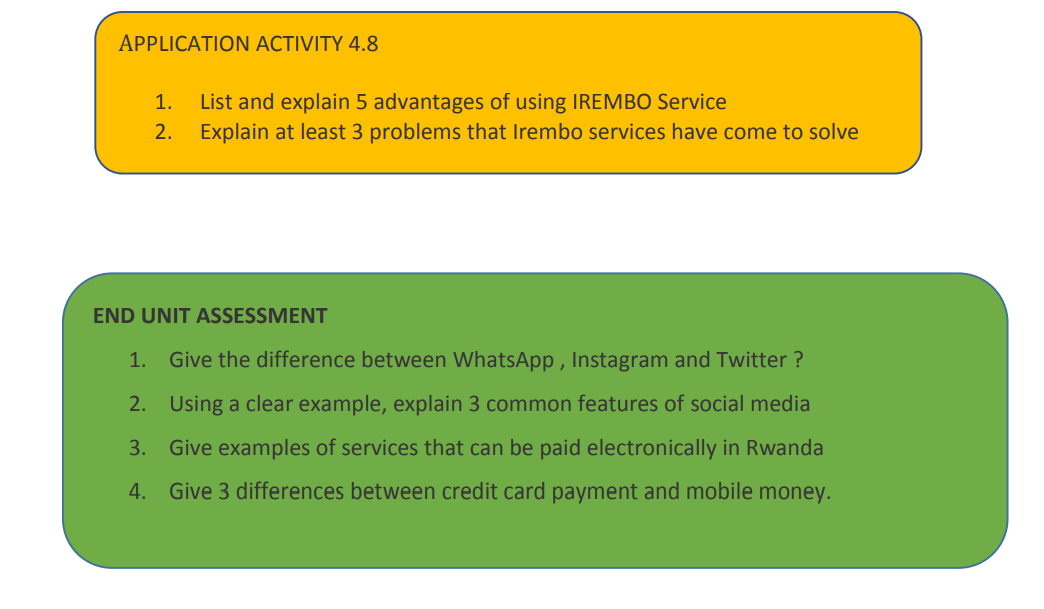UNIT 4: E COMMERCE, SOCIAL MEDIA AND ONLINE SERVICES
4.0 INTRODUCTORY ACTIVITY
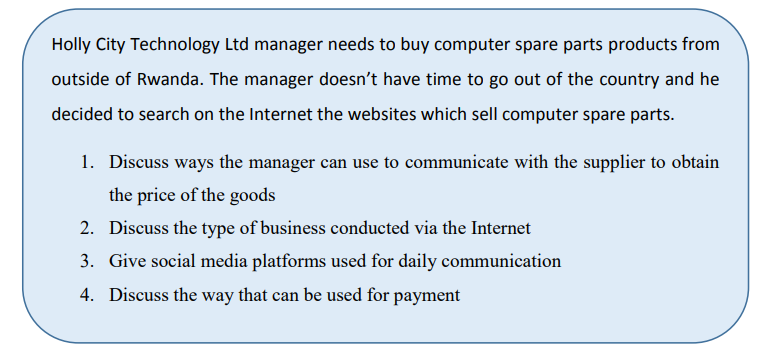
4.1. E- commerce
4.1.1. Understanding E -Commerce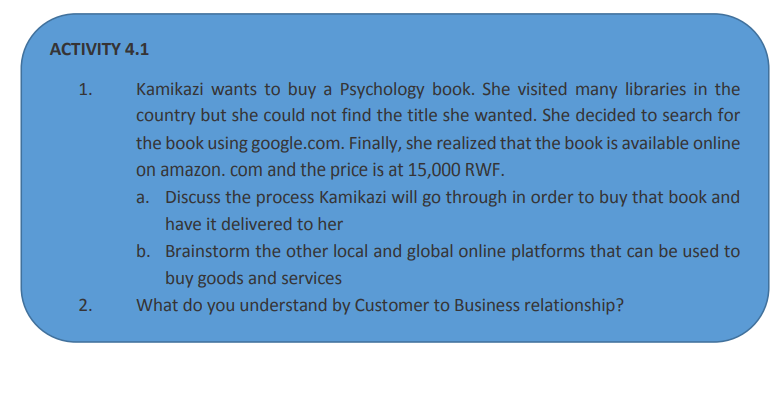
a. History
E-Commerce or Electronic Commerce also known as e-Business, Is the buying and
selling of goods, products, or services over the internet using electronic means of
payment like credit cards. This commerce provides to buying parties physical goods
but also electronic materials (goods) where possible.
The history of ecommerce dates back to the invention of the very old notion of “sell
and buy”, electricity, cables, computers, modems, and the Internet. Ecommerce
became possible in 1991 when the Internet was opened for commercial use
At first, the term ecommerce meant the process of execution of commercial
transactions electronically with the help of the leading technologies such as
Electronic Data Interchange (EDI) and Electronic Funds Transfer (EFT) which gave an
opportunity for users to exchange business information and do electronic
transactions. The ability to use these technologies appeared in the late 1970s and
allowed business companies and organizations to send commercial documentationelectronically.
b. Some Ecommerce platforms
With ecommerce the buying and selling parties don’t need to meet at the same
location, the buyer does not go to the store but there is an electronic platform that is
used as a market where the buyer and the seller meet. An example of such a platformis amazon.com.
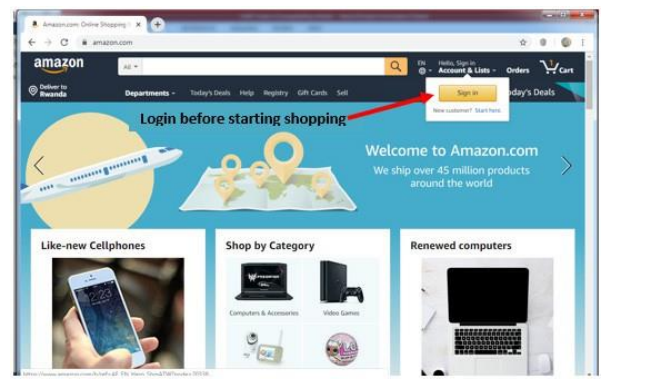
Figure 4.1. Amazon.com one of the most known Online shopping platforms
To buy goods on amazon.com or any other online chopping platform (ecommerce
website), the buyer must have an Amazon account, must log in using that account,
choose among the list of provided goods, choose location where the goods are to be
delivered and pay using acceptable payment means like Credit cards.
As of September 2021, the online shopping platforms available in Rwanda are among
others vubavuba.rw and kikuu.com. Through this platforms one can buy food (VubaVuba) or clothes (kikuu.com).
c. Buying on an e-commerce platform case of kikuu.com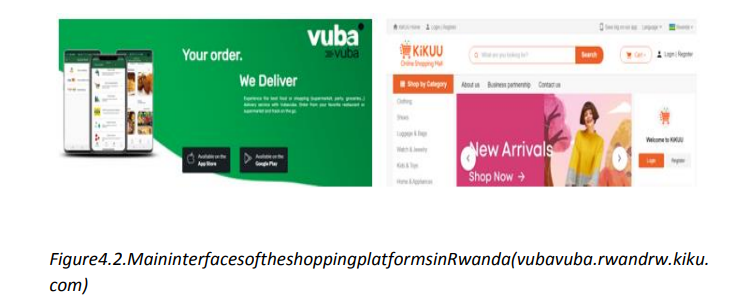
As stated earlier kikuu.com is one of the platforms available in Rwanda with which one
can buy available goods and have themdelivered to his/her preferred location in Kigali.
To buy with Kikuu, as it is a principle for other e-commerce the buyer has to have an
account. To create that account, go through these steps:1. In the address bar write kikuu.com and once the platform loads click on
Register to create a login account. Fill in the provided form the requested
details. Or2. If the user account is already created login
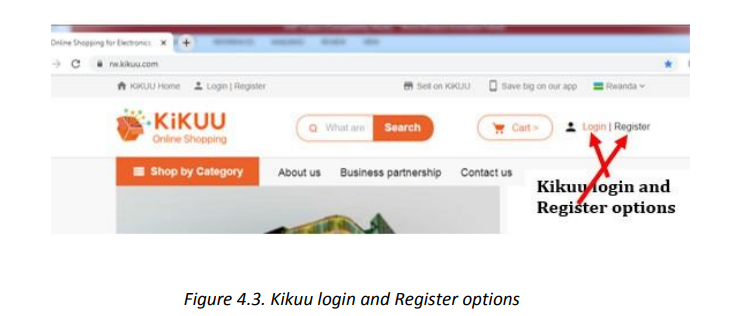
1. Once the login is successful choose goods to buy.
For most platforms goods have pictures and accompanying image and for
selecting the goods just click on its image. Select the goods specifications
carefully so as to get what is wanted. In the case of the shoes chosen like in the image
below the customer has to choose the shoe’s color and the size.
2. Pay the amount due by using the preferred payment method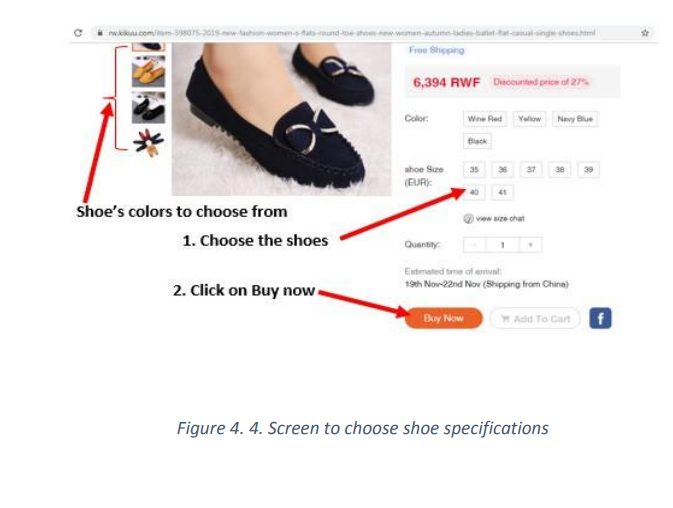
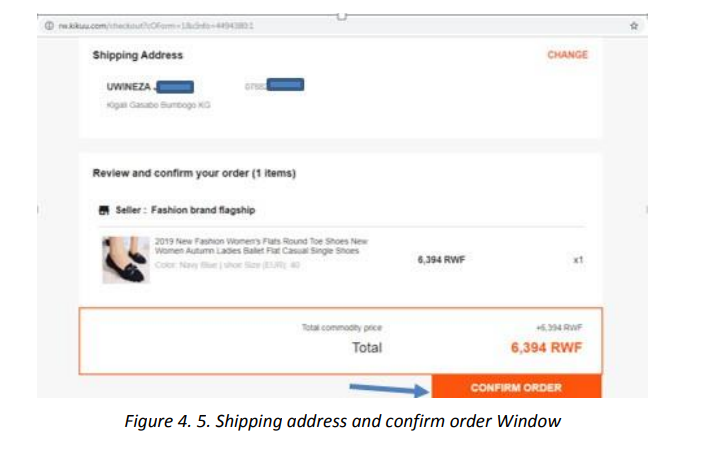
in the next two screens choose the payment method and click on PAY<Amount>. In
the other screen as MTN Money has been chosen as payment method fill the accountand click PAY <Amount>
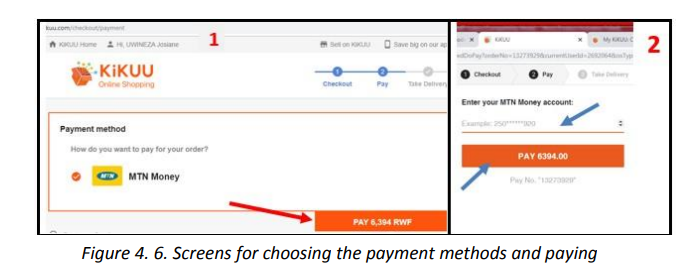
There is no good thing without a bad side. Ecommerce presents to its users manyadvantages but has also disadvantages.
• Does not require physical displacement of the buyer hence saving money and
time
• Products and services are easy to find on the platform rather than moving in so
many stores, warehouses or supermarkets
• Transactions can be done all the time of the day and the week (24/7).
• No geographical limitations translate as a bigger customer reach.
• Higher quality of services and lower operational costs.
b. Disadvantages of E-commerce
• No guarantee of product quality as the product is not physically viewed
• Customer loyalty becomes a bigger issue as there is a minimal direct
customer-seller interaction.
• Anyone can start an online business, which sometimes leads to scam and
phishing sites.
• Hackers target web shops which may lead to disruption of service.
4.1.2. E-commerce models
Electronic commerce can be classified into four main categories. The basis for this
simple classification is the parties that are involved in the transactions. The four basicelectronic commerce models are:
a. Business to Business
In a business to business model companies are doing business with each other. The
final consumer is not involved. So the Online transactions only involve the
manufacturers, wholesalers and retailers, etc.
b. Business to Consumer
Here the company will sell their goods and/or services directly to the consumer. The
consumer can browse their websites and look at products, pictures, read reviews.
Then, they place their order and the company ships the goods directly to them.
c. Consumer to Consumer
Consumers are in direct contact with each other. No company is involved. It helps
people sell their personal goods and assets directly to an interested person.
d. Consumer to Business
The consumer provides goods or services to the company.
For example an IT freelancer who demos and sells his software to a company.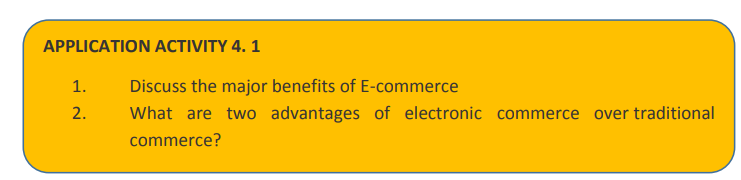
4.2. Online Payment Methods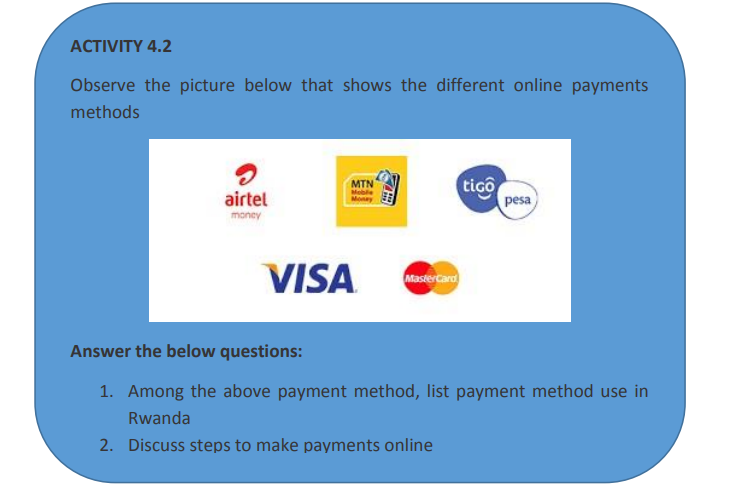
Is the way that a buyer chooses to compensate the seller of a good or service that is also acceptable to the seller. Typical payment methods used in a modern business context include cash, checks, credit or debit cards, money orders, bank transfers and online payment services such as PayPal.
Buying online requires using electronic means which are acceptable by the selling
companies for example as seen in previous sections buying with Kikuu requires using
MTN Money. Other online platforms may require special cards known as debit orcredit cards.
A debit/credit card is a plastic card normally issued by a financial institution to allow
its user to pay at Points of Sale in order to complete a purchase. They also allow thesame purchase on online shopping platforms.
them except when it is written on them. The main difference is where money is got
from: for the debit cards money is immediately got from the owner bank account whilefor the credit card money is charged to the customer’s credit line.
The image below shows the front and back side of a credit/debit card
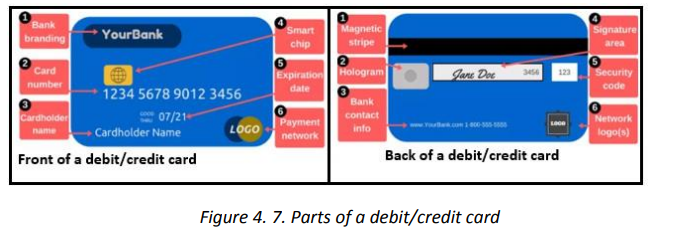 1. Bank branding which identifies the bank name that issued the cardNote: Keep the card number a secret as that number can be used by ill intentioned people
1. Bank branding which identifies the bank name that issued the cardNote: Keep the card number a secret as that number can be used by ill intentioned people
2. Card number which is unique and identifies the client with the bank.
The card number are the ones provided while purchasing online.3. Card holder name is the name of person authorized to use that card
4. Smart ship is the electronic circuit (processor) which stores some
information. The smart ship feature makes cards more secure than the
magnetic-stripe-card only
5. Expiration date is the date after which the card is no longer usable. The reasonfor this is mainly for the purpose of providing new cards which are more
technologically advanced. The expiry date is necessary while purchasing online
as most platforms require this information and when it is wrong the
transaction can’t be doneThe parts found on the back side of the credit card are:6. Payment network logo is the type of card and this can be MasterCard, Visa and Discover. Services specify which types they accept for payments and knowing the card’s type is very essential.
1. Magnetic stripe: the black strip contains information about the card and itsAn example of a typical debit card is found below:
owner, and specialized devices known as card readers gather that information
when the card is inserted
2. Hologram: is a mirror-like area showing a three-dimensional image that seems
to move as the viewing angle changes. Holograms are security features which help merchants identify valid cards
3. Bank contact information
4. Signature panel is the place where the user’s signature is put
5. Security codes is an additional code to help ensure that anybody using the
card number has a legitimate, original card
6. Network logos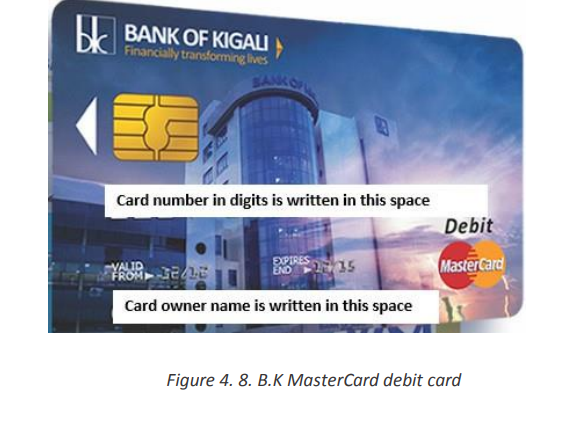
b. 1. Using a debit/credit card to purchase
The following are the steps of using a Debit/Credit card in online shopping:1. Enter the address of the website where to purchase from in theupon completing the transaction, and keep it until the item arrives.
address box of the browser’s window.
2. Select items to purchase and click the appropriate button used
for purchasing the item.
3. Enter the shipping, billing and debit/credit card details.
4. Click the appropriate button to complete the transaction.
5. Print the confirmation screen or proof of purchase receivedFor using debit cards at POS or ATMs insert the card and follow the prompts
c. Mobile Phone based Money
Also called Mobile money is a technology that allows people to receive, keep and
spend money using a mobile phone. It’s sometimes referred to as a ‘Mobile Wallet’ or
by the name of a specific service
There are more different mobile money services around the world. Although they are
most popular in Africa, Asia and Latin America. Mobile money is a popular alternative
to both cash and banks because it’s easy to use, secure and can be used anywhere
there is a mobile phone signal.
Mobile money keeps funds in a secure electronic account linked to a mobile phone
number. In some cases, the mobile money number will be the same as the phone
number. Mobile money is often provided by the same companies that run the mobile
phone services and it is available to both pre-pay and contract customers.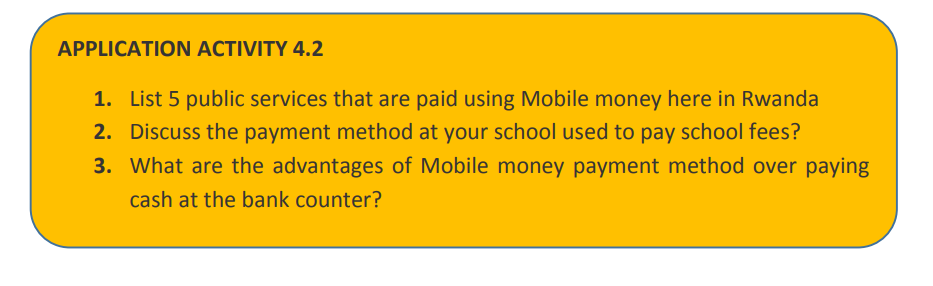
4.3. Facebook
Social media is the collective of online communications channels dedicated to
community-based input, interaction, content-sharing and collaboration which enable
users to create or share content or participate in social networking.Examples of social media are: Facebook, twitter, Instagram and WhatsApp
Facebook is one of the most popular free social networking websites. It allows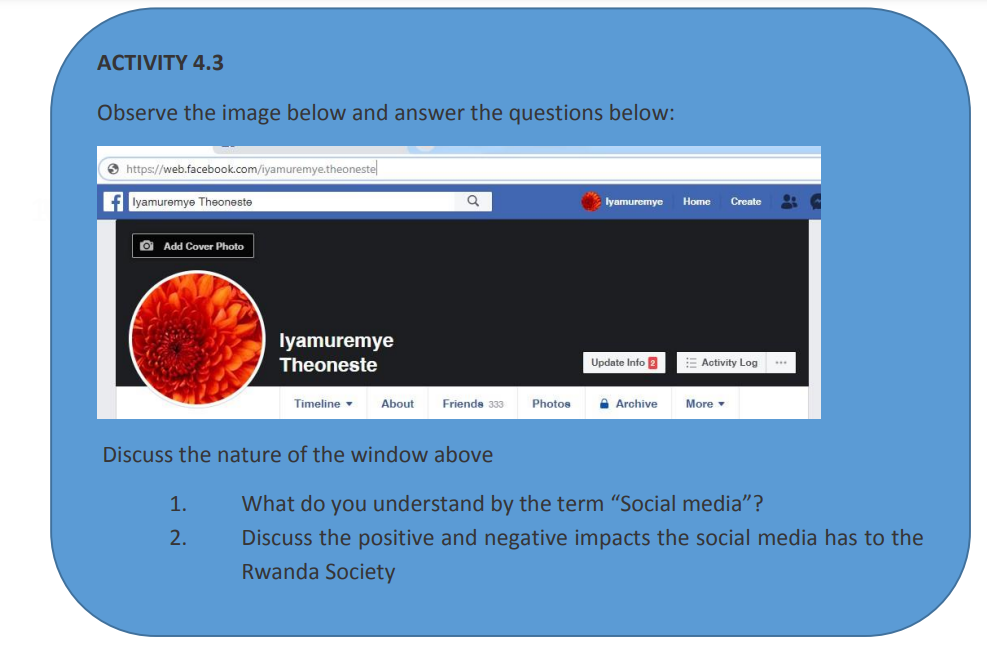
registered users to create profiles, upload photos and videos, send messages and stay
in touch with friends, family and colleagues.• Creating a Facebook accountFor most social media before using them an account must be created. An account
identifies the user as different from other users in the system.
The following steps are followed to create a Facebook account:
1. Open Facebook Home page by entering in the browser’s address bar the link
www.Facebook.com
2. The first page provides the option to login or sign up. Fill in the form the required
information and click on sign up
3. Enter personal information (First name, Last name, email or phone number,
Birthday and gender)4. Enter the code provided through SMS or the provided email
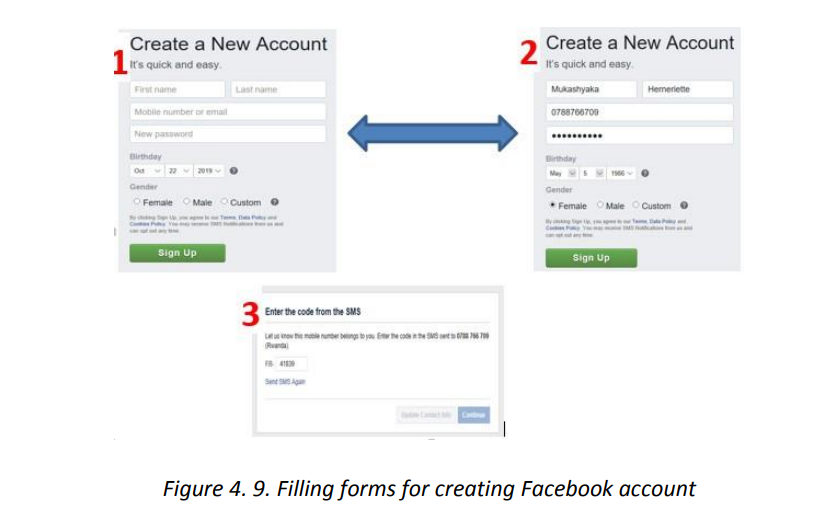
Open the verification email that is sent to the email provided while creating
the account
2. Edit the profile information by logging into the new account and clicking on Editprofile
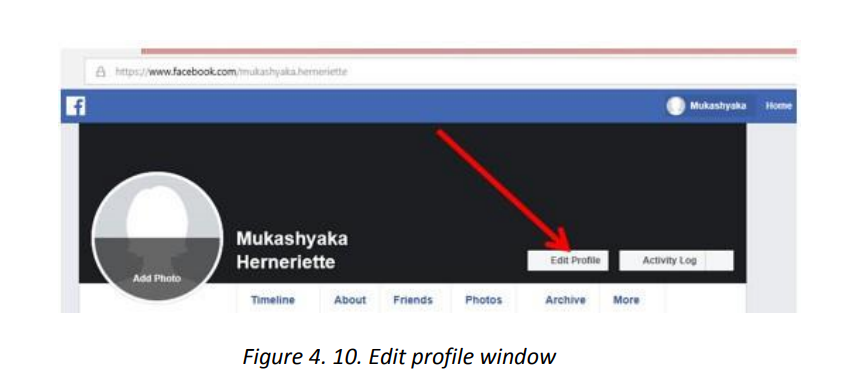
The following table will be appeared.
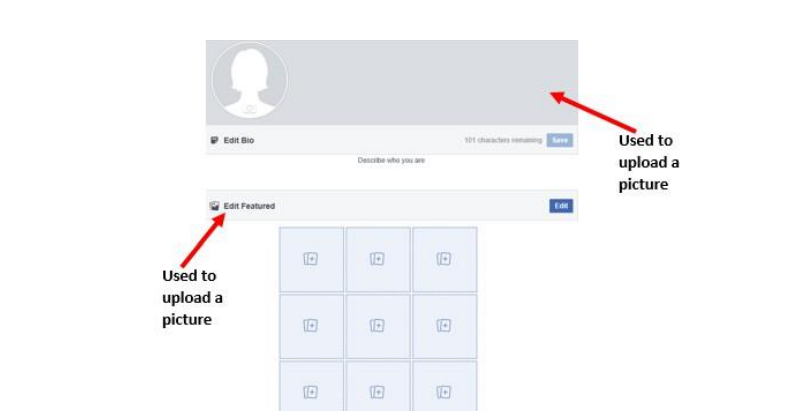
Note: The account has been created you are able to login into your Facebook
account:
Go to Facebook.com and in the top right form fill in the email and the passwordthen click on:
• Connecting with friends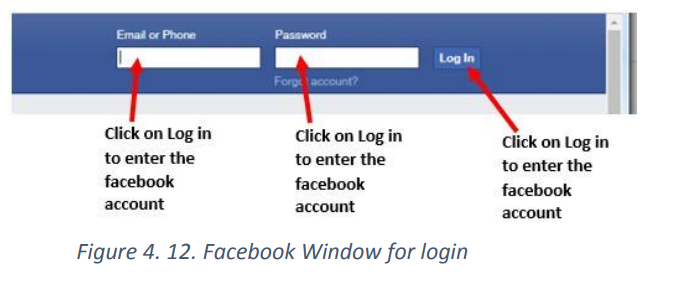 Facebook has millions of users, all users are in the public and appear like anonymous
Facebook has millions of users, all users are in the public and appear like anonymous
to you. As a Facebook user you are allowed to search for other users, viewing their
profiles, friends, and photos. You can immediately message them inbox but once the
account owner sets some restrictions on his/her account a non-friend user may view
nothing among these.
In order to be able to fully communicate with another Facebook user, you just need to
be a Facebook friend.
To have a friend on Facebook go through this process:
• In the Facebook search box enter the account of the friend to be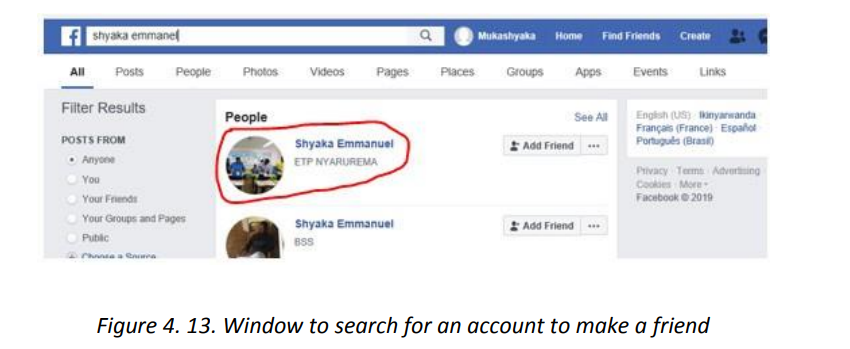
• Once the account is entered in the search box choose the correct Facebook
account among the many options and click Add Friend. In the image above
the account chosen is Shyaka Emmanuel• Sharing pictures
A Facebook account holder can upload pictures on his/her Facebook account, share
them or share pictures uploaded by others.
Steps to upload a picture in your account are:• In the menu click on Photo then on Add Photos/Video
In the new window that will appear browse for the picture to upload and open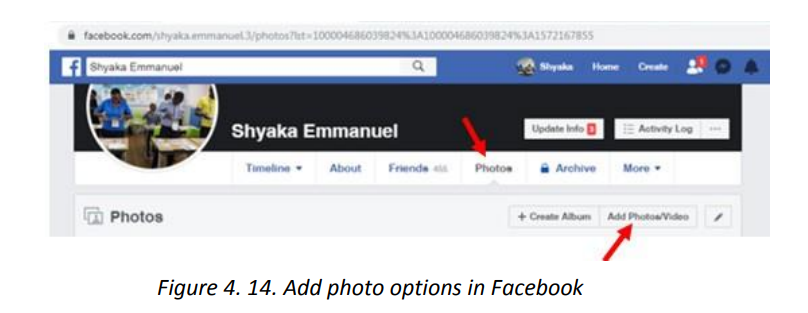
it so that it gets uploaded.
• Comment the picture, set who has rights to view it and click on Post like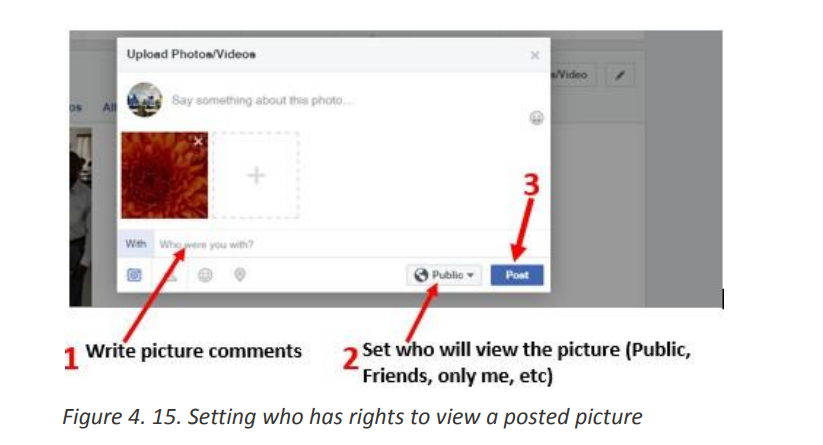
illustrated in the image above
The uploaded image can then be viewed by anyone (if right to view the image hasbeen set to Public) and they can like, share and comment this image.
d. Chatting
Facebook provides the option to converse with friends by using the chat option whose
window is available in the far down right zone of a Facebook page.
The content of the chat is text but can be also attachments in form of text files,images, GIF files, videos or a laptop camera taken picture/video
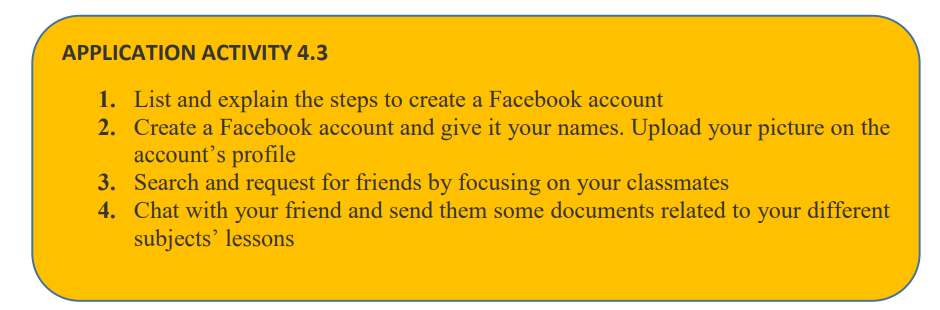
Twitter is a free microblogging service that allows registered members to broadcast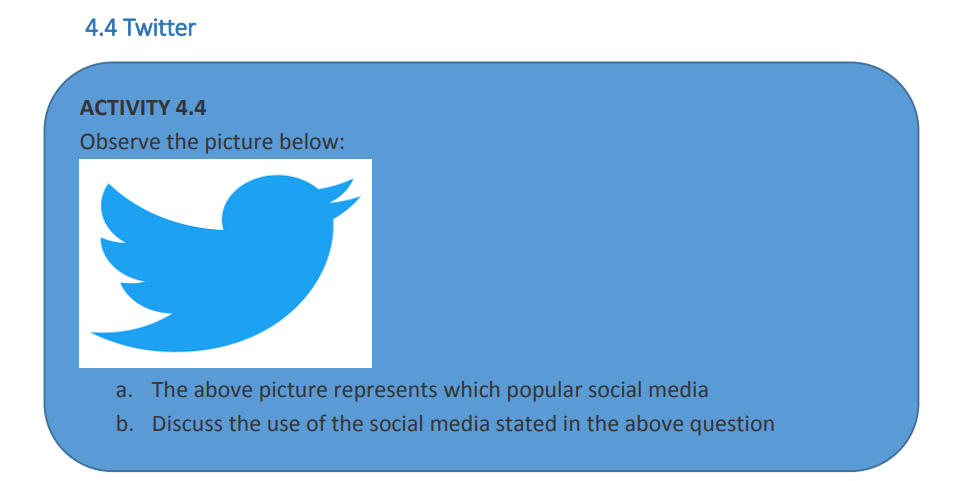
short posts called tweets. Twitter members can broadcast tweets and follow otherusers’ tweets by using multiple platforms and devices.
a. Creating an account• For creating a twitter account first go enter in the browser’s address bar
twitter.com
• In the first page that will appear click on Sign up. This same page is used forsign in when the user has already a twitter account
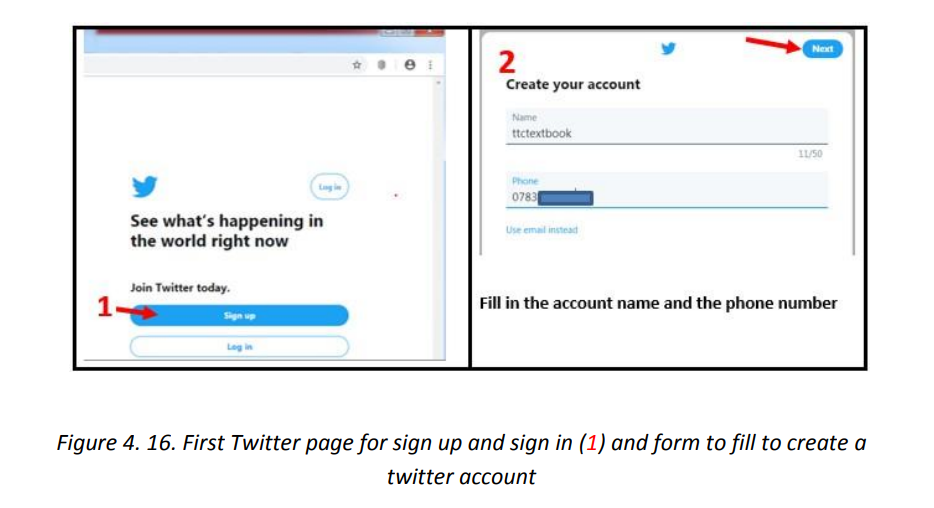
In the next screen that will appear also click on Next. Confirm thetelephone number so and use the sent code to continue to the next stage
• In the next screen enter the password for your twitter account and click on Next.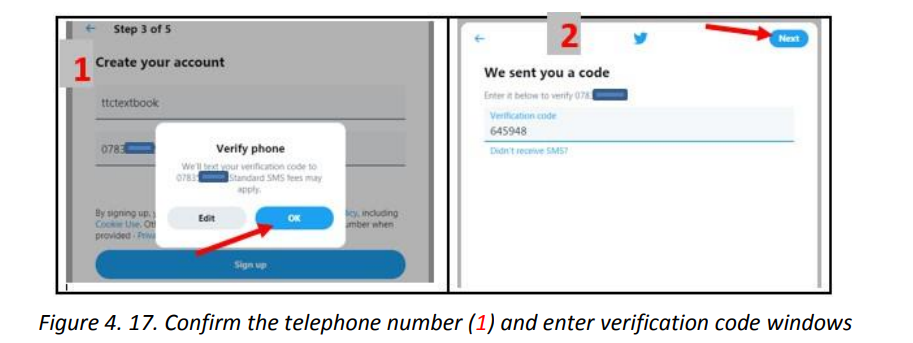
The screen that will thereafter appear will allow you to edit the twitter account profile
picture by clicking on the human head-and-body silhouette but this can be skipped tobe done later.
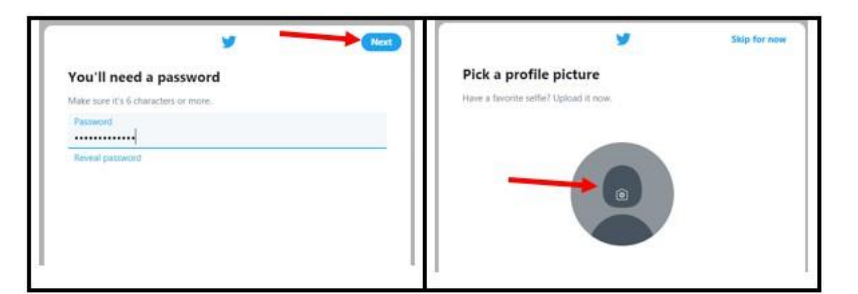
In the next screens that will appear follow the prompts. Those screens will allow
describing yourself, setting your interests, suggestions of accounts to follow, turningon notifications
In the steps given above the account creator may decide to go into additional steps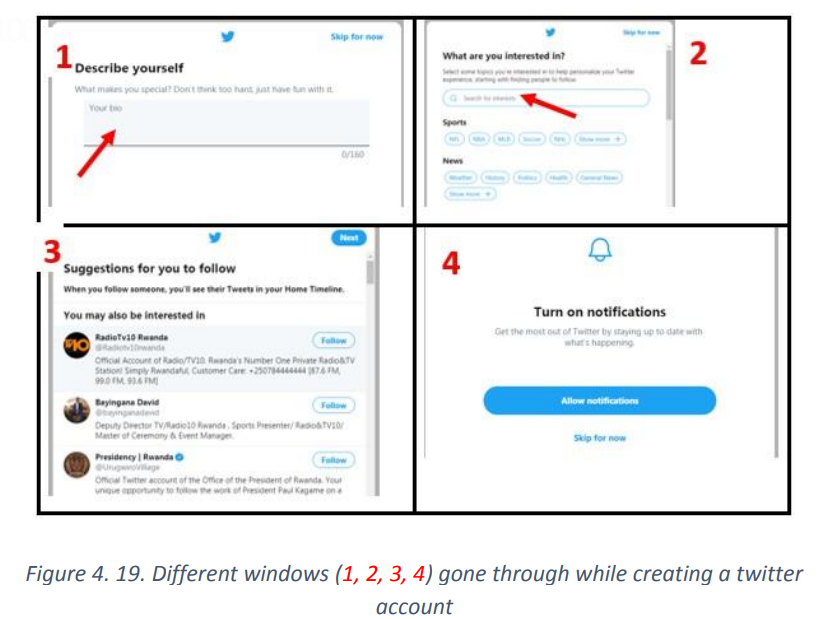
depending on which features to activate. Here most of the options have been skipped
or the default provided option was chosen. After going through all the steps the
account is created and is ready to be used. However the steps are subject to change
and screens may not look like the ones provided here depending on changes broughtin by Twitter.
b. Following a twitter account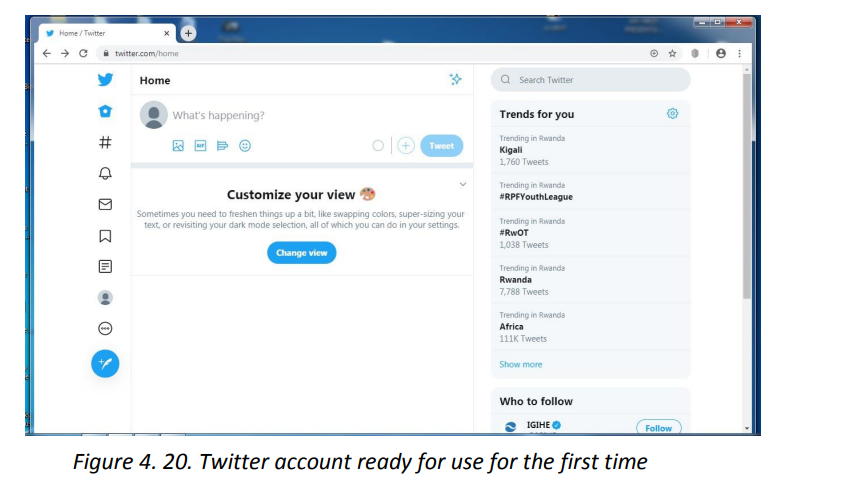
All social media provide better experience when one is acquainted with other
user in the same social media network. For a twitter user to have better experiencehe/she has to follow other accounts.
Following an account permits one to receive immediately prompts when the followed
account posts a tweet in form of text, image or video; updates the profilesimmediately after they are posted.
Following a twitter account is done in these steps:
1. Search for the account to follow using the twitter search box
2. Next to the searched account click on Follow. The Followimmediately change into Following
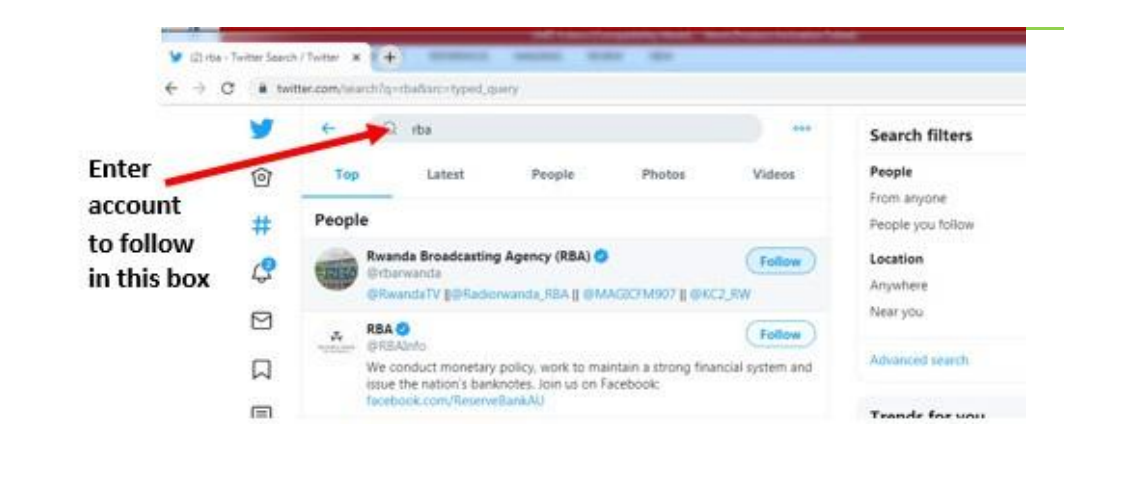
Figure 4. 21. Window to use to search for twitter accounts
c. Tweeting
Also known as tweeting is posting making a post on the social media Twitter. The
post can be just text, images and videos.
To post a tweet go through this process:1. In the Twitter Home page click on the twitter icon
2. In the text area that will appear write the tweet text. If images and videos are to be
used in the tweet click on the corresponding icons below the text area
3. Once the tweet isready click on Tweet. The tweet is now posted and can be viewedby the account followers and anyone who searches for it
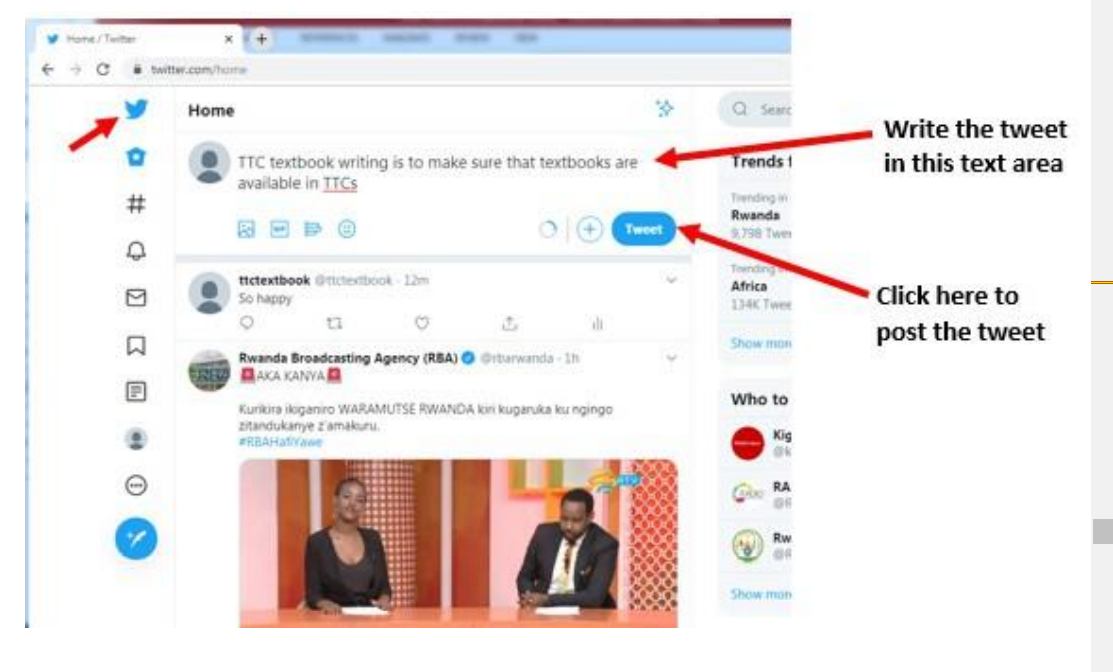
Figure 4. 22. Screen used to post a tweet
Note:• Twitter provides the option to delete the created tweet by clicking on the drop
down icon next to the tweet and clicking on Delete
• As one tweet is only of 280 character while tweeting choose properly the words
to use. For this reason tweets contain more shortened words
• Twitter users can create hashtags which are keywords preceded by the hash signand are easily searchable on twitter
d. Twitter menu icons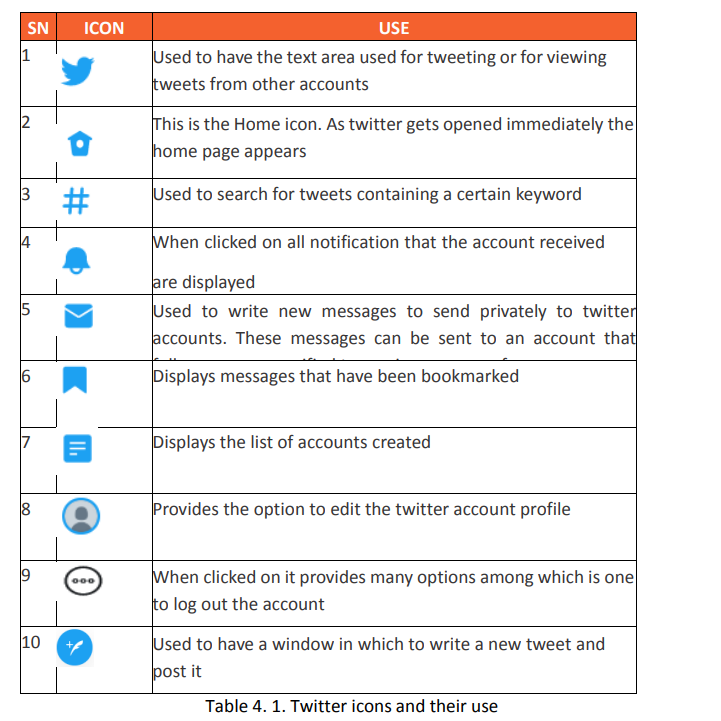
In the previous sections some of the available twitter options have been elaborated.
Those options can however be easily accessed by using the icons located at the left
side of a twitter account page. The table below represents those icons and their roles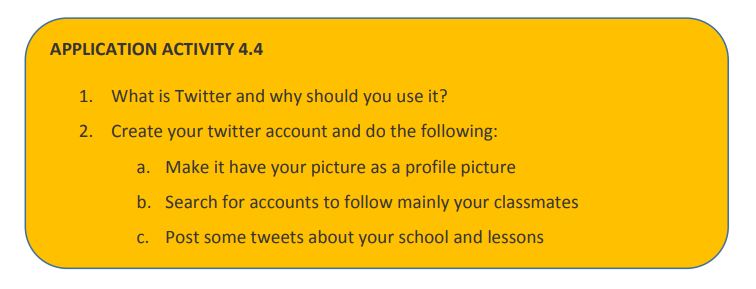
4.5 Instagram
Instagram is a free social networking service built around sharing photos and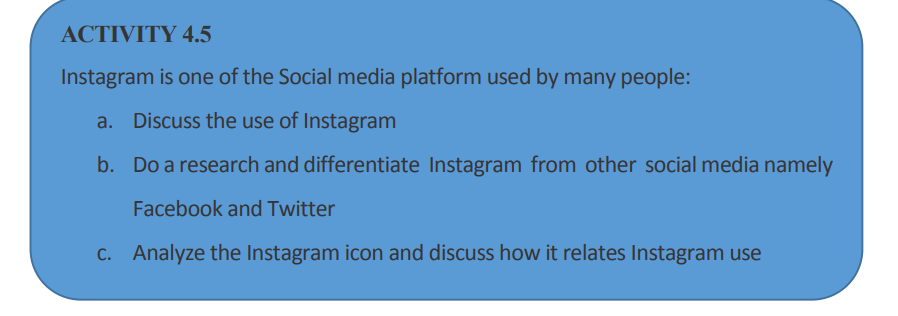
videos. It launched in October 2010 on iOS (iPhone Operating Systems) first, and
became available on Android in April 2012 and can be accessed via computer internetbrowsers.
Instagram is a free social networking service built around sharing photos and
videos. It launched in October 2010 on iOS (iPhone Operating Systems) first, and
became available on Android in April 2012 and can be accessed via computer internetbrowsers.
Just like other social networks, an account can interact with others on Instagram byfollowing them, being followed by them, commenting, liking, tagging.
a. Creating an Account on Instagram
Like other social media one cannot use Instagram without having an account created
and for that go through these steps:
1. Enter in the browser’s address bar the URL of the application (www.instagram.com)
2. In the form that appear to the right of the new page fill in the required detailsand click on Sign up
3. in the next screen click on Turn on (to turn on notification) or Not so as to be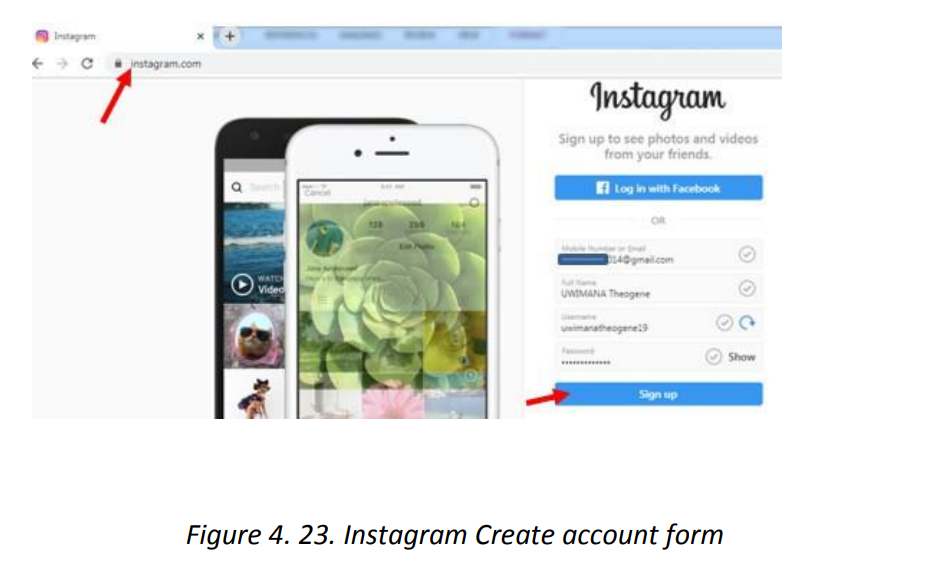
directed to the Instagram first page
b. Instagram main icons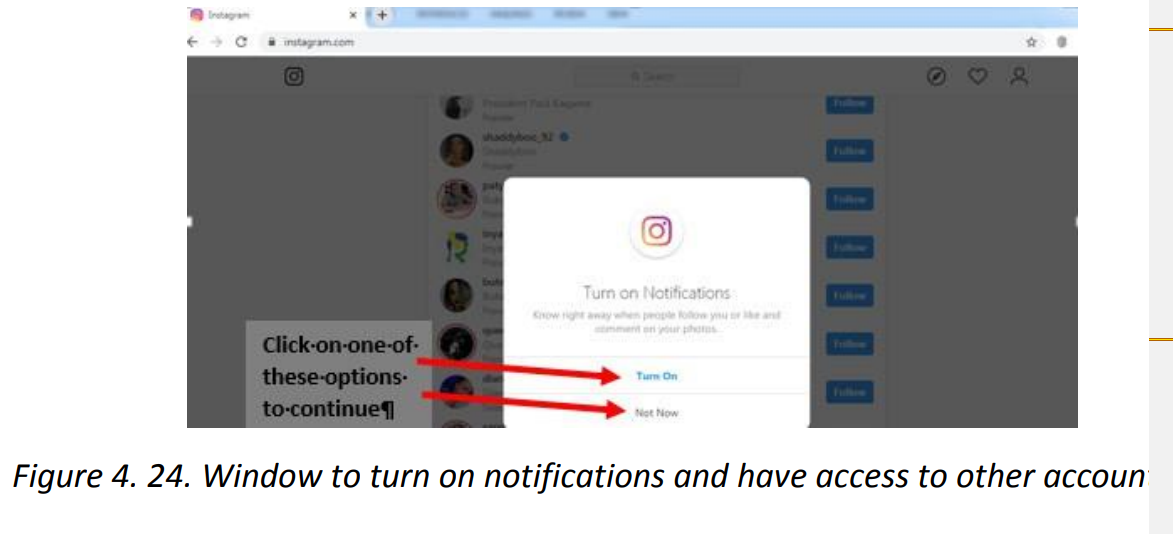
Instagram has got icons which help carry out the basic functions. Those icons areshown in the image below:
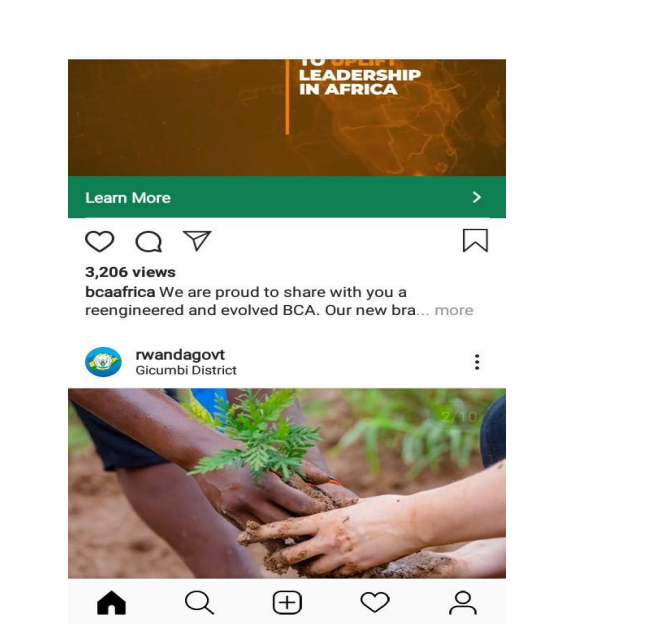
Figure 4.25. Instagram page with its icons
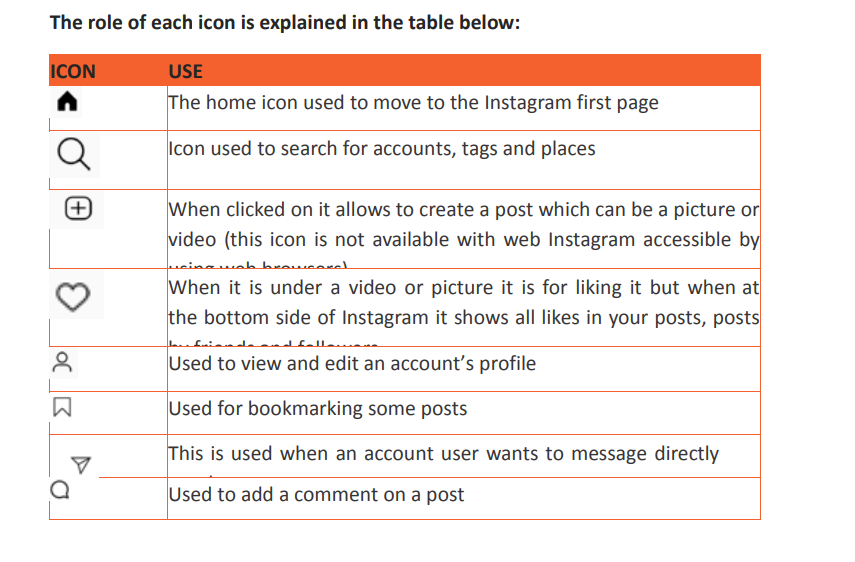
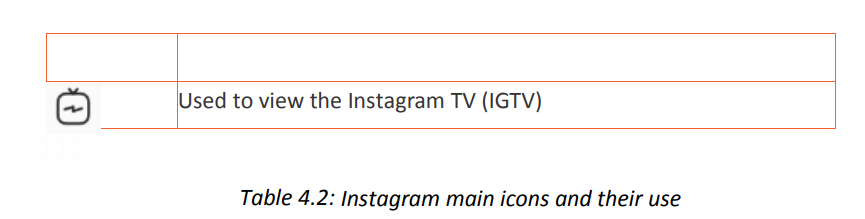
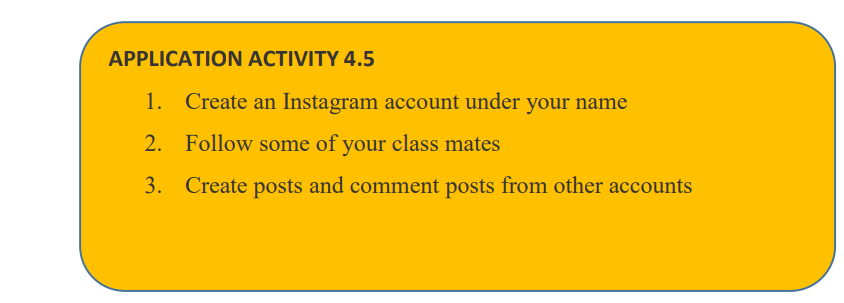
4.6. WhatsApp
WhatsApp is a popular messaging app with end-to-end encrypted instant messaging that can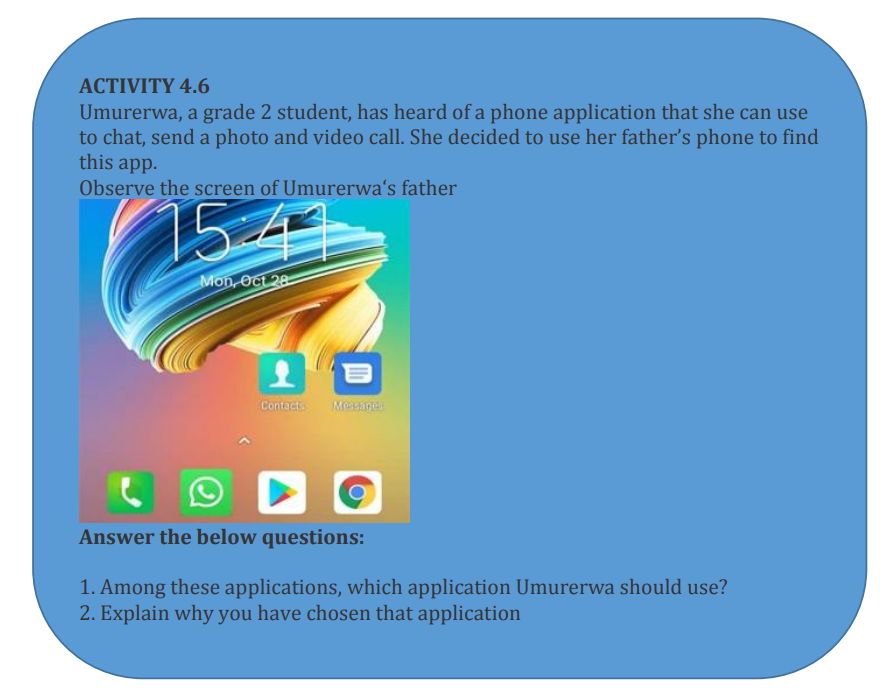
be used on various platforms, including Android, iPhone and Windows smartphones, and Macor Windows PCs.
For WhatsApp to be installed on PCs an auxiliary application is needed in order to create a
virtual environment resembling a Mobile Operating System in which WhatsApp will beinstalled. Such auxiliary applications are NOx Player and Blue Stack.
A. Installing WhatsApp
Installing WhatsApp first requires downloading it through the phone application for
downloading applications. For android that application is Play Store. Download WhatsApp bysearching for it in Play Store and install it by going through the prompts
In the next screen that will appear touch on Accept and let the application download. When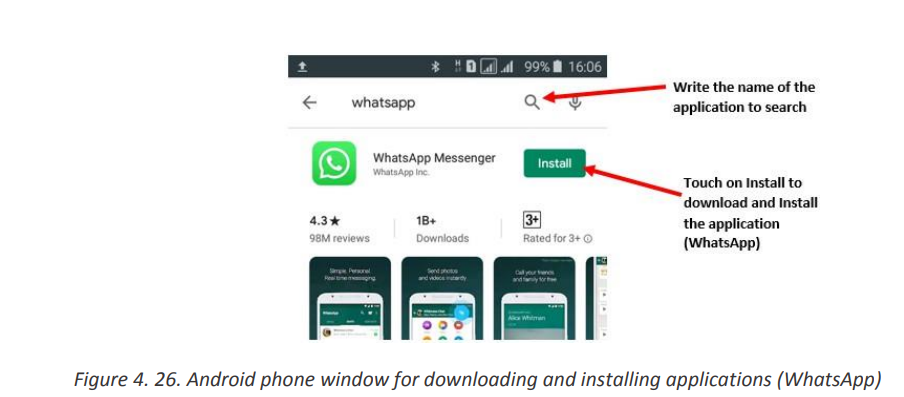
there is not enough space for downloading the application, it will be necessary to delete somefiles to liberate some space.
Downloading and installing WhatsApp will go through these steps shown in the screenshotsbelow
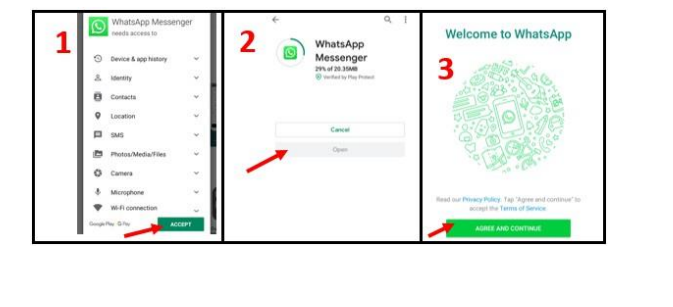
Interpretation of the screens: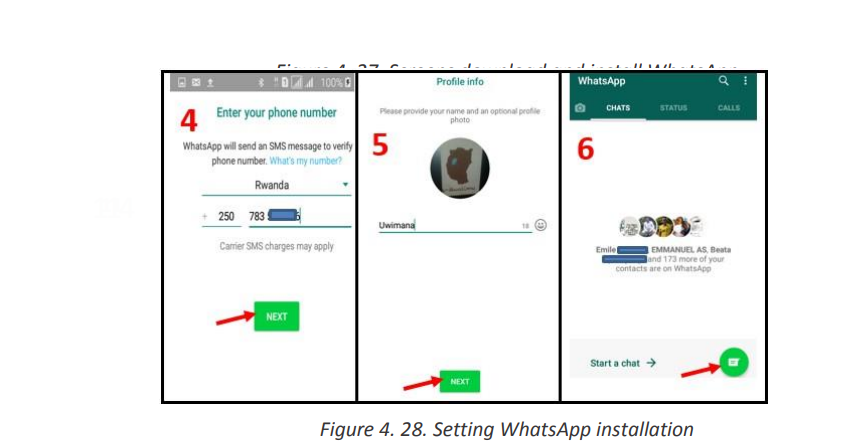 a. Screen One: The choosing of the application to download and install has already been
a. Screen One: The choosing of the application to download and install has already been
done now the person has to agree that WhatsApp will have rights to have access to
some of the resources in the telephone.
b. Screen Two: WhatsApp is now being downloaded and is at 26%. Once downloading is
over the application will install itself and when finished the user will touch on Open to
do further configurations.
c. Screen Three: Once the Open option is touched in the next screen touch on Agree and
Continue to agree to the terms of service.
d. Screen Four: In this screen fill in the phone number to use on WhatsApp and touch on
Next. A WhatsApp code message will be sent to your telephone. Enter it in the next
screen and continuee. Screen Five: Configure WhatsApp by uploading an image that will be used as a profileB. Adding a Status in WhatsApp for Android
picture to your account and set the account name.
f. Screen Six: WhatsApp is now installed. Start chatting by touching on the icon shown by
an arrow.
Similar to apps like Snapchat and Instagram, WhatsApp Status is a place for snapping pictures
of whatever you’re doing and then uploading them to your profile where they’re available for
your contacts to see for 24 hours. To get started with Status:• Tap the Status bar on the home screen.
• Tap the camera icon at the bottom-right.
• Take a picture or video.• Add any filters, stickers, text, or whatever else you’d like.• Tap the green circle at the bottom-right to add the post to your Status
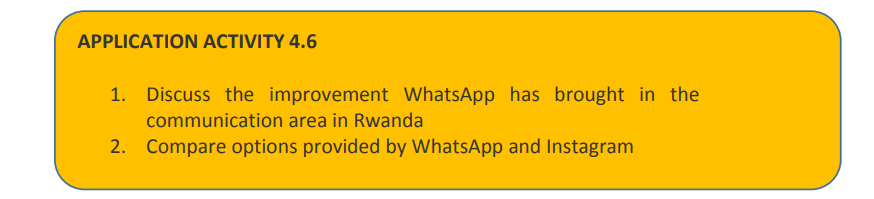
4.7. E-Banking and E-Payment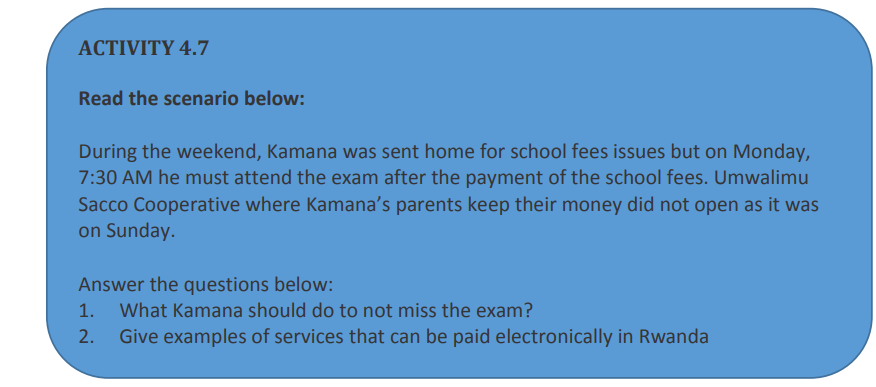 4.7.1 Online ServicesAn online service refers to any information and services provided over the Internet. Theseservices not only allow subscribers to communicate with each other, but they also provide
4.7.1 Online ServicesAn online service refers to any information and services provided over the Internet. Theseservices not only allow subscribers to communicate with each other, but they also provideunlimited access to information. Online services may include E Banking, E payment, etc
4.7.1 Online ServicesAn online service refers to any information and services provided over the Internet. Theseservices not only allow subscribers to communicate with each other, but they also provideunlimited access to information. Online services may include E Banking, E payment, etc
4.7.2 E-Banking and E-PaymentIt is an electronic transfer of money from bank account, usually checking account without theuse of the paper check. E-cash is a form of an Electronic payment system where a certainamount of money is stored on client’s device and made accessible for online transaction.
a. E BankingElectronic banking is a form of banking in which funds are transferred through an exchange ofelectronic signals rather than through an exchange of cash, checks, or other types of paperdocuments
It is also a method of banking in which the customer conducts transactions electronically viathe Internet.
Transfer of funds occur between financial institutions such as banks and credit unions.
They also occur between financial institutions and commercial institutions such as stores.
Whenever someone withdraws cash from an Automated Teller Machine (ATM) or paysfor services using a debit card, the funds are transferred via electronic banking.
E-banking is a safe, fast, easy and efficient electronic service that enables an access to a bank
account and to carry out online banking services, 24 hours a day, and 7 days a week.
With this service you save your time by carrying out banking transactions at
any place and at any time, from home or office provided there isinternet access.
E-banking enables the following:• Accurate statement of all means available in your bank account
• Statement of current account, credits, overdrafts and your deposits
• Execution of national and international transfers in various currencies
• Execution of all types of utility bill payments (electricity, water supply, telephone bills,
and many others)
• Carrying out customs payments
• Electronic confirmation for all transactions executed by E-banking• Management of your credit cards
DisadvantagesThe disadvantages presented by E-banking are linked to the fact that it is a new technology
which is not usable by anyone especially in countries where ICT literacy is still a problem.
Other disadvantages are also linked to weaknesses in the system that may be exploited byhackers who may steel money using weaknesses found in the system
b. E payment
An e-payment system is a way of making transactions or paying for goods and servicesthrough
an electronic medium, without the use of checks or cash. It’s also called an electronic payment
system or online payment system. E-payment includes the use of Debit/credit card, MobileMoney
Services done by mobile money
Services provided by Mobile Money include money transactions whereby money can be sent
from one telephone user to another who can then withdraw the money as cash or keep it anduse to pay for different goods and services.
Example
In Rwanda mobile money services are provided by TIGO Cash, MTN Mobile Money and Airtel
Money. They include money transfer and withdrawal from a mobile money account and fromeven a bank account, payment of different bills like water and electricity
Example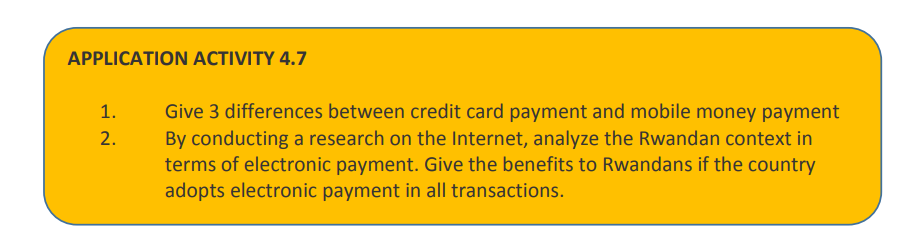
In Rwanda mobile money services are provided by TIGO Cash, MTN Mobile Money and Airtel
Money. They include money transfer and withdrawal from a mobile money account and fromeven a bank account, payment of different bills like water and electricity
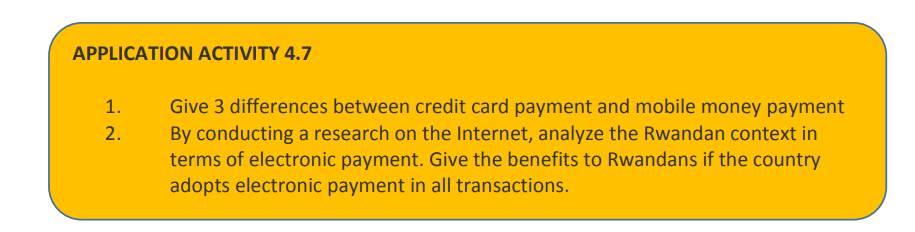
4.8. Irembo Local Online Services
Irembo is an initiative by the Government of Rwanda aiming at improving its service delivery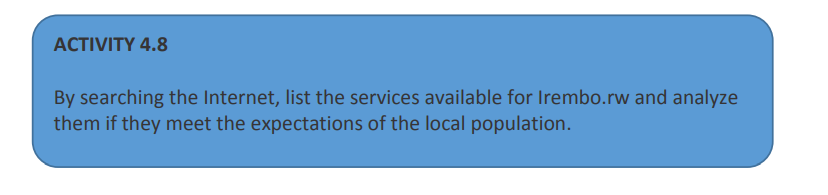
to the citizens and businesses. Irembo is the one-stop portal for e-Government services.
Irembo as a platform has the role of the provision of Government services online with ease,efficiency and reliability.
How to create account from irembo• Type www.irembo.gov.rw in the address bar of your browser
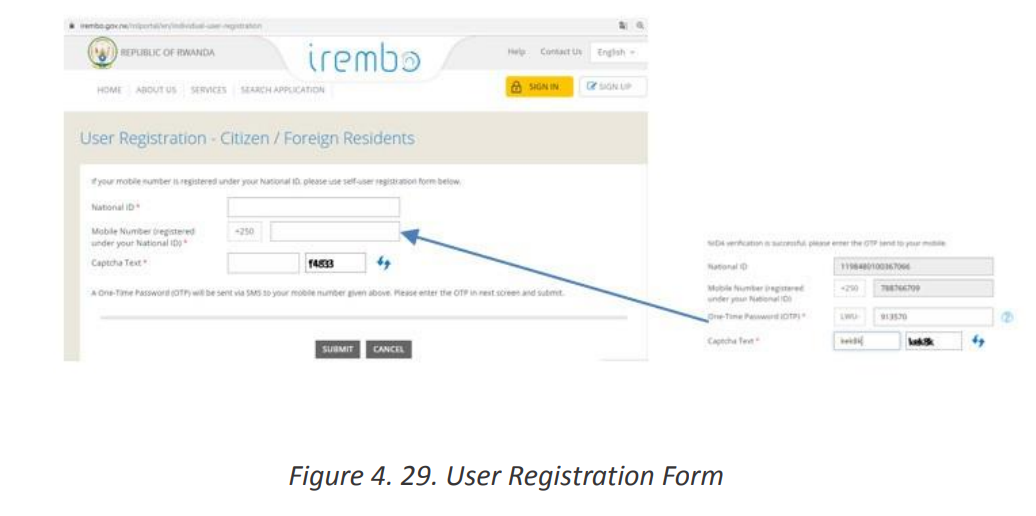 Fill in dialogue box black spacea. Password place
Fill in dialogue box black spacea. Password place
b. Confirm Password
c. Emaild. Captcha Text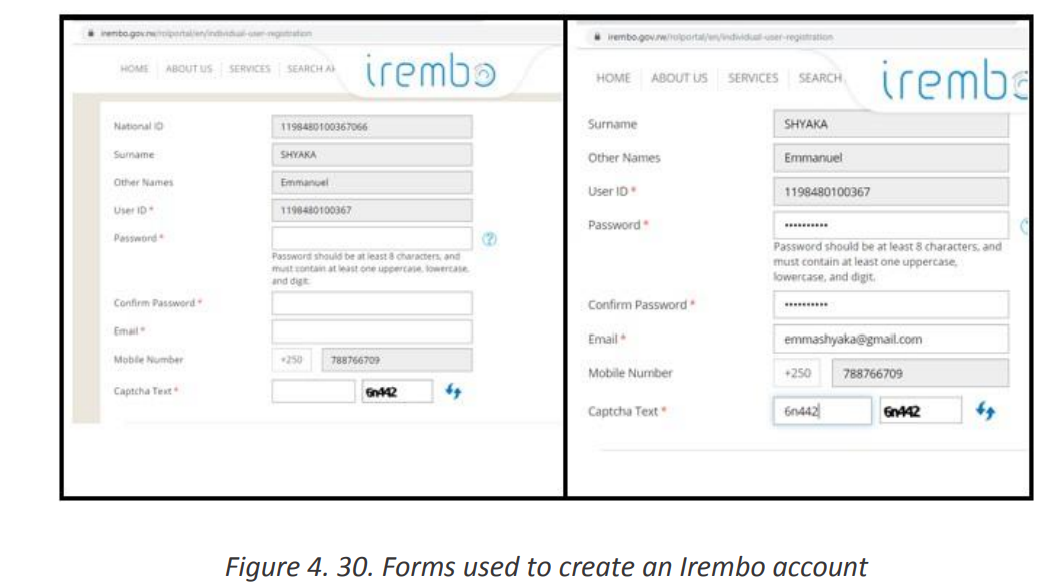
These services are subject to changes as some services can be added but the ultimategoals is to have all services offered through this platform.
a. Requesting for Irembo service
Requesting for services on Irembo requires first to have a username which isthe identity card number without the last three digits and a password
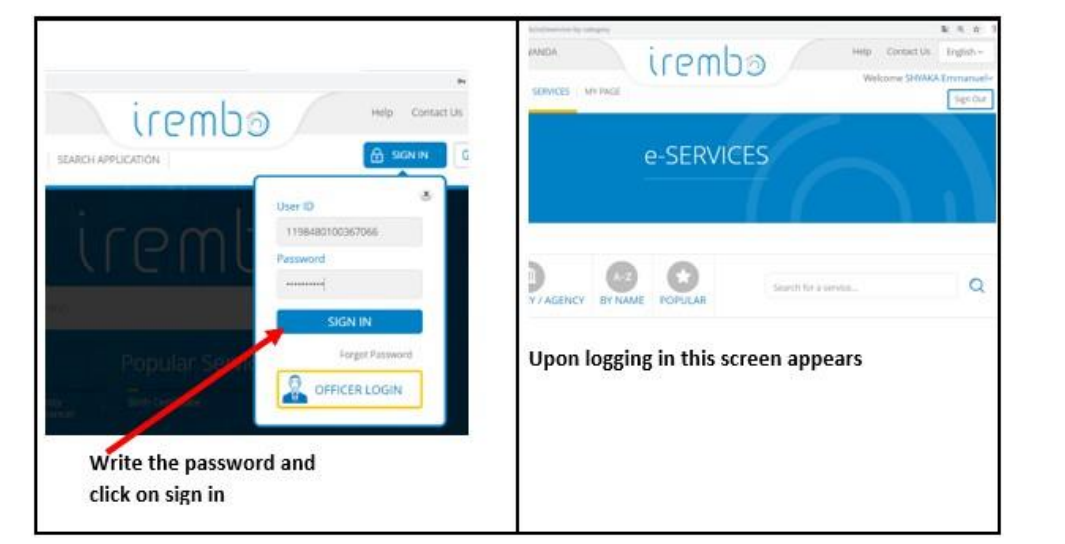
Figure 4. 31. Signing into an Irembo account
b. Current Irembo services
Currently, Irembo services are into these categories:
1. Immigration and emigration
2. Land
3. Local government
4. National ID
5. Notarization and Gazette services
6. Police
7. Rwandans living abroad
8. Media
9. Education10. Healthb. Current Irembo services
11. Ubudehe and mutuelle
12. Institutions of national meseum of Rwanda
13. Transportation14. Tourism
Currently, Irembo services are into these categories:
1. Immigration and emigration
2. Land
3. Local government
4. National ID
5. Notarization and Gazette services
6. Police
7. Rwandans living abroad8. Media
9. Education
10. Health
11. Ubudehe and mutuelle
12. Institutions of national meseum of Rwanda
13. Transportation
14. Tourism
Requesting for a criminal records clearance1. Open irembo website
2. Enter your ID and Password
3. Payment using VISA, MasterCard , MTN Mobile money(*182#), airtel (*182#),
Tigo(*310#) Mobicash or BK
4. After paying you send sms/email confirming that you have requested a service and
service paid5. Feedback of certificate must be sent to you after 3 days
Advantages of using irembo
1. Helps citizens to save a time
2. Save transport
3. People can request a service when he or she is at home4. Reducing corruption malpractices
5. It creates jobs
6. It simplifies access to the Government services7. Avoiding friendship