UNIT 5: Graphics and Multimedia

Computer graphics is one of the most effective way to communicate the processed information to the user. It displays the information in the form of graphics objects such as pictures, graphs and diagrams. Let us learn about Paint Application.


Paint is an activity in
 . It is used to draw, colour and edit pictures.
The program mainly saves file as Joint Photography Expert Group(JPEG).
. It is used to draw, colour and edit pictures.
The program mainly saves file as Joint Photography Expert Group(JPEG).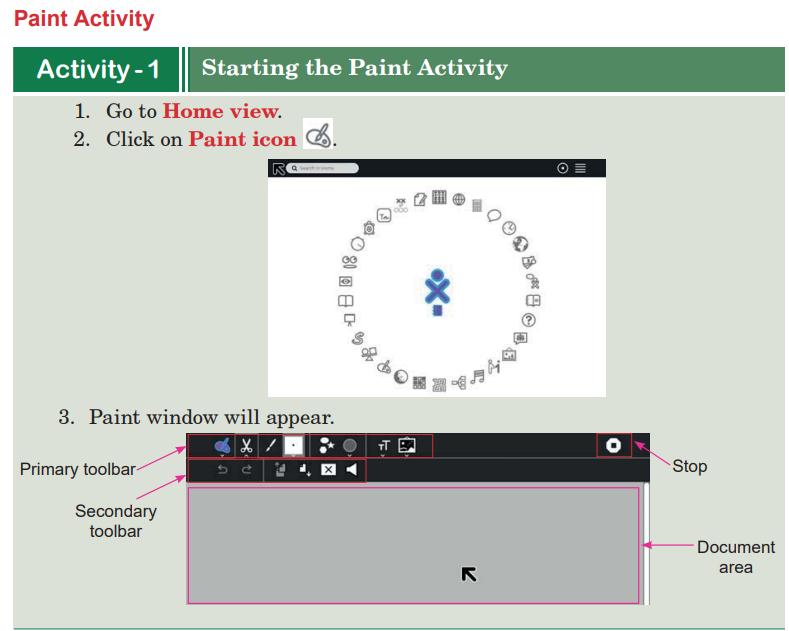
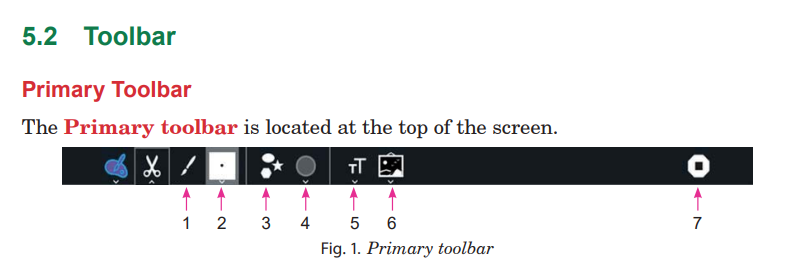
1.
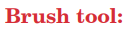 It is used to paint.
It is used to paint. 2.
 It shows the properties of brush tool.
It shows the properties of brush tool. 3.
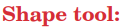 Draw different types of shape.
Draw different types of shape. 4.
 It is used to edit shape size and colour.
It is used to edit shape size and colour. 5.
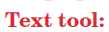 It is used to type text in your activity and change the format of
text, i.e, bold, italic and font face.
It is used to type text in your activity and change the format of
text, i.e, bold, italic and font face.6.
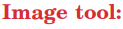 It is used to insert image, colour formatting (Grayscale and
colour), and editing.
It is used to insert image, colour formatting (Grayscale and
colour), and editing.7.
 It quits the Activity and exits the program.
It quits the Activity and exits the program.
1. Take an image of market place from the Internet.
2. Reduce its size with the help of crop tool.
3. Delete some of unwanted parts from its images.
4. Change colour of image.

Each tool bar contains a logically grouped set of buttons and controls, as the name on its corresponding tab suggests. Each of these sets represents a distinct editing or control context, called

1. Display or change the name of the image that is saved in the Journal.
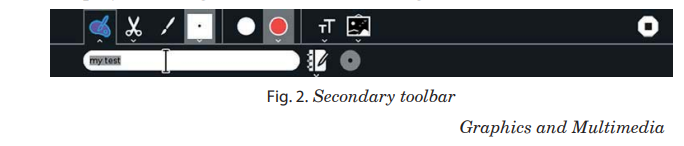
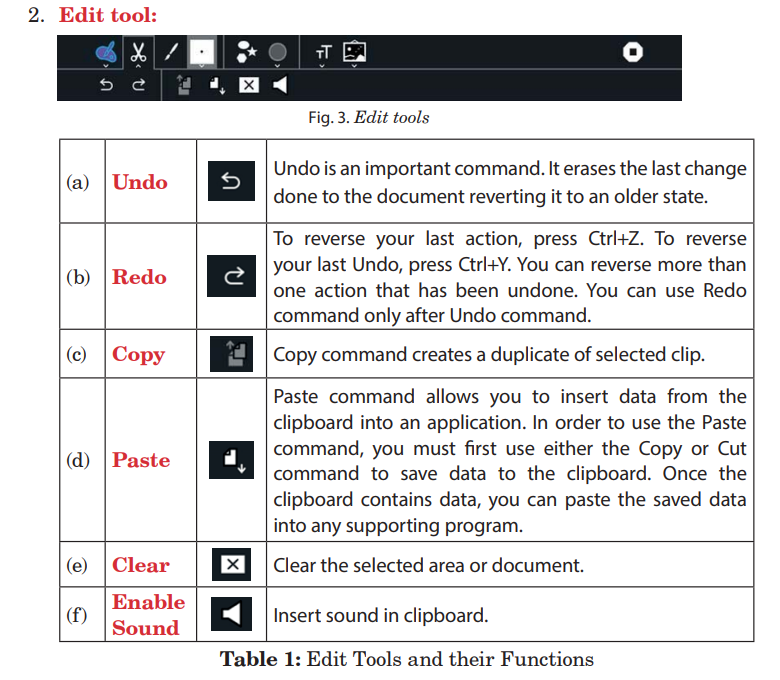
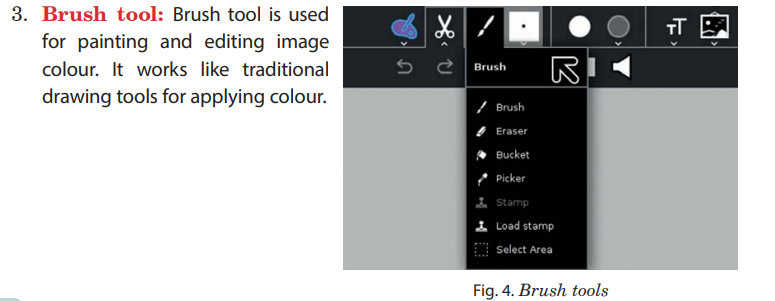
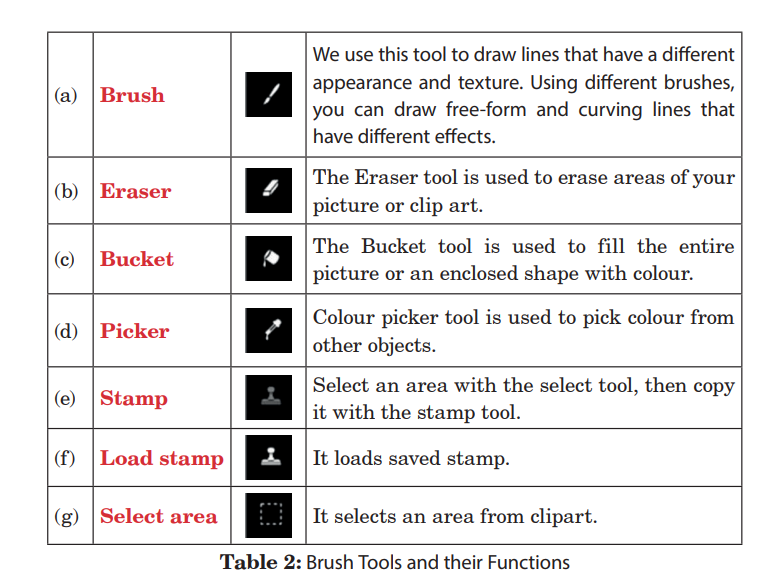
4.
 Changes the properties of the brush tool or the stamp
tool. When the brush tool is selected, it changes the colour, size and shape
of the brush tool. It also affects the shape and text tools.
Changes the properties of the brush tool or the stamp
tool. When the brush tool is selected, it changes the colour, size and shape
of the brush tool. It also affects the shape and text tools.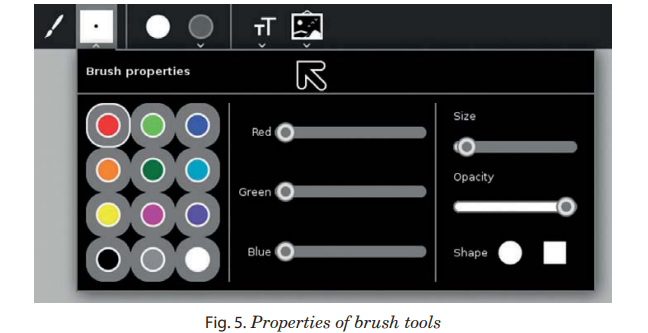
5.
 Draw different types shapes in your clip art.
Draw different types shapes in your clip art.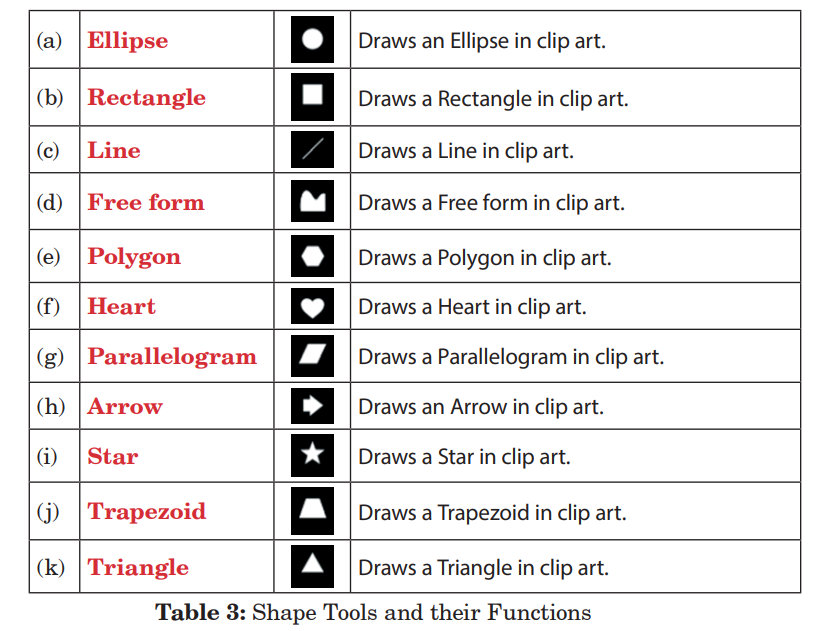
6.
 This tool changes the properties of the shape tool.
When the shape tool is selected, it changes the colour, size and shape of the
brush tool.
This tool changes the properties of the shape tool.
When the shape tool is selected, it changes the colour, size and shape of the
brush tool.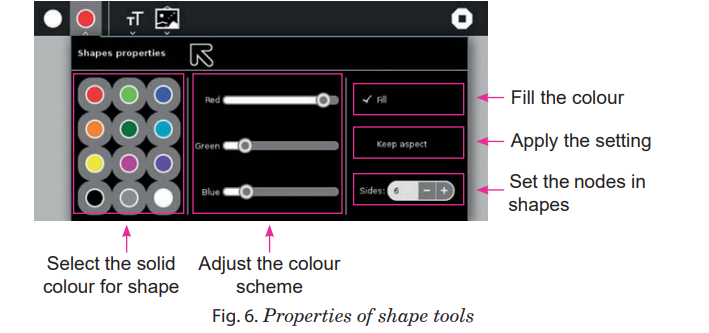
7.
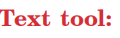 This tool is used to change the font, the size of the font and
formatting.
This tool is used to change the font, the size of the font and
formatting.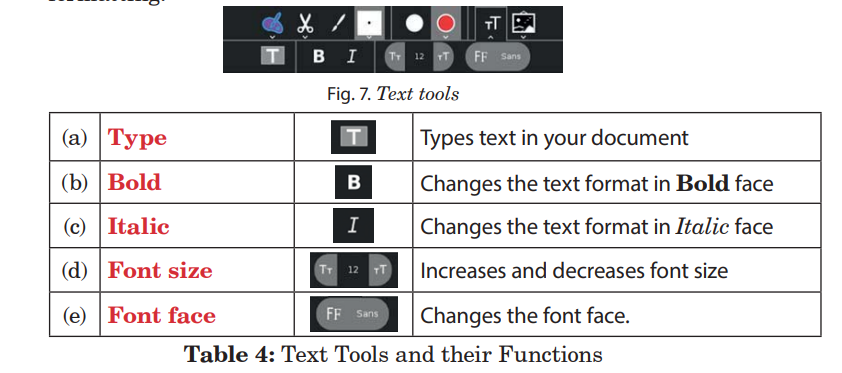
8.
 Image Editing tool is used to edit image colour, rotation and
importing image in a document.
Image Editing tool is used to edit image colour, rotation and
importing image in a document.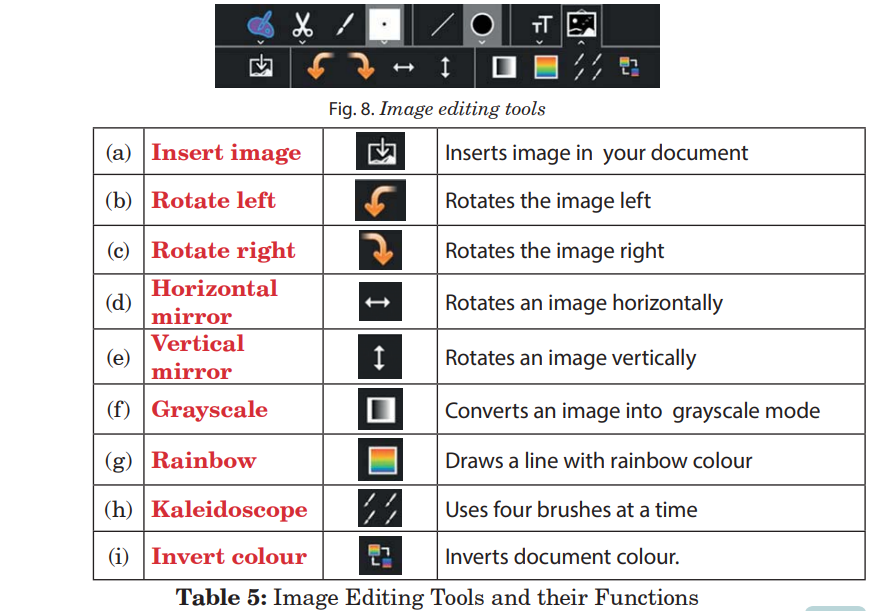
Graphics and Multimedia


Using Paint Application:
1. Open the
 Activity.
Activity. 2. Select the
 tool
tool .
.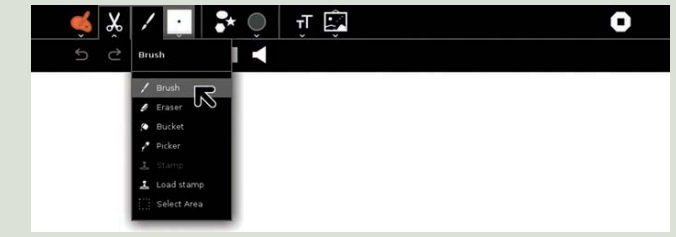
3. Click on the
 tool and select the brush size and
colour according to your drawing theme.
tool and select the brush size and
colour according to your drawing theme.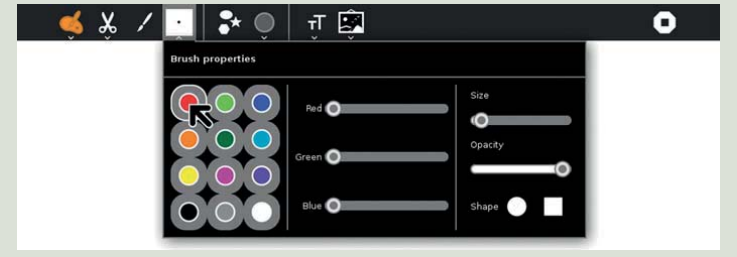
4. Hold the left mouse button down and drag it to draw a simple house.
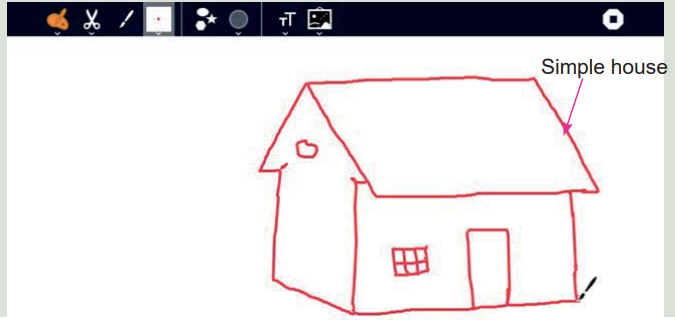
 If you draw wrong line by mistake, press Ctrl+Z to undo your
previous action.
If you draw wrong line by mistake, press Ctrl+Z to undo your
previous action. 5. Then, draw grasses with green colour.
Select the
 tool and
choose the green colour.
tool and
choose the green colour.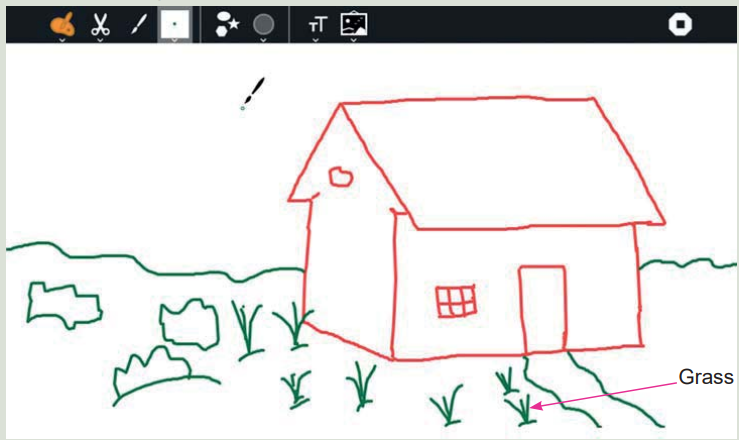
6. Draw the mountains with same tool.
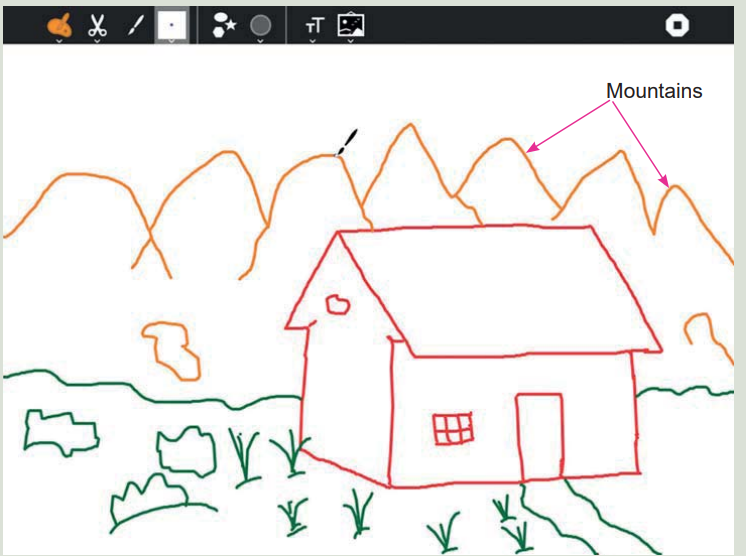
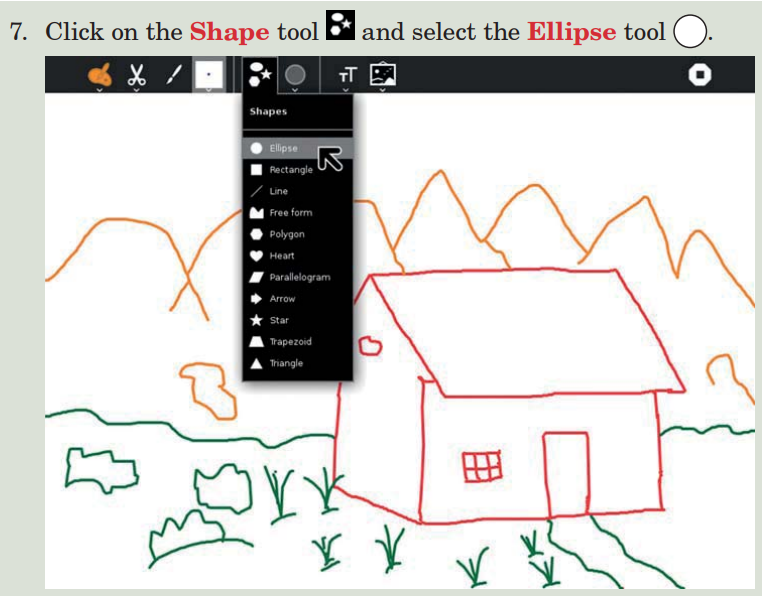
8. Using the
 tool, draw the sun.
tool, draw the sun.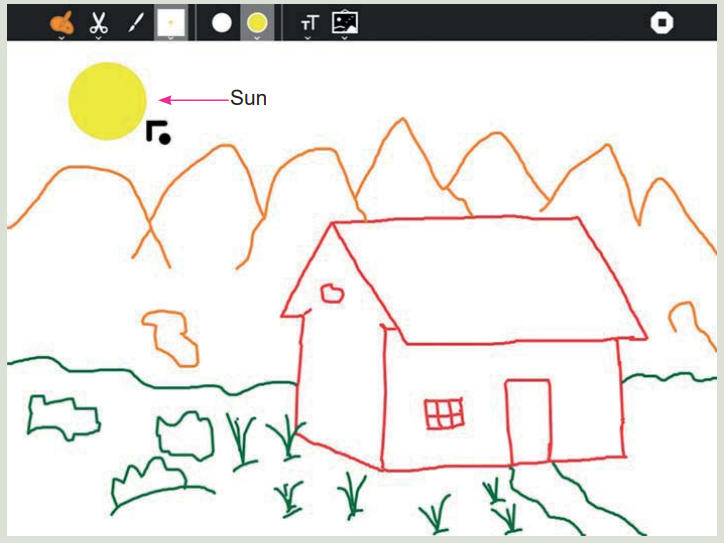
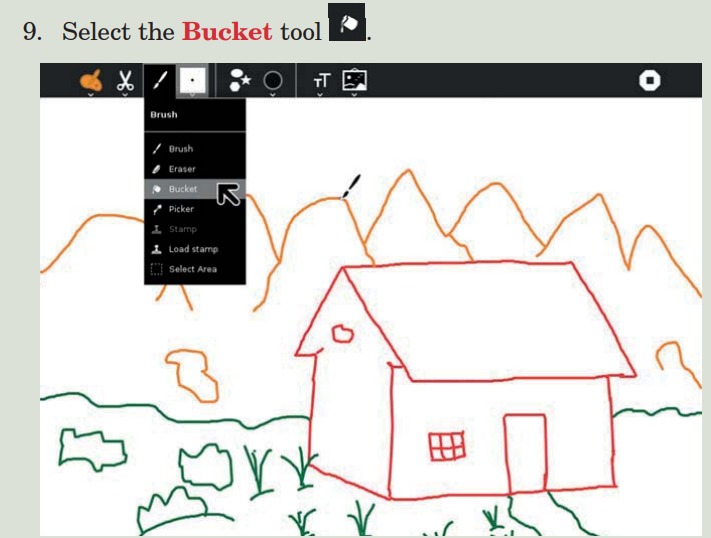
10. Then, select the
 and choose the colour which
you want to fill in grass, house and sun.
and choose the colour which
you want to fill in grass, house and sun.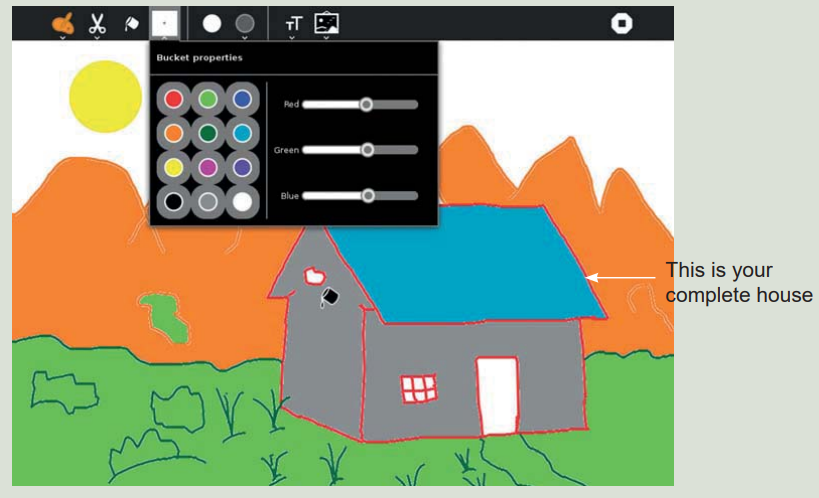
11. Now, your drawing is ready.

1. Open the
 Activity.
Activity. 2. Select
 tool.
tool.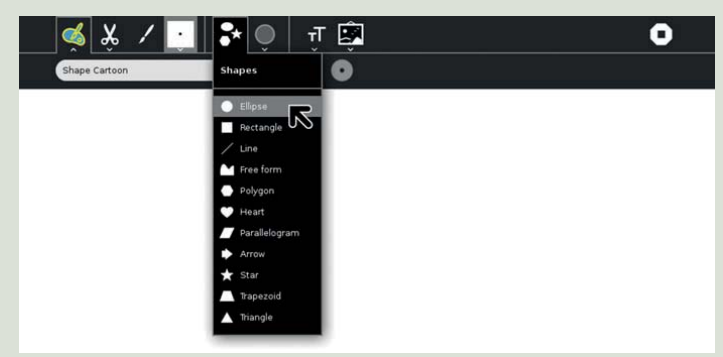
3. Choose
 to set fill colour.
to set fill colour.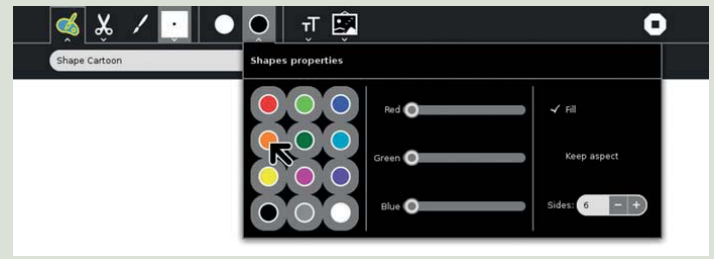
4. Draw ellipses of different sizes and arrange them to make a cartoon face.
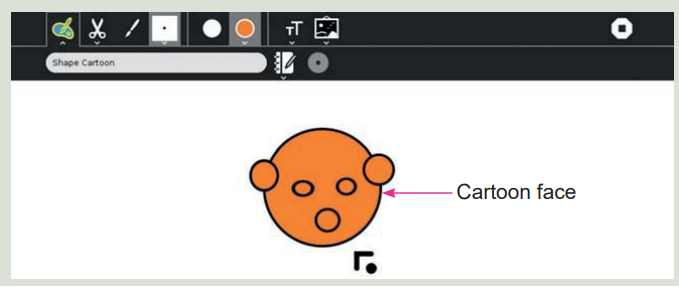
5. Then, select the
 tool for drawing cartoon body.
tool for drawing cartoon body.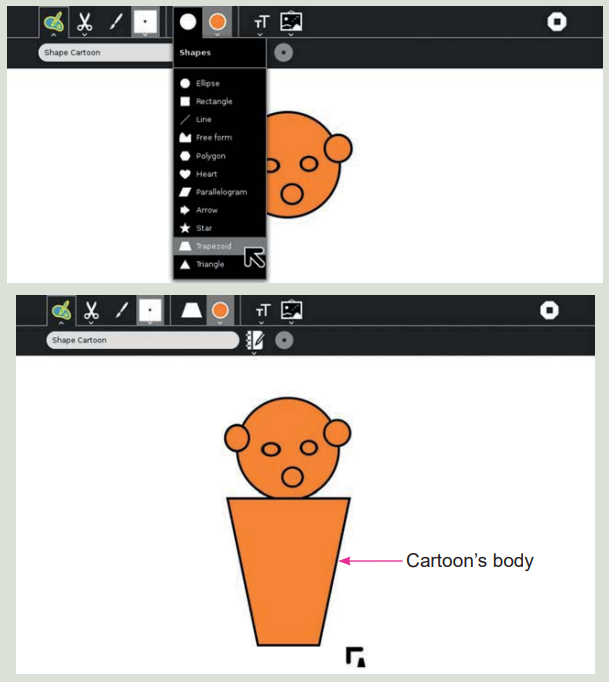
6. Select the
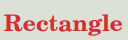 tool for drawing cartoon’s hands and legs.
tool for drawing cartoon’s hands and legs.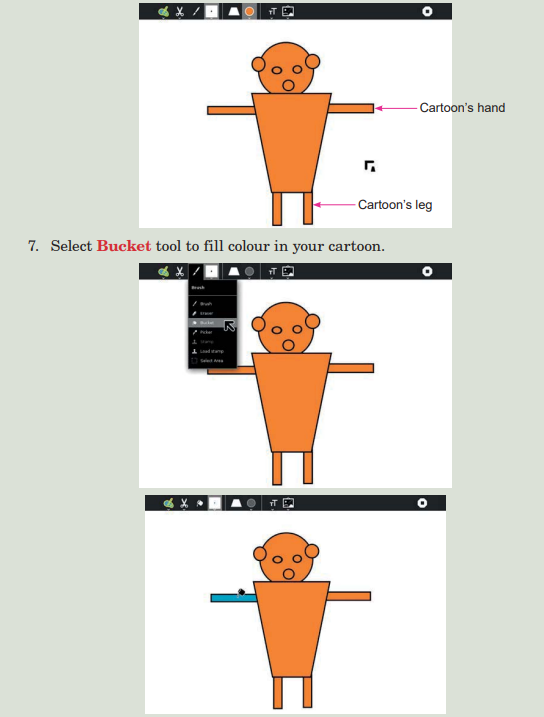
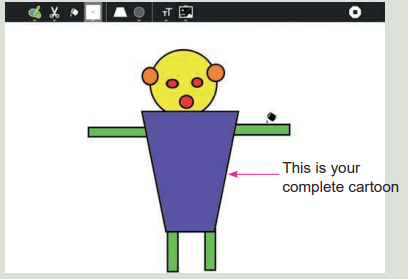
8. Now your cartoon is ready.

1. Draw an image of a school bus with the help of geometric shapes only.
2. Fill colour in it with bucket tool.

1. Go to
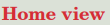 and press
and press 
2. Select the Activity on which you want to comment.
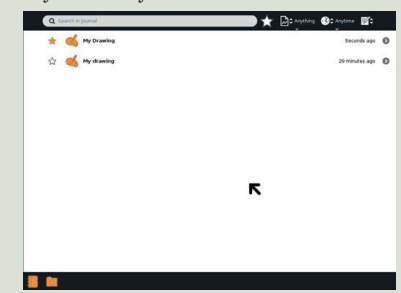
3. Type your comment about your Activity.
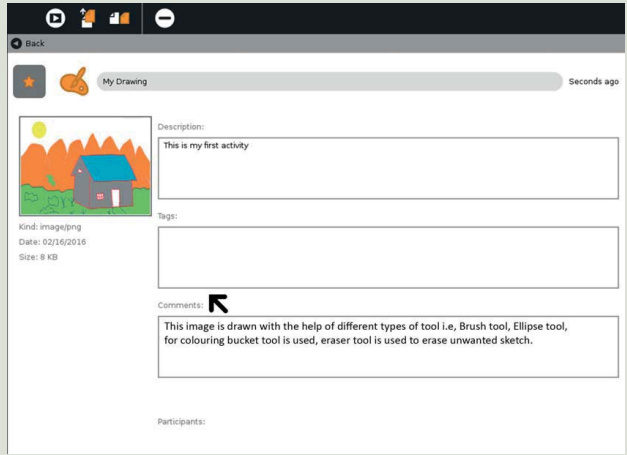
4. It will be automatically saved.

1. Draw an image of hut in the forest with the help of geometric tools and free hand.
2. Fill suitable colour in it.
3. Write meaningful comment for the image.

1. Click on
 . Type your activity name by which you want to save.
. Type your activity name by which you want to save.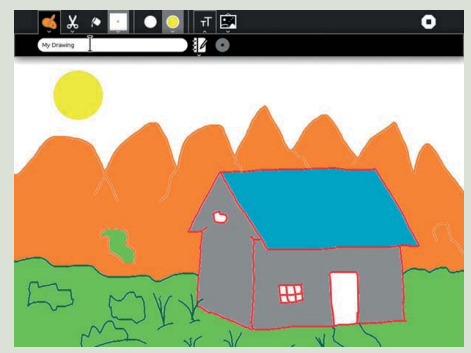
2. Click on
 and type about your activity.
and type about your activity.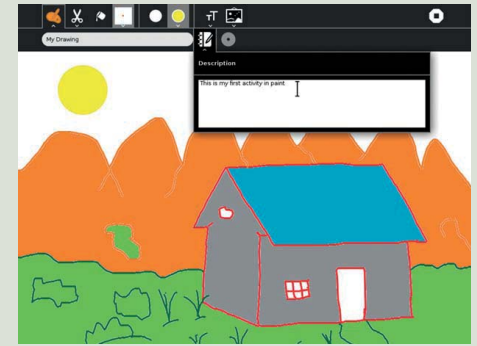
3. Click on
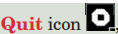 , or press Ctrl+Q to close the Activity.
, or press Ctrl+Q to close the Activity.
1. Go to

2. Click on

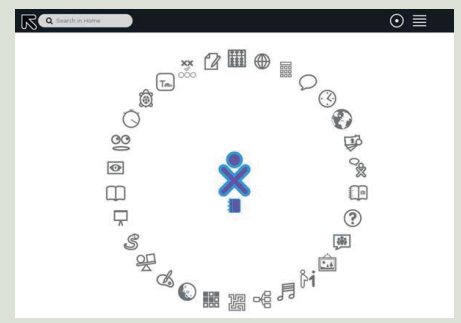
3. Press
 a window will appear. Then, select the Activity which you
want to open.
a window will appear. Then, select the Activity which you
want to open.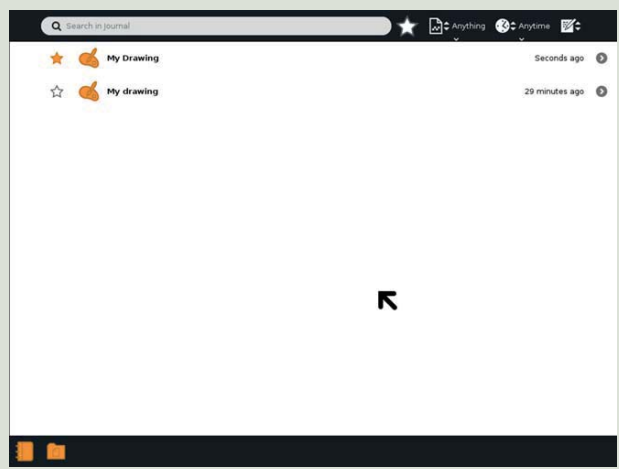
4. Your saved Activity will be opened.
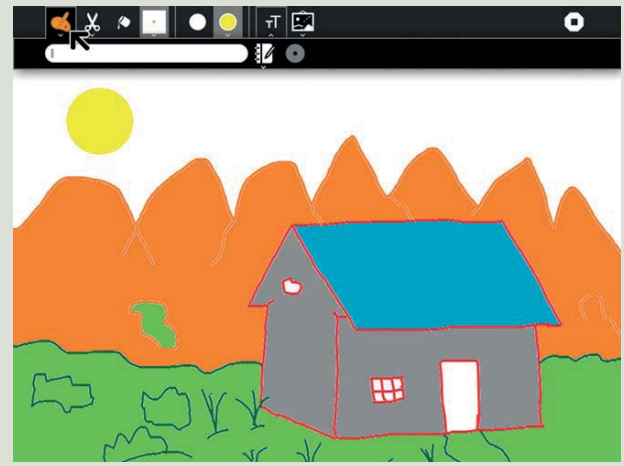

Bucket tools: It is used to fill colour in an enclosed shape.
Front face tool : It is used to change the face of the font.
Paint: It is an Activity on Sugar Interface.
Undo Command : This command is used to revert last step.
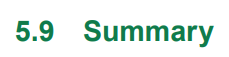
Primary tool bar is used to follow initial steps for drawing in paint activity.
Secondary tool bar consists of logically grouped set of buttons and controls. Each set represents distinct editing tools.
Picker tool picks colour from other objects.
Shape properties tool changes the properties of the shape tool.
Comment is used to inform about the topic or theme of the subject or image.

Do these review exercises in your exercise book.
I. Fill in the blanks with the correct option :
1. ......................... is a simple graphics program.
(a) Clip Art (b) Paint (c) Font Face (d) None of these
2. To undo command you have to press ......................... keys together.
(a) Ctrl + Z (b) Ctrl + Y (c) Ctrl + S (d) Ctrl + X
3. To increase or decrease font size of a text, .......................... tool is used.
(a) Font Size (b) Font Face (c) Bucket (d) None of these
4. .......................... key is used to close a Paint Activity.
(a) Ctrl + Z (b) Ctrl + Q (c) Ctrl + C (d) Ctrl + Y
II. State whether the following statement are true or false :
1. In an XO laptop paint icon is found at Home view.
2. The paint program saves file as .JPEG.
3. Image tool is used to format colour.
4. Invert colour is used to rotate image left.
5. To go for the Home view, we have to press F4.
III. Match the following :
Column A Column B
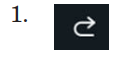 (a) Inserts sound in clipboard
(a) Inserts sound in clipboard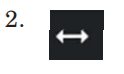 (b) Used to draw image Free Hand
(b) Used to draw image Free Hand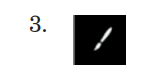 (c) Used to open Paint Activity
(c) Used to open Paint Activity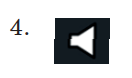 (d) Rotates image horizontally
(d) Rotates image horizontally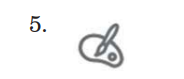 (e) Reverses your last undo
(e) Reverses your last undoIV. Answer the following questions briefly :
1. What is the use of Paint Activity?
2. Differentiate between primary and secondary tool bar.
3. Write the use of following tools.
(a) Brush (b) Eraser (c) Bucket (d) Picker
4. Write the command for following actions.
(a) Undo (b) Redo
(c) To go for the Home view (d) To close a Paint Activity
Table of contents
click here for a video lesson about animals
click here for a video lesson on vertebrate
click here for a lesson on UNIT 7: Air wind and sound
click here for a lesson on Use of air components in daily life
click here for a lesson on Wind and It types
click here for a lesson on use of air and wind
click here for a lesson on Dangers of wind
click here for a lesson on sound
click here for a VIDEO lesson on SOIL
click here for a video about the Uses of SOIL
click here for a video about Soil Erosion and Agents of Soil Erosion
click here for a video lesson on type of soil erosion
click here for a video lesson on: Soil | lesson: types of soil erosion
video on Mammals
click here for a video lesson on:Fish
click here for a video lesson on: groups of animals based on feeding mode
click here for a video lesson on: groups of animals based on feeding mode
click here for a video lesson on: Revision exercises
click here for a video lesson on: Conditions of a Good Rabbit Hutch
click here for a video lesson on: Proper Feeding of Rabbits
click here for a video lesson on: Importance of Rabbit Farming
CLICK HERE FOR A VIDEO LESSON ON:DISTINGUISHING MALE FROM FEMALE RABBITS
video on Lesson 6: Parts of the plant
SET QUESTIONS P4
click here for a video lesson on:Group of animal based an breathing mode
