General
UNIT 4: Writing skills
We like to write and decorate words and sentences in our notebooks. In the same way, word processing applications help us to write, edit, and format a document in a computer. Word processing programs like Microsoft Word, Word Perfect, WordPad, and WordPro give us options for text formatting. Observe the various tools of MS Word in the following picture. These tools help us in writing, editing, and formatting a document.
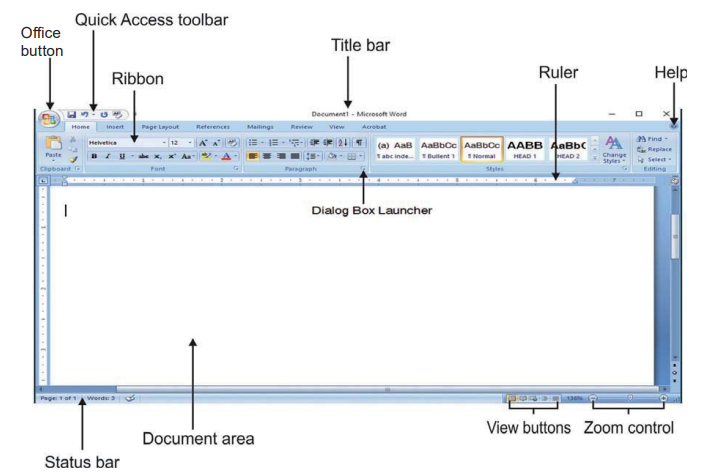
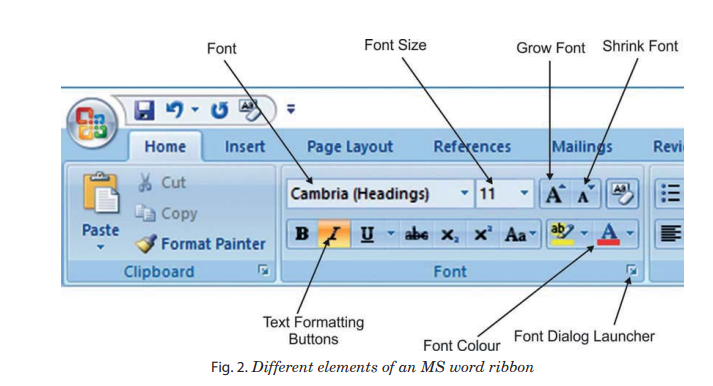

Selection of text highlights the text. After selecting the text, we use formatting or editing tools to make changes in the text. You can select text either using the keyboard or using the mouse.


1. Click on the
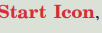 slide the mouse up so the cursor is on
slide the mouse up so the cursor is on 
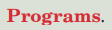
2. Click on
 option and choose
option and choose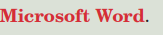
3. On a new document page, write your name.
4. Select the first character of your name by placing cursor at the start of your name, press
 key, hold it and then press
key, hold it and then press  key at the same time.
key at the same time.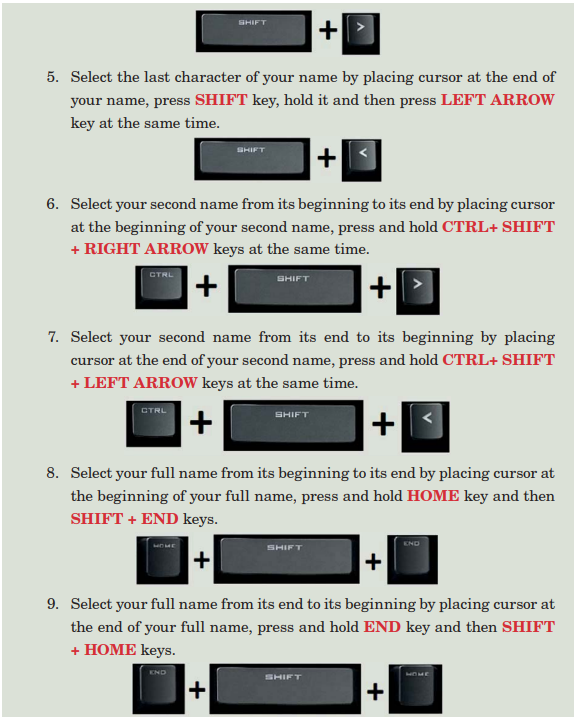 \
\
1. Open a new document and write a home life story
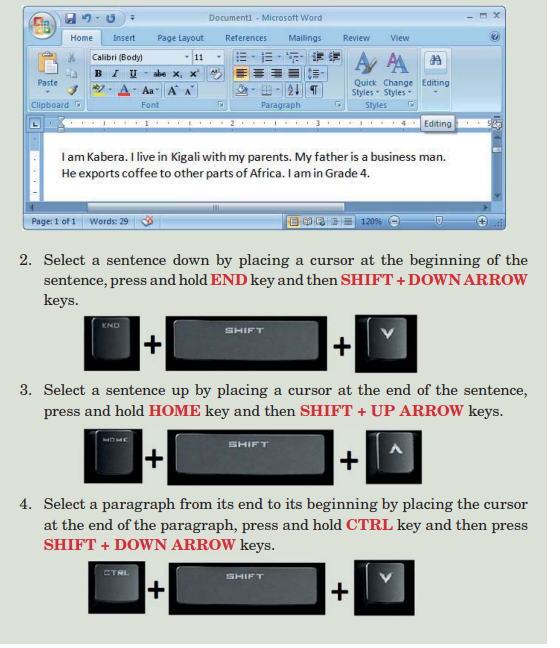
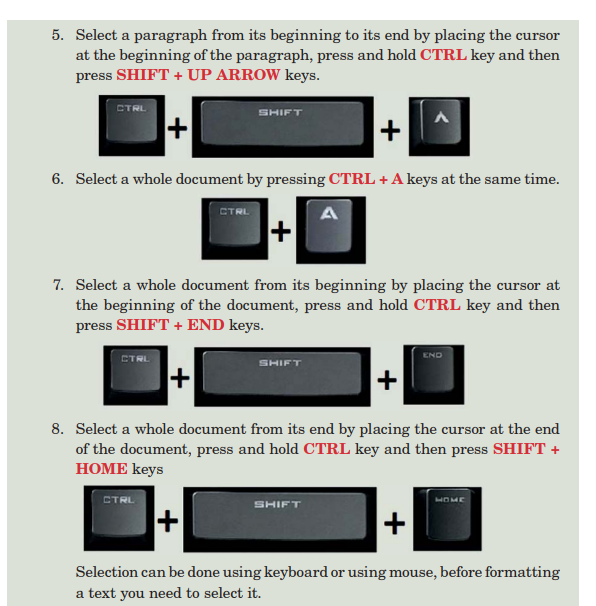

We can use mouse to select characters, words, sentences, paragraphs, or a whole document .
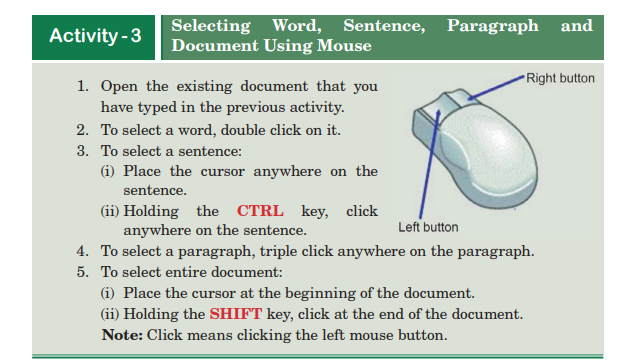

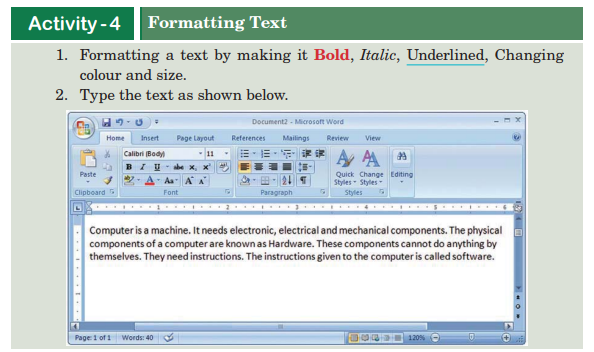
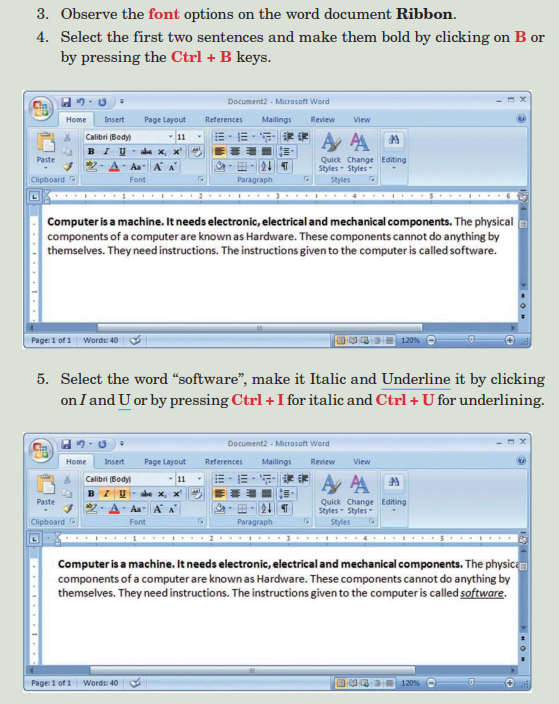

Formatting a text means changing the style, color, and size of the desired text. Font size indicates the size (both height and width) of the text. Using the font size tool, you can increase or decrease the text size
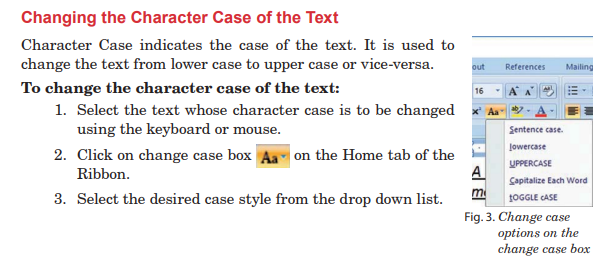
Writing skills


1. Type the following sentence exactly as shown. Include all the errors.
on frrday ,I went to the shoip to buyi tomatoies
2. Using the right button of your mouse, click on the first word that has the red wavy line under it.
3. Several choices will appear. Click on the correct one.
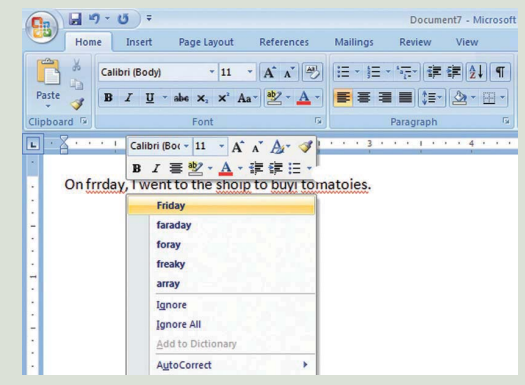
4. Do the same thing with each of the words with wavy lines under them. Spelling errors are displayed with a red wavy line under the text. A red wavy line means the word is wrongly spelt or It is not A English word.

When your work is finished, you need to save it for further use. You should save the document at proper place with a suitable name.
To save a word document:
1. Press
 or Click on
or Click on  the button on the Home tab of the Ribbon.
The
the button on the Home tab of the Ribbon.
The  window will appear.
window will appear.2. Select the location in the computer where you wish to save the document.
3. Write a file name in the
 box. For example, “Computer”.
box. For example, “Computer”. 4. Click on the
 button. The file will be saved by the name “Computer”.
button. The file will be saved by the name “Computer”.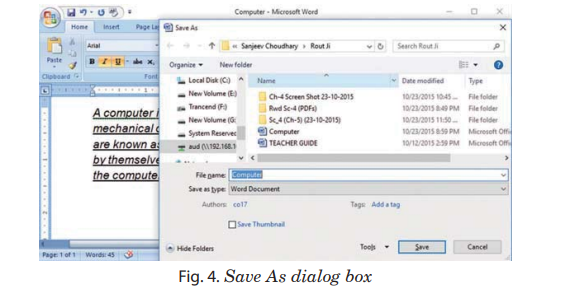
Writing skills
2. Select the location where you saved the document.
3. Choose the document to be opened and click on
 button. The document
you selected appears on the screen.
button. The document
you selected appears on the screen.
The Write Activity in Sugar Interface helps multiple users to work together or
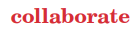 on a single document. You can show edits made to a document so that
others can review the edits. You can also merge edits from multiple users. To do
this,
on a single document. You can show edits made to a document so that
others can review the edits. You can also merge edits from multiple users. To do
this,  is required.
is required.
1. Open the Activity on which the document is prepared.
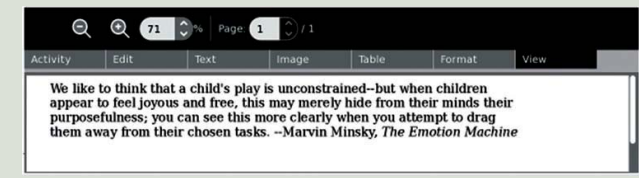
2. To send an invitation:
Go to the

Click a friend’s XO icon to send an Invite request .
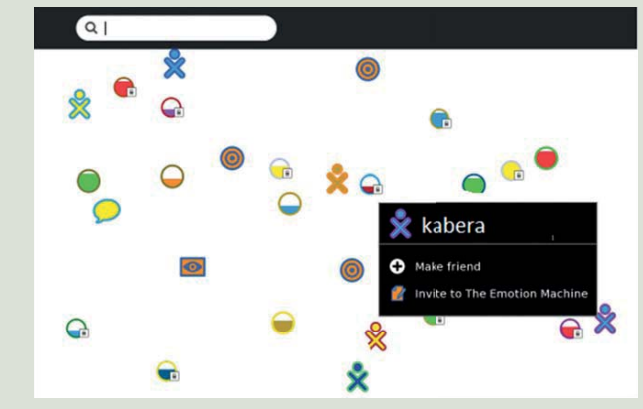
3. Receive/Accept an invitation:
After you have invited your friend, he/she has to click the
 icon
in the Frame and choose
icon
in the Frame and choose  .
.4. Once you and your friends have shared the Write Activity, everyone sees the same document. Then both of you can type on the same document.
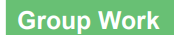
1. Go to you Computer Lab.
2. Search or connect to friends in the
 .
.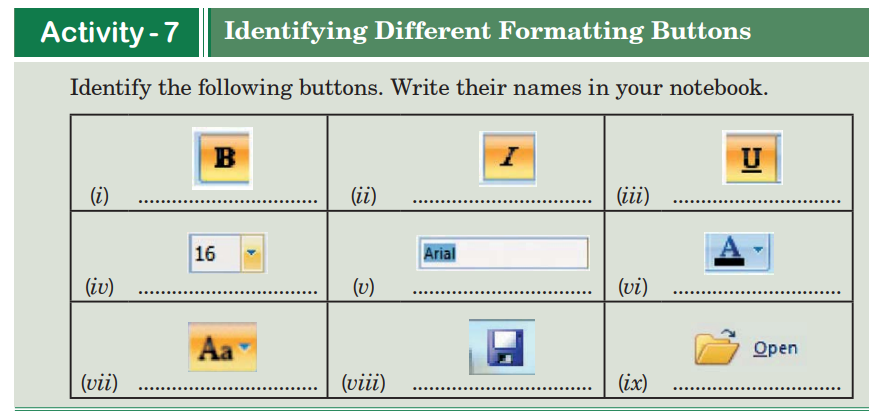

Go to your computer laboratory. Type the following document. Then format this document as instructed below. Information and Communication Technology (ICT)
stands for Information and Communication Technology. Computer is the basic need in every field. Life becomes easier with the introduction of different ICT tools.
Computers, mobile phones, calculators, radios, thermometers and fax machines are the common ICT tools. These tools help us use information and share it digitally.
1. Select the heading “Information and Communication Technology (ICT)”.
2. Make it bold.
3. Change its color into red.
4. Make it underlined.
5. Change its style into Arial.
6. Select the first paragraph and change its case to uppercase.
7. Select the second paragraph and make it italic.
8. Save this document with the name ‘ICT’.

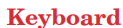 is an input device of a computer system. Data are entered into the
computer with the help of keyboard. It plays a very crucial role while working on a
computer.
is an input device of a computer system. Data are entered into the
computer with the help of keyboard. It plays a very crucial role while working on a
computer.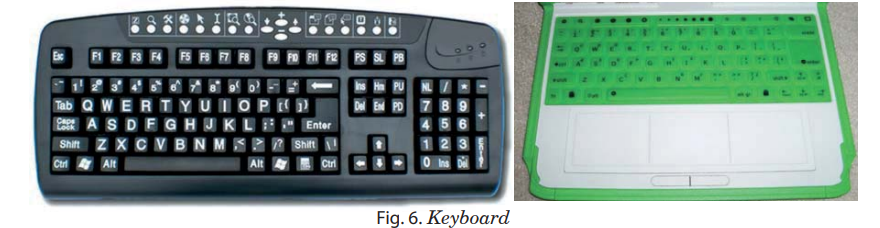
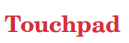 is a pointing device on laptops and some
keyboards. It is operated using fingers. It allows the user
to touch an area on the screen in order to enter data. Like
computer mouse, it also has two buttons. These two buttons allow the user to left-click or right-click.
is a pointing device on laptops and some
keyboards. It is operated using fingers. It allows the user
to touch an area on the screen in order to enter data. Like
computer mouse, it also has two buttons. These two buttons allow the user to left-click or right-click. 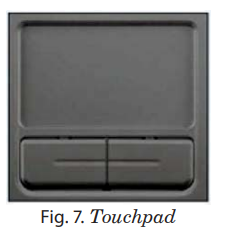
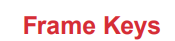
Frame keys are the keys which are available on the multimedia keyboard. These keys are used for special functions or as short-cut keys.
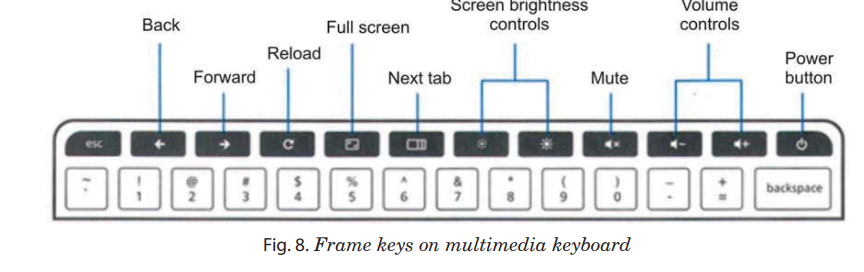

The following keys of multimedia keyboard are used for Volume control.
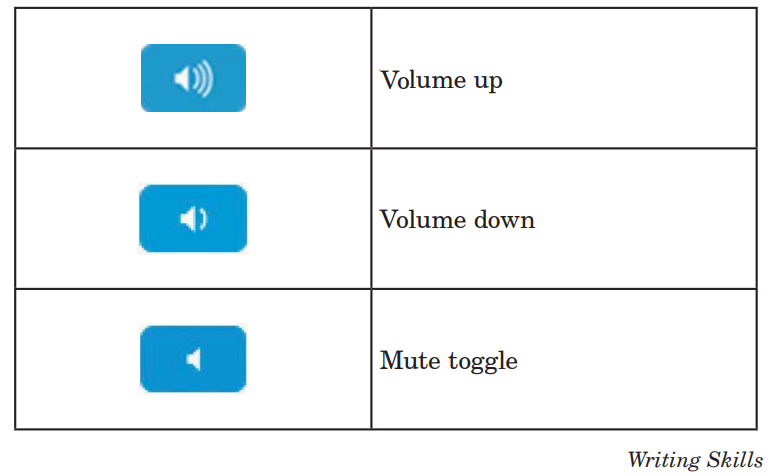

The following keys of multimedia keyboard are used for brightness control.
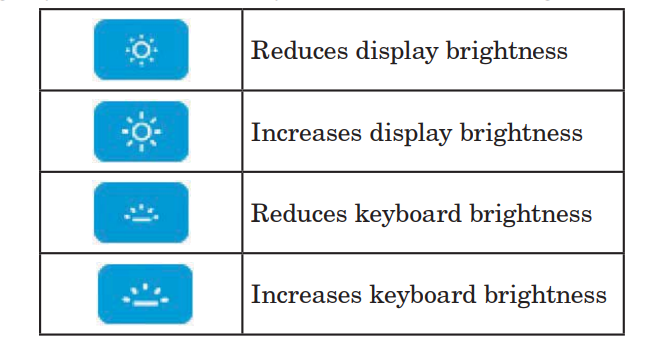

The keys which are marked with red are special keys. All special keys have some special functions.
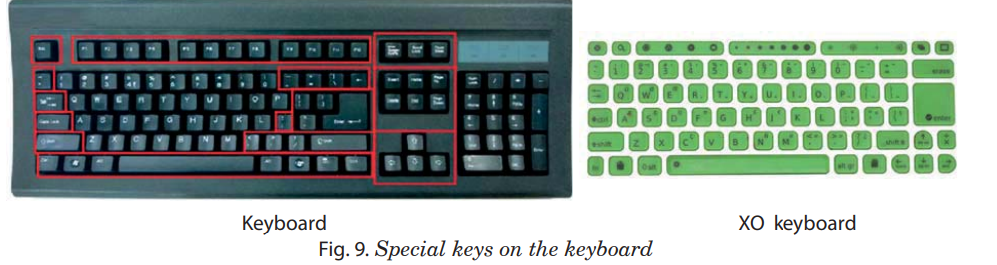

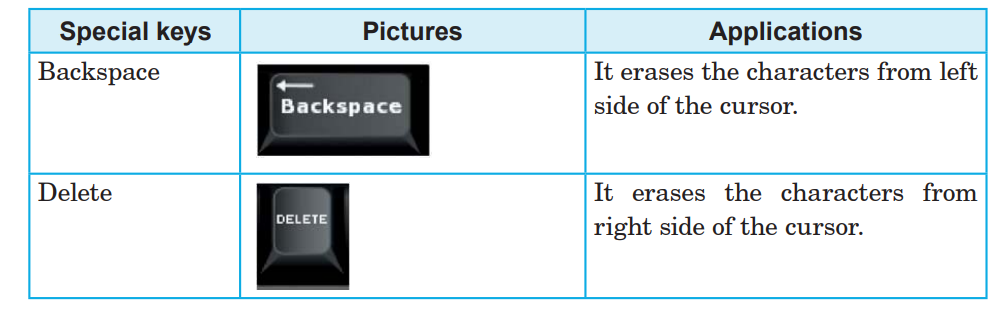
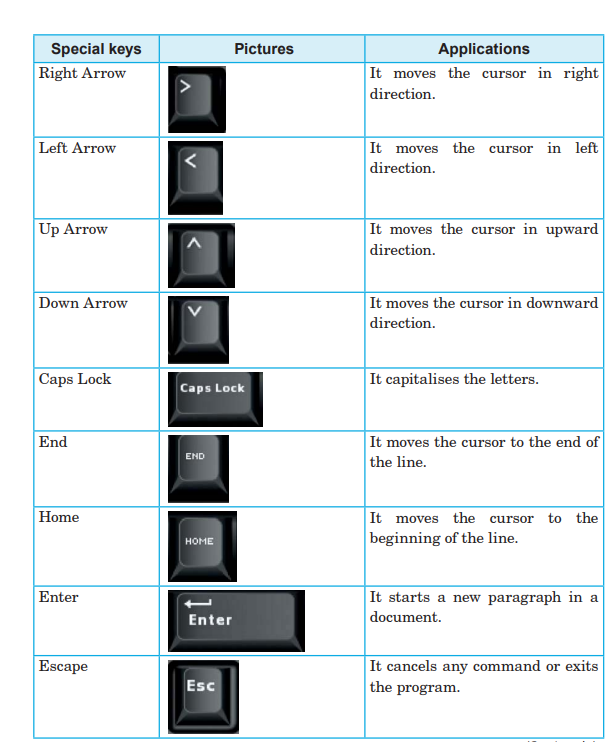
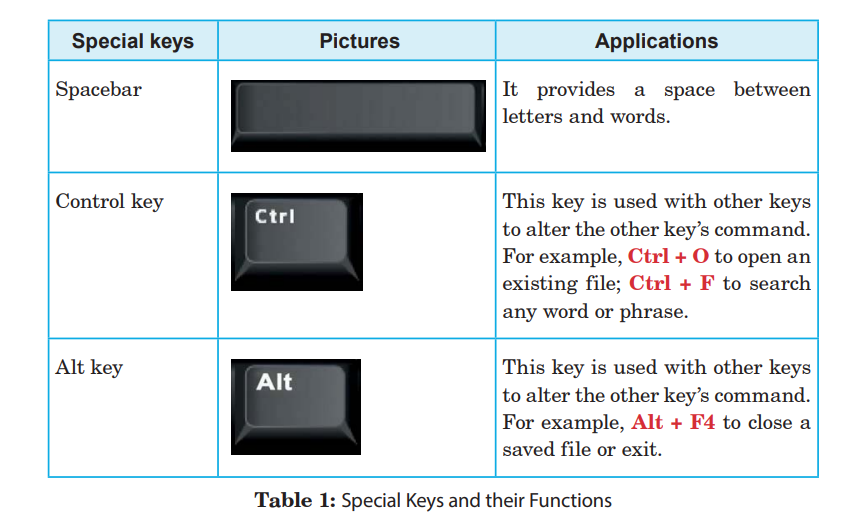

Collaboration : The action of working with someone to produce something.
Front Size: The size (both height and width) of the text.
Formatting text: Changing the style, colour, and size of the text.
Frame keys : The keys available on the multimedia keyboard.
Keyboard : An input device of a computer system.
Touchpad : A device for controlling the pointer on a display screen by sliding the finger along a touch-sensitive surface.

Word processing applications help us to write, edit, and format a document in an effective manner.
Text formatting buttons are used to make the text bold, italic, and underlined.
When our work is finished, we need to save a document for further use.
Selection of text highlights the text. After selecting the text, we use a formatting or editing tool to make changes in the text.

Do these review exercises in your exercise book.
I. Filling in the blanks with the correct options :
1. The buttons which are used for formatting are called ............ buttons.
(a) formatting (b) editing
(c) calculating (d) none of these
2. Ctrl + I command is used to make the text…………. .
(a) bold (b) italic
(c) underlined (d) none of these
3. A word can be selected with mouse by ………….. clicking on it.
(a) single (b) double
(c) triple (d) none of these
4. ………... keys are used to select a sentence from its beginning to its end.
(a) Home + Shift + End (b) End + Shift + Home
(c) Home + Shift + Up Arrow (d) Home + Shift + Down Arrow
(c) Delete
5. ............... key erases the characters from left side of the cursor.
(a) Esc (b) End
(c) Delete d) Backspace
II. State whether the following statements are true or false:
1. Right arrow key moves the cursor in right direction.
2. To select a sentence with mouse, hold down the Ctrl key then click the sentence.
3. Font size box
 on the formatting toolbar is used to change the font
style of the character.
on the formatting toolbar is used to change the font
style of the character. 4.
 button is used to change the text from lower case to upper case.
button is used to change the text from lower case to upper case.5. Sharing and collaboration feature helps multiple users to work together on a single document.
III. Match the following shortcut keys with their functions:
Shortcut key Functions
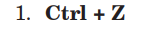 (a) Pastes the most recent addition
(a) Pastes the most recent addition 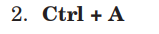 (b) Applies or removes underline
(b) Applies or removes underline (c) Selects the whole document
(c) Selects the whole document (d) Applies or removes italic formatting
(d) Applies or removes italic formatting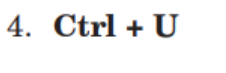 (e) Used to undo an action.
(e) Used to undo an action.IV. Answers the following questions briefly :
1. Define formatting.
2. State the steps to select a paragraph with mouse.
3. How will you select whole document with keyboard?
4. Differentiate between Keyboard and Touchpad.
5. Give uses of the following special keys:
(a) Enter key (b) Esc key (c) End key
(d) Home key (e) Delete key
6. Write steps to:
(a) change the colour of text
(b) change the style of text
(c) save a word document
V. Complete the crossword puzzle using the clues below:
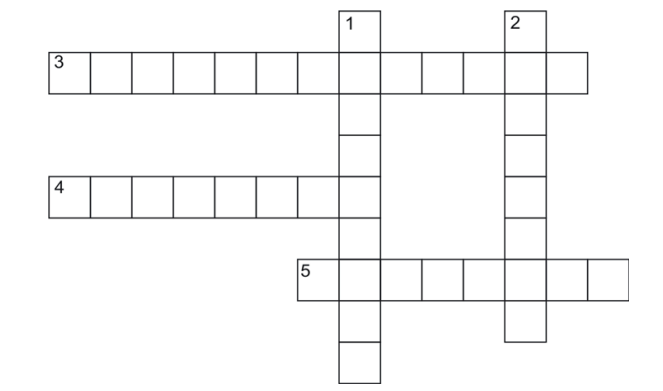
Clues
Across
3. The action of working with someone to produce something.
4. An online backup and data storage software.
5. An input device of a computer system which has 104 keys.
Down
1. The keys available on the multimedia keyboard.
2. A device for controlling the pointer on a display screen by sliding the finger along a touch-sensitive surface.
