UNIT1: INTRODUCTION TO QUICKBOOKS
Key unit competence: Create company profile in QUICKBOOKSsoftware
Introductory Activity
In today’s business environment, most financial accounting systems have
been computerized and automated in such a way that papers are not needed
or needed less and less. Mr NGOGA Frank is an accountant in ABC Ltd.
His day to day activities is to identify and record, classify, summarize, analyze
and interpret financial transactions of the company in a significant manner
and in terms of money, transactions and events which are in part of financial
character, and interpret the related results. Mr NGOGA Frank uses a manual
book keeping accounting system. This causes him a low performance in
terms of providing timely financial information to the different users for rational
decisions. To overcome this, the owner is suggesting to shift from manual book
keeping system to computerized accounting system.
a) Advise him on accounting software that can be used by the company.
b) Do you think the software will help them to handle the challenges?Explain.
1.1 General overview on QuickBooks
Activity 1.1
Holly city Technology Ltd has a paper-based database and wants to have a
computerized one to use to keep all its customers, suppliers and third parties’
data. Every day Director of Holly city technology Ltd faces different challenges
of properly keeping customer’s data because of the system they use which isa paper based database and Microsoft Excel program.
By analyzing this scenario answer the following questions:
a. Advise him on the software the company can use for solving the above
challengesb. Differentiate a paper-based database from a computerized database
QuickBooks is one of the most popular accounting software for small
businesses. Moving from manual bookkeeping or spreadsheets have grown
into many problems, difficulties, obstacles and businesses need a better option
compared to other current software.
QuickBooks can be a good choice for small and medium businesses. It is best
known for its bookkeeping software; it offers a range of accounting and financesolutions for small businesses.
1.1.1. Key concepts
a. Accounting: Accounting is a process of identifying and recording,
classifying, summarizing, analyzing and interpreting financial transactions
of an entity for a certain financial period.
b. Accounting cycle: Accounting cycle refers to a series of steps followed
by companies to systematically process financial information from source
documents to the preparation of financial statements on a monthly,
quarterly, and/or annual basis. The collective process of recording,
processing, classifying and summarizing the business transactions in
financial statements is known as accounting cycle.
c. Manual Bookkeeping: This is a way of recording business activity
transactions without using a computer system with specialized accounting
software. In this way, transactions are registered by hand in accounting
books, using a written ledger of transactions, physical records, pads of
paper and books.
d. Computerized accounting: Computerized accounting system is an
accounting information system that processes the financial transactions
and events as per Generally Accepted Accounting Principles (GAAP) toproduce reports as per user requirements
1.1.2. Use of QuickBooks software in accounting records
QuickBooks provides a number of ready to use templates that business
owners can use to create invoices, spreadsheets, charts and business plan.
QuickBooks makes it easy to customize the look and feel of those documents.
QuickBooks allows the user to look at and manage purchases, sales, andexpenses in one spot.
Additionally, QuickBooks helps businesses in the following ways:
• QuickBooks like other accounting is important in digitalization of
accounting data
• Simplifies and automates data entry. For example, a point-of-sale
terminal may actually become a data entry device so that sales are
automatically “booked” into the accounting system as they occur
• Frequently divide the accounting process into modules related to
functional areas such as sales/collection, purchasing/payment, and
others.
• Is “user-friendly” by providing data entry blanks that are easily understood
in relation to the underlying transactions.
• Minimize key-stokes by using “pick lists,” automatic call-up functions,
and auto-complete type technology.
• Is built on data-base logic, allowing transaction data to be sorted and
processed based on any query structure. For example, producing an
income statement for July; providing a listing of sales to Customer
• Provide up-to-date data that may be accessed by key business decision
makers.
• Are capable of producing numerous specialized reports in addition tothe key financial statements
Application Activity 1.1
1. Define the following Terms:
a) Manual Bookkeeping
b) Computerized accounting
c) Accounting cycle2. Discuss the importance of QuickBooks
1.2. Installation of QUICKBOOKS software
Learning Activity 1.2
Holly city Technology Ltd accountant Uwimbabazi bought a laptop which
doesn’t have any accounting software
1. Demonstrate and outline the procedure will be used by Uwimbabazi forhaving QuickBooks in her computer.
Installation (or setup) of software is the act of making the program ready
for execution. Installation refers to the particular configuration of a software or
hardware with a view to making it usable with the computer. A soft or digital
copy of the piece of software (program) is needed to install it. There are different
processes of installing a piece of software (program).
Because the process varies for each program and each computer, programs
(including operating systems) often come with an installer, a specialized program
responsible for doing whatever is needed for the installation. Installation may be
part of a larger software deployment process.
Installation typically involves code (program) being copied/generated from
the installation files to new files on the local computer for easier access by
the operating system, creating necessary directories, registering environment
variables, providing separate program for un-installation etc. Because code is
generally copied/generated in multiple locations, uninstallation usually involvesmore than just erasing the program folder.
Common operations performed during QuickBooks software
installation include:
• Making sure that necessary system requirements are met
• Checking for existing versions of the software
• Creating or updating program files and folders
• Adding configuration data such as configuration files, Windows
registry entries or environment variables
• Making the software accessible to the user, for instance by creating
links, shortcuts or bookmarks
• Configuring components that run automatically, such as Windows
services
• Performing product activation• Updating the software versions
Steps of installing QuickBooks Software
The following are the steps to install a QuickBooks software in a computer:Step 1. Open QuickBooks set up icon, then the following window appear:

Figure 1.1. QuickBooks Install Shield wizard
Step 2: In the Welcome Window that appeared click on NEXT and get thefollowing:
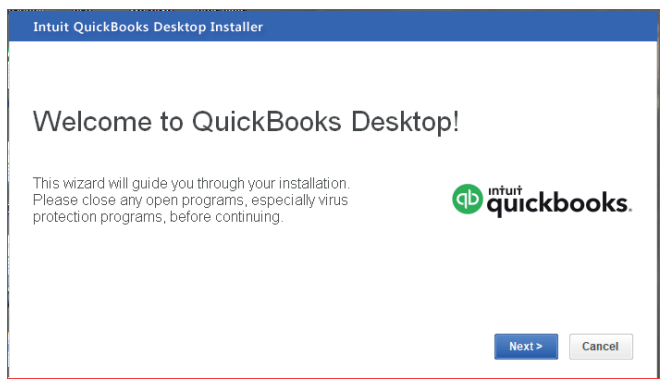
Figure 1.2. Welcome to QuickBooks Interface
Step 3: Tick on “I accept the terms of the license agreement” and click onNext
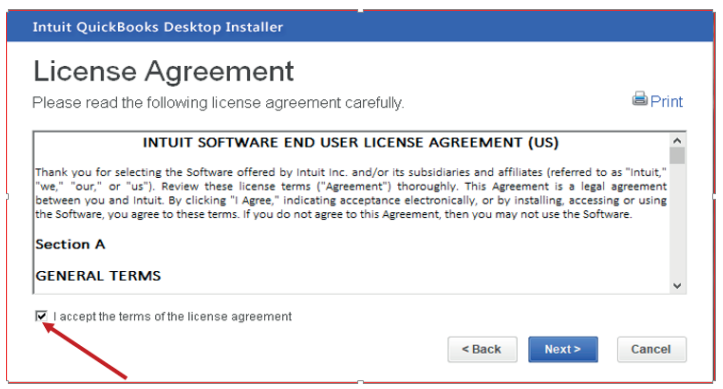
Figure 1.3 QuickBooks License Agreement Interface
Step4: After accepting the terms and conditions of QuickBooks license,
activate the QuickBooks Desktop by filling the license and product numberin their field.
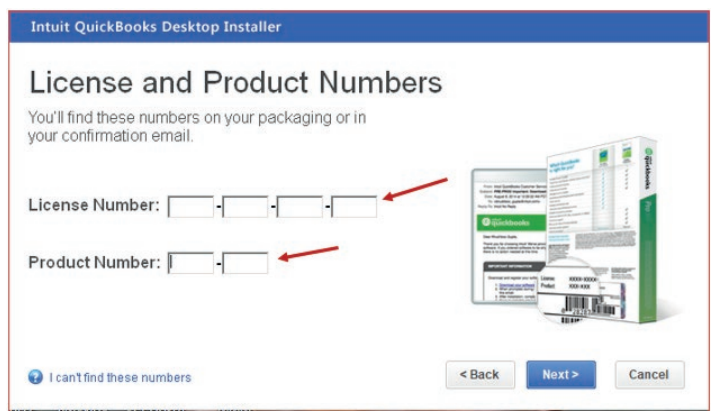
Figure 1.4 Field reserved for License Number and Product Number
After click on Next then the following window of custom and network optionswill appear.
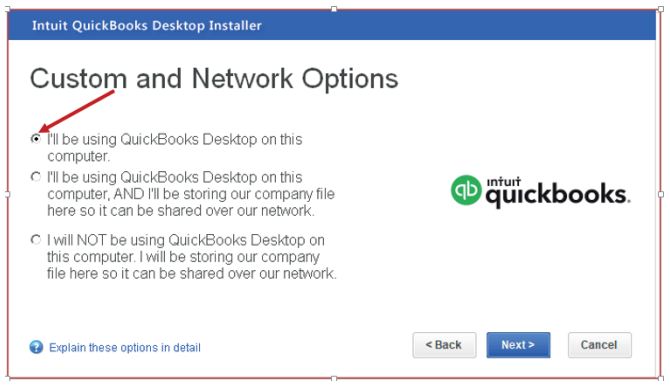
Figure 1.5 Interface used for selecting where QuickBooks Desktop will be used
Step 5: Select whether you will use QuickBooks Desktop on this computer
(which is the recommended option). Then click on Next. One of the three
options is chosen depending on how QuickBooks will be used.
Step 6: Choose installation Location
Click on browse to select the installation location. By default, QuickBooks files
are saved in local disk C\Program Files (x86) \Intuit\QuickBooks Enterprise
solutions. But the user can locate it in other locations like on desktop or localdisk D.
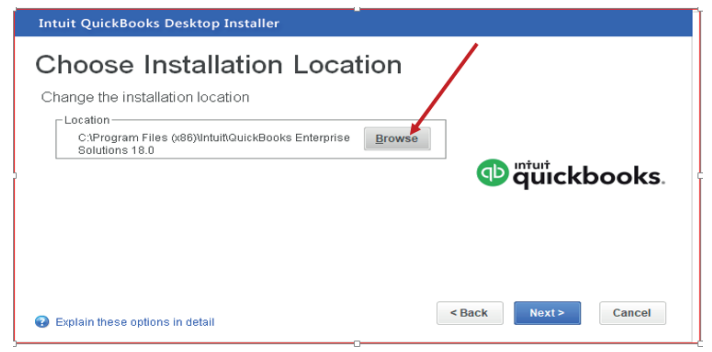
Figure 1.6 Location of QuickBooks Software
Click on install and wait for installation process
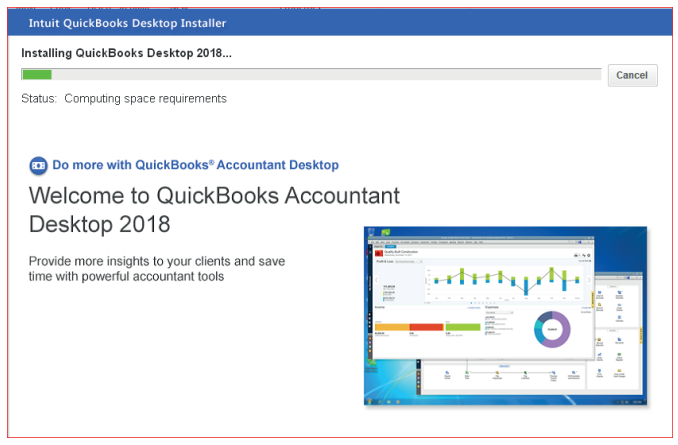
Figure 1.7 Interface with QuickBooks installation Progress
Application Activity 1.2
Assume you have got a job of being an accountant of five-star hotel
and the hotel wants to start using QuickBooks accounting software in
their accounting records. Even if the hotel manager has already bought
QuickBooks software, it is not yet installed in their computers. You are
therefore asked to help them to install it.
1. What are the steps will you follow to install QuickBooks in computer?
2. Install the QuickBooks software in one computer in the schoolcomputer lab
1.3. Creating company profile in QuickBooks
Learning Activity 1.3
ABADAHIGWA COOPERATIVE needs to use QuickBooks in its day to
day accounting records. It is necessary to ha a full complete profile of thecompany to ensure an easy and clear records of transactions.
• Suggest to the cooperative the main component of the
company profile
• Use your own example to show to the cooperative an exampleof a full complete company profile
A company profile or company file is where the user stores company financial
records in QuickBooks. Therefore, it is the first thing to do in QuickBooks. You
can create a company file from scratch or convert records previously kept in a
small-business accounting program. It is a tool to use for analyzing the financialsituation of companies.
To create a company profile, follow this procedure:
• Click on the QuickBooks Home page• Click on create new company:
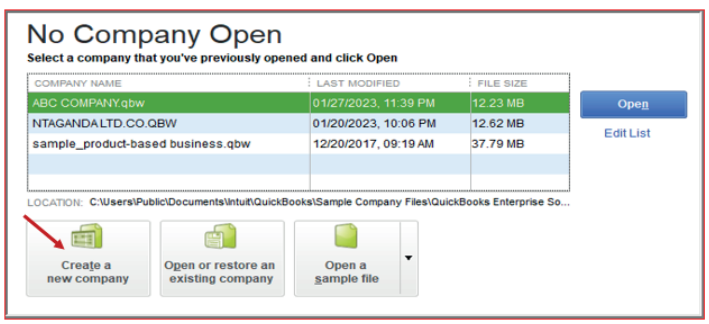
Figure 1.8 Creation of new company
• Clicking on Expressing Start
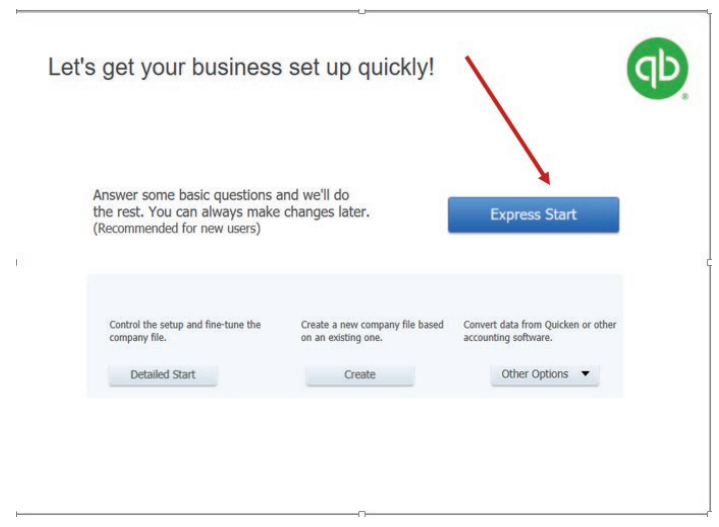
Figure 1.9 The beginning of Easy setup of company identification
After clicking on Expressing Start, an easy setup of company profile interviewstarts.
• Complete the easy setup of company profile interview:
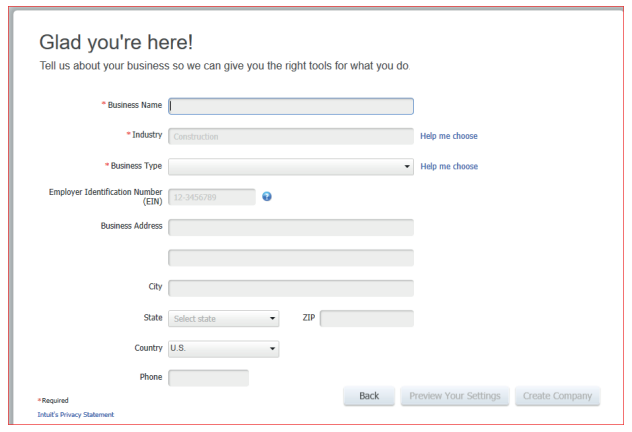
Figure 1.10 Business information interface
• Fill the business name
• For the industry, click on help me to choose so that the default chart
of accounts should not appear in the company charts of company.• Select other/none
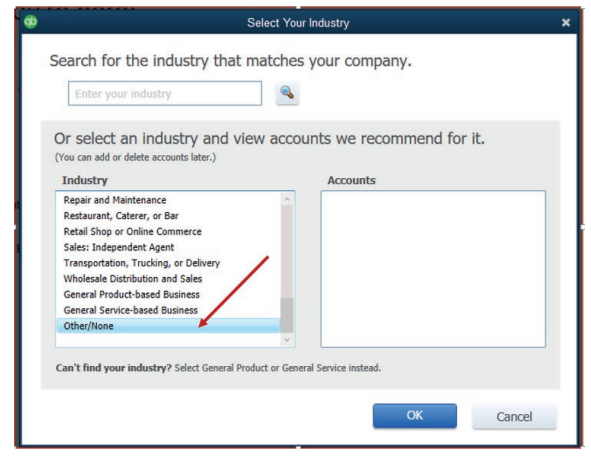
Figure 1.11 interface with a list of industry types
The selection of Other/None allows the user to have a free field of charts of
account so that he can set the appropriate charts of account according to the
transactions he will be recording.
If the user selects the Accounting or bookkeeping on the field of Industry,
the default account relating to the selected industry will appear in the chart of
accounts including the ones the user does not want.
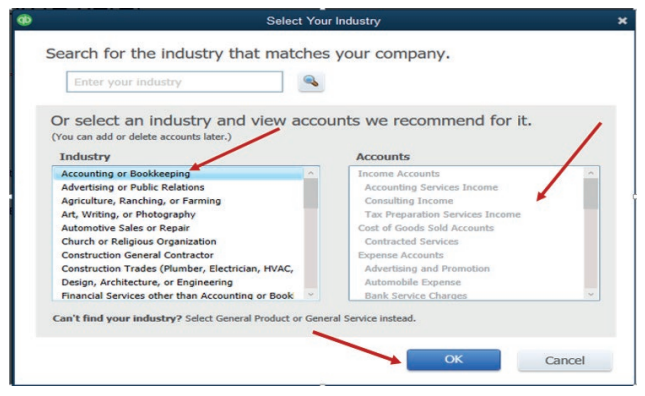
The field of Business Type should be filled according to the user’s choice. If
the user needs to continue by setting his own charts of account, he can selectOther / None. Then OK
Figure 1.12 Details of company information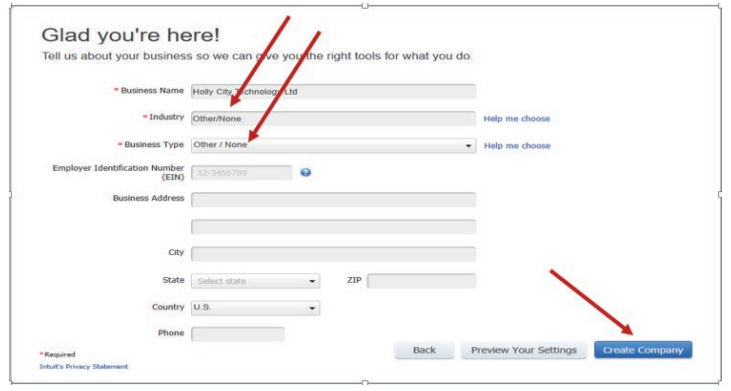
Note: For Employer Identification Number use the format xxx-xx-xxxx (Three
digits- Two digits-four digits).• After filling all fields click on Create the Company
Then wait for the company creation process until the following window appear

Figure 1.13 Interface for adding Business People, Product or Services
In the above window the user adds people to do business with, product or
services sold by the company and bank accounts. Otherwise, the user may skipto start Working tab.
Then the QuickBooks Home Page interface appears as follows:
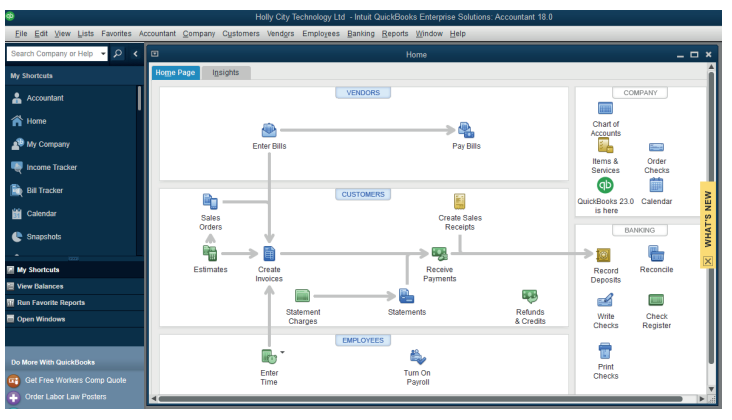
Figure 1.14 QuickBooks Home Page interface
The menu bar has fourteen menus namely: File, Edit, View, Lists, Favorites,
Accountant, Company, Customers, Vendors, Employees, Banking, Reports,Window and Help.
Application Activity 1.3
BWIZA Ltd is a small sole trade business of purchasing and selling of
Eggplants. It is located in NDUBA Sector, GASABO District KIGALI CITY
(Tel +250788567012-722567012; P.O Box 1123 Kigali).
BWIZA Ltd is facing serious problems related to the use of manual accounting,it decided to use QuickBooks. Create accompany profile for BWIZA Ltd.
1.4. Customization of company preference
Learning Activity 1.4
If the QuickBooks user wants to customize company preferences in QuickBooks
to fit his personal style and business needs he can do it with the help of
QuickBooks preferences as long as references permit the users to choose
how they want QuickBooks to manage things or to set own preferences.
• What should be the examples preferences that the user can
customize?• In which process it could be done?
Preferences allow you as the user to decide how you want QuickBooks to
handle things or set personal or company preferences.
Examples of preferences that the user can customize:
– Age from due date: The overdue days appears on the invoice,
statement or bill, that start from the due date that
– Age from transaction date: The overdue days start on the creation
date of the invoice, statement or the date of when bill receiving.
– Format: If you click this button, then this button will open the Report
Format Preferences window which authorizes you to customize Header
or Footer & Fonts and Numbers on QuickBooks reports. You can modify
the appearance of the report.
– Reports: Show items by defining how reports display the name of the
items.
– Reports: If you need to display account numbers in your reports, click
Name and Description or Name only.
– The Classify button: With the help of this button, you can reclassifyaccounts for the Statement of Cash Flows report
Preferences can be found by going to the top of the main QuickBooks Home
page and click on Edit and then preferences. Click on Edit Menu, on theQuickBooks Home page and find the following window:
A click on Preferences gives to the user the wide option to customize either his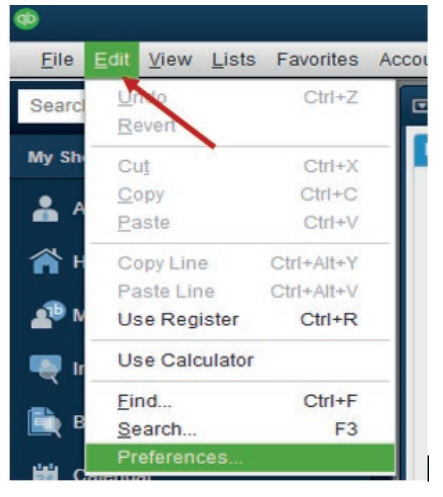
preferences or Company Preferences.
For example: If the user needs to customize the use of numbers on the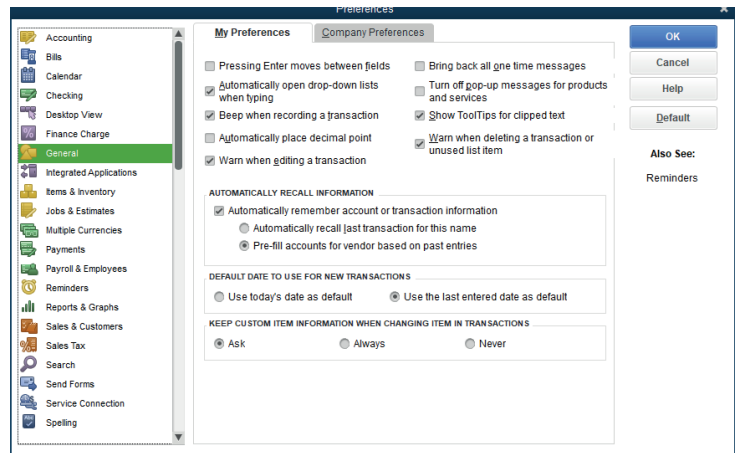
accounts, he/she must follow these steps:1. Click on Accounting
• Click on Company preference and tick on Use Account Numbers
and OK
• After clicking OK, check the accounts and see the numbers on the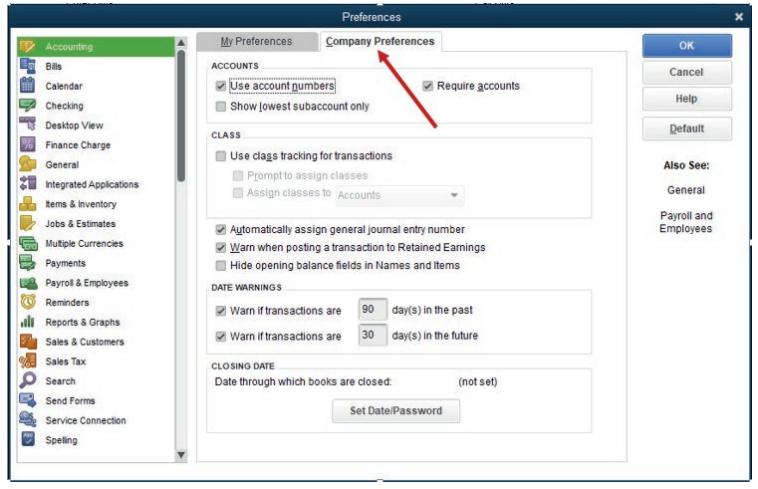
accounts
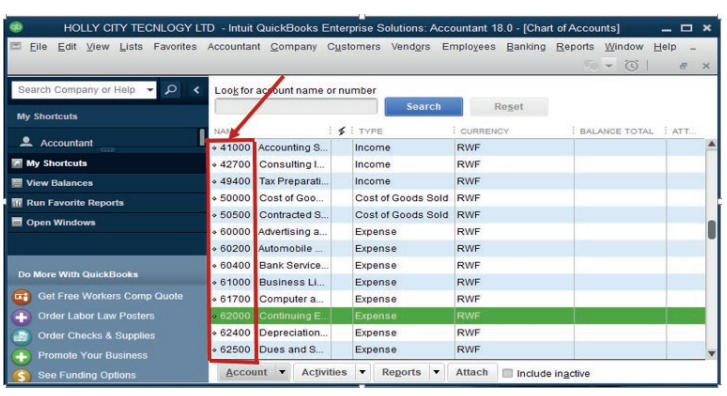
Application Activity 1.3
1. What is the meaning of customization of company preferences?
2. Give the examples of preferences that the QuickBooks user can
customize to suit its work.
3. Present a preferences window where on My Preferences, Payroll &Employees, Only Online Payroll and Last Name are selected.
End of Unit Assessment
1. Define the Installation of software
2. List the common operations performed during QuickBooks software
installation
3. MUTARA ENTERPRISE is a small sole trade business of manufacturing
of furniture items. It is located in KAGEYO Sector, Gatsibo District
in Eastern Province (Tel +250788567012-722567012; P.O Box
1123 Gatsibo). MUTARA ENTERPRISE Shop is well known for its
services performed in Society that attracts customers.
• Use the information above to create a company profile.
• Customize the charts of accounts so that they appear withrelevant codes numbers
