UNIT3:CREATION OF COMPANY PROFILE
Key Unit competence: Create a company profile using SAGE 100
Introductory activity
You are hired as an accountant of XYZ Company, and the manager of the
company asks you to start using Sage line 100 software in their accounting
records as one of end of year shareholders meeting decisions. The private
IT consultant has installed the software in all staff computers, including
the one reserved for company’s accountant. To be able to record the
company’s day to day transactions, you need to create company’s profile
in your accounting software.
1. Which process are you going to follow to create the profile of XYZ
Company?
2. What is the importance of keeping company’s basic information inyour accounting software?
3.1. Creation of accounting file
Learning Activity 3.1
The accountant of the church near your home place wants to start using
Sage line 100 in making accounting records for the church, including
weekly offerings and tenths from believers, different other contributions
from church members and invited guests, church expenses including water
and electricity bills, taxes and salaries. The software is already installed in
his/her computer, but doesn’t know how to create accounting file make
configurations relating to the type of business and preference of the user.
1. 1Help him/her to know how to configure the software depending on
his/her choice2. What is the importance of configuring accounting software?
ICT in Accounting | Student Book | Senior Five
3.1.1. Renaming and saving accounting file
Before starting to use accounting file, you need to create accounting file, which
is a database where all accounting information will be kept. The following are
steps taken to create accounting file:
– Open SAGE line 100 interface by clicking on Start then click on
Programs- then click on SAGE-accounting100, click again on
Accounting 100. The Sage line interface will appear.
– Then click on File then on New, choose the field location of your file
(You may save it on desktop, my documents, local disk C or elsewhere).
– In the file name, delete *mae. and type the file name of your choice,then click Save
Figure 3. 1. Creating the name of accounting file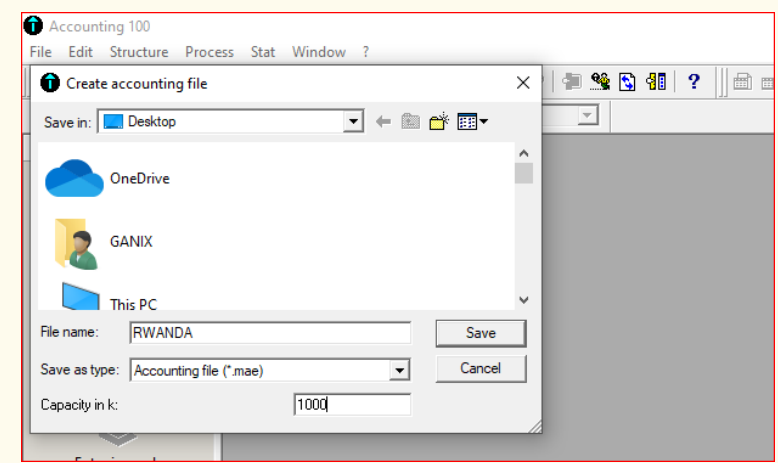
The file name is “Rwanda” and after clicking Save, the work will be saved on
desktop.
-By clicking Yes, you get the window allowing you create operating period
3.1.2 Operating period
An accounting cycle’s period can vary based on factors unique to each business,
but most business owners choose to start a new accounting cycle annually,
usually from 1st January to 31st December in a given year.
The configuration of operating period and account length is done simultaneously
with the creation of the file name and company’s profile. Below is the processfollowed.
ICT in Accounting | Student Book | Senior Five
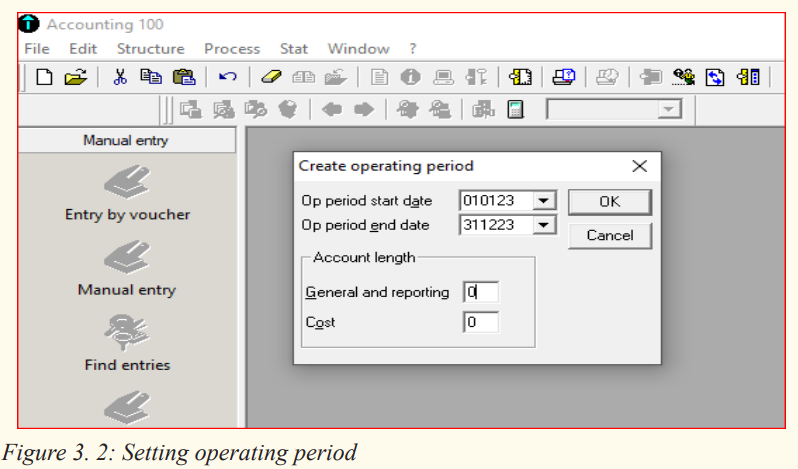
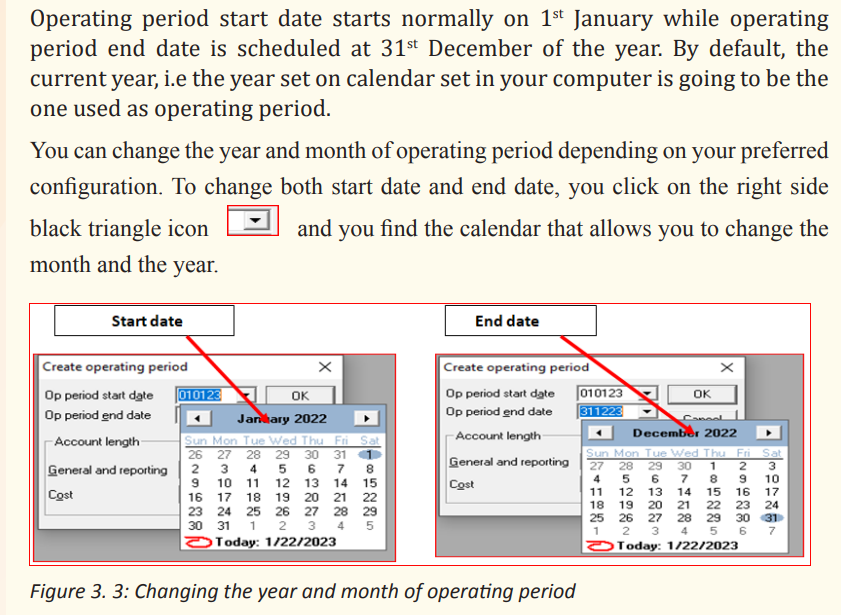
3.1.3. Account length
Account length is the number of digits used for account numbers whencreating chart of account and cost chart of account. Normally, in Sage line 100,
ICT in Accounting | Student Book | Senior Five
the minimum number of digits for account numbers is three (3), whereas the
maximum is thirteen digits (13). The user, depending on his/her choice can use
own prefer number of digits, provided that it ranges from 3 up to 13 digits.
As mentioned in previous section, account length ranges between 3 and 13
digits.
For example, if your accounting year is 2022 and you prefer to use four (4)digits for account length, you will have the following:
After setting operating period and account length of choice, you click Ok and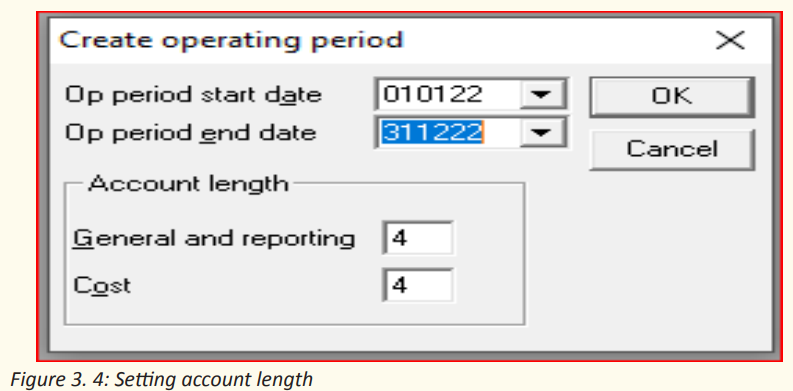
enter the company profile
3.1.4. Company profile
The creation of company profile in SAGE line 100 is done just after creating
accounting file.
After getting the company profile wizard, the next step is to fill the required
company’s information like company name, activity, address, complement,
Postal code (like PO Box), town, region and country(ctry), comment, SIRET
(système d’identification du répertoire des établissements) identifying
each company in France (Not applicable in Rwanda), NAF (Nomenclature
d’activitéFrançaise), telephone, E-mail and site (website.)
Example: EJOHEZA LTD Company is a manufacturing company located in
Nyamata town Bugesera district, Eastern province. It is located near the main
road from Kigali- Nemba. Po. Box 345 Nyamata, phone number 0788000000,
Fax number: 56728 e-mail: ejoheza123@gmail.com, website: www.ejoheza.com. Enter the information above to create EJOHEZA Ltd Company’s profile.
ICT in Accounting | Student Book | Senior Five
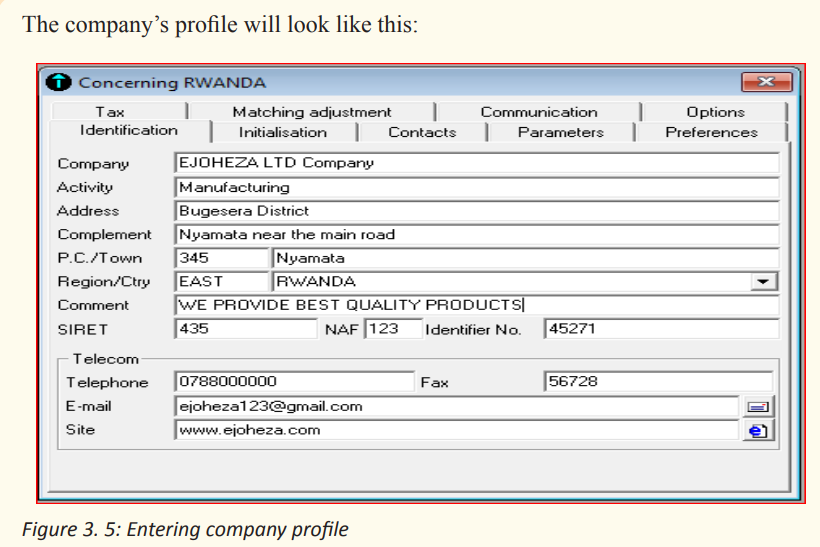
Application activity 3.1
1. By using a computer with SAGE, show how to save or rename a file.
3.2. Configuration of accounting software (SAGE line 100
Learning Activity 3.2
KAMANA, a sole trader in RUSIZI town is constrained by the loss he is
used to get due to lack of adequate record keeping in his business. As a
solution, he has purchased a computer and installed sage line 100 and got
some basic information on the use of SAGE line 100 accounting software.
However, he doesn’t know how to make configurations in order to use the
software depending on his preferences.
1. Help him to configure SAGE line 1002. Why is it necessary to configure Accounting software?
ICT in Accounting | Student Book | Senior Five
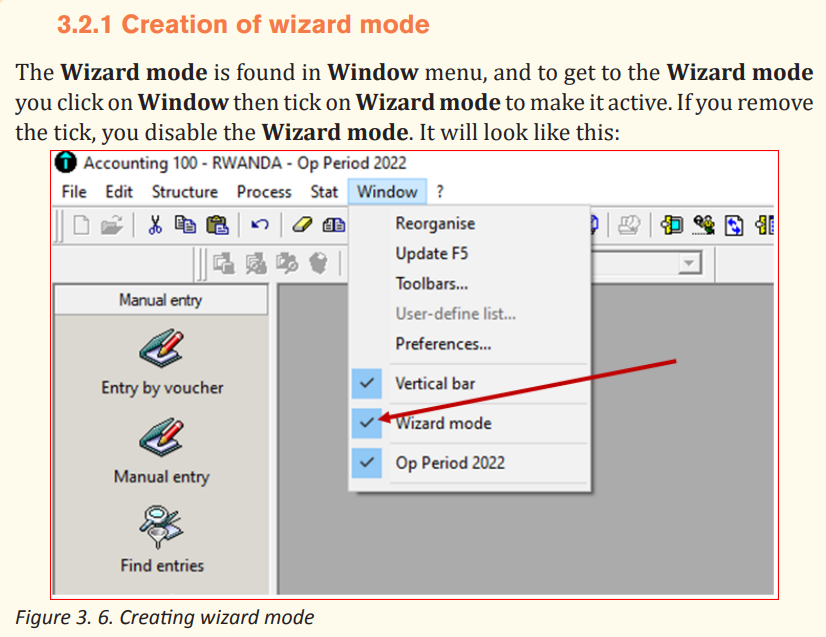
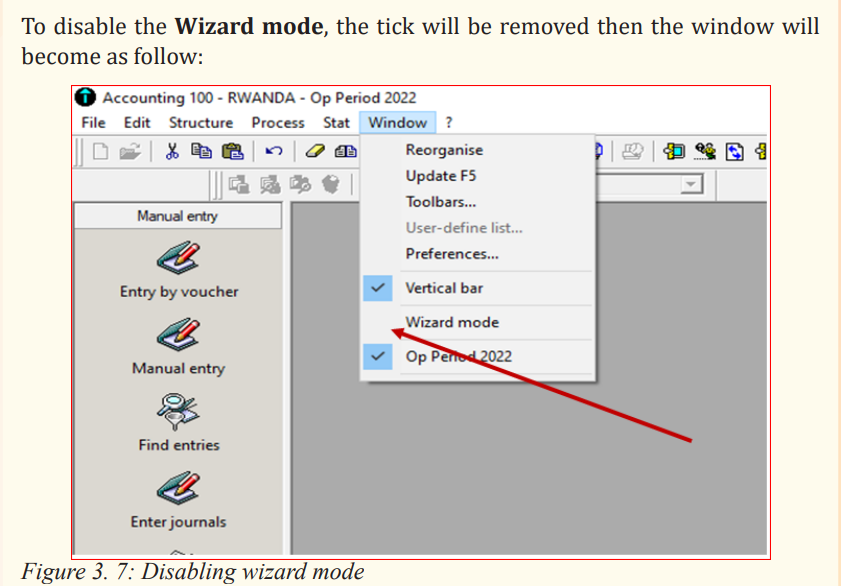
ICT in Accounting | Student Book | Senior Five
3.2.2 System defaults and Package parameters, VAT and
currency rates; exchange rates
1. System defaults and package parameters
Normally, before recording any information in accounting software it is
necessary, to make some parameters configuration for the ease of using
accounting software and depending on what is needed in the company. Defaults
set in package parameters are found by clicking on file-concerning yourcompany-parameters. The following window is displayed:
a. Voucher number field protection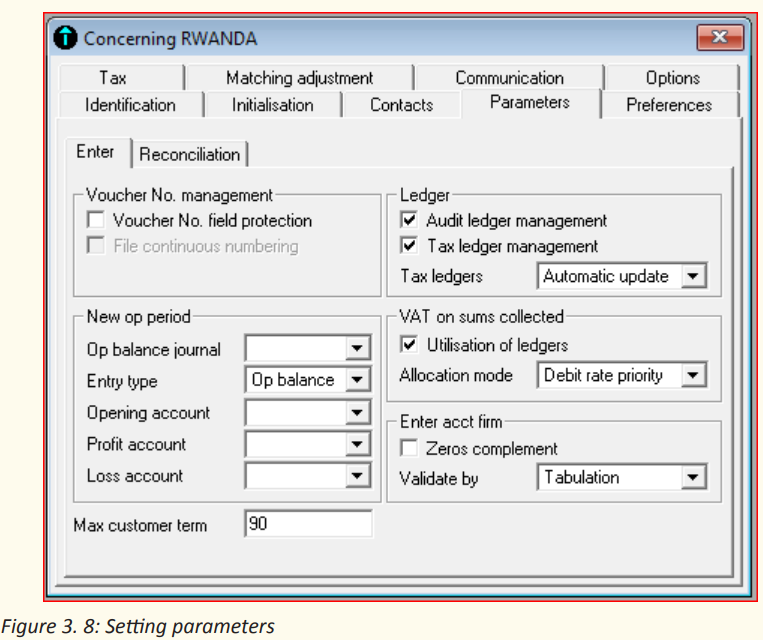
When a tick is put in front of voucher number field protection, you protect the
voucher number field column heading in journals from being written in, i.e.
the field is disabled. If voucher number field protection is left without a tick,
you allow typing the number of the voucher in the heading of voucher number
column while recording transactions in journal.
b. New operating period
New operating period option allows to configure the journal in which openingbalance is to be recorded, entry type for opening balance where by default
ICT in Accounting | Student Book | Senior Five
the software suggests opening balance as entry type, selection of the opening
account and account where profit or loss will be recorded.
c. Maximum customer term
Maximum customer term is meant by maximum payment duration of customers
who purchase goods on credit. In other words, it is the maturity period. The
software sets maximum customer term 90 days by default corresponding to 3
months maximum. Nevertheless, the user may set other period depending on
his choice, like 30 days, or 60 days.
d. Ledger
The ledger option is used to configure audit ledger management and tax ledger
management. If a tick is put on audit ledger management the user allows the
system to enable audit report from the automatic ledger generated from the
books of account. Similarly, when a tick is put on tax ledger management, the
system allows tax ledgers to be updated automatically, or after confirmation.
e. VAT on sums collected
On this option, if a tick is put on utilization of ledgers, the system allows the
option of allocated VAT collected on sums of money gained, but if there is no
tick on utilization of ledgers the allocation mode is disabled, hence it becomes
impossible to allocate VAT on sums collected.
f. Enter account firm
If a tick is put on zeros complement, the system allows the zeros to be added
to the account number of a given account while creating the chart of account
to match with the already set account length. For example the user is creating
capital account and the account length set is four (4) digits, if the user types
only 2 digits (example: 10) in the Ac no field, other 2 zeros are going to be
added automatically to have four digits(1000). Validated by Tabulation or by
Enter keys depends on the user choice. If Tabulation or Enter key is selected, it
means to go to another step or field the user taps on Tabulation or Enter key.
2. VAT and currency rates
a. VAT
To make configurations on VAT
• Click on File
• Click on Concerning your company• Click on Tax
ICT in Accounting | Student Book | Senior Five
The following window appear
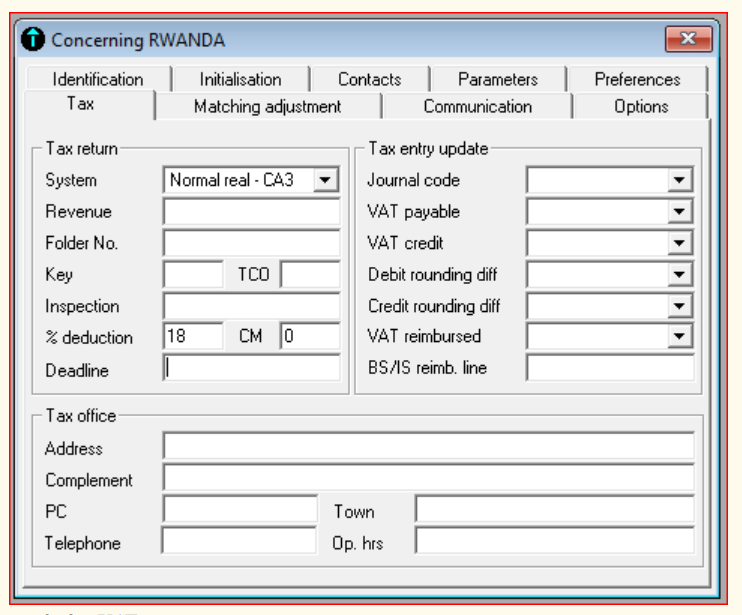
Figure 3. 9 : VAT setting
In tax return option, the system allows to select CA3 document showing formula
to use when calculating VAT collected, VAT deductible and net VAT payable
over the period of one month or quarterly in France between 19th and 25th of
each month. (CA3 formula is not applicable in Rwanda). The option also shows
revenue field where the user fill the revenue gained over the period, number of
folder where the CA3 document is kept, percentage of deduction as well as the
deadline.
In tax entry update option, the user simply select accounts where tax will be
recorded, these accounts should have been created in chart of account. The
user also selects the type of journal where the tax transactions will be recorded
and kept. Lastly, tax option contains the field where tax office (tax collectionagency office) address is to be written.
ICT in Accounting | Student Book | Senior Five
b. Currency rate
Sage line 100 allows the user to create reporting currency. This is normally
the currency of the country where the business is operating, by which most
purchases and sales transactions are performed.
To create the reporting currency, click on Initialization and the followingwindow appear:
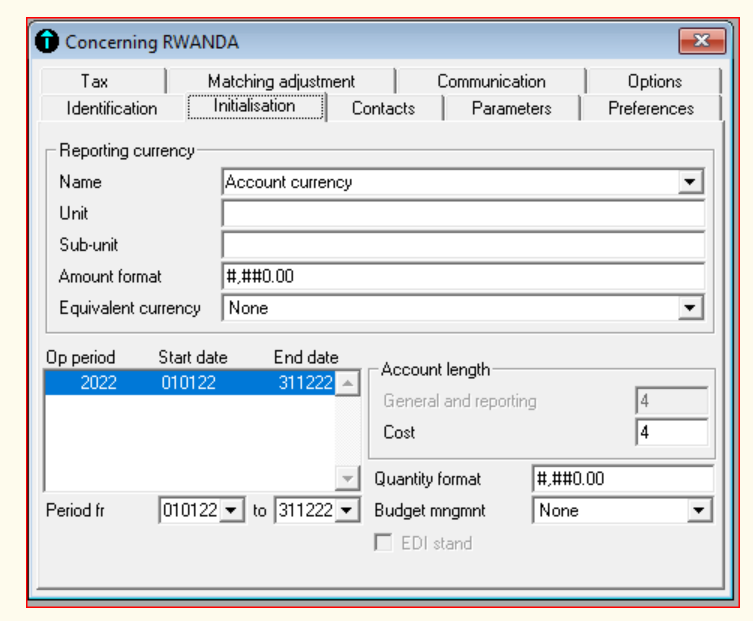
Figure 3. 10: Reporting currency configuration
In the Account Currency field, fill the name of the currency you are using in
day to day transactions, let’s say, Rwandan francs in Rwanda. In the unit field fill
the unit of the reporting currency and sub-unit of the reporting currency in the
sub-unit field. In the amount format, if last two zeros are removed, the amount
recorded in journal will have standard format (eg: ten thousand will be 10,000),
but if the last two zeros are not removed, there will be .00 at the end of each
amount figure in the journal entry (for eg. Ten thousand will be 10,000.00). The
same configuration generates similar results on quantity format. In equivalent
currency, select Account Currency, then the filled reporting currency will bereproduced in the field.
ICT in Accounting | Student Book | Senior Five
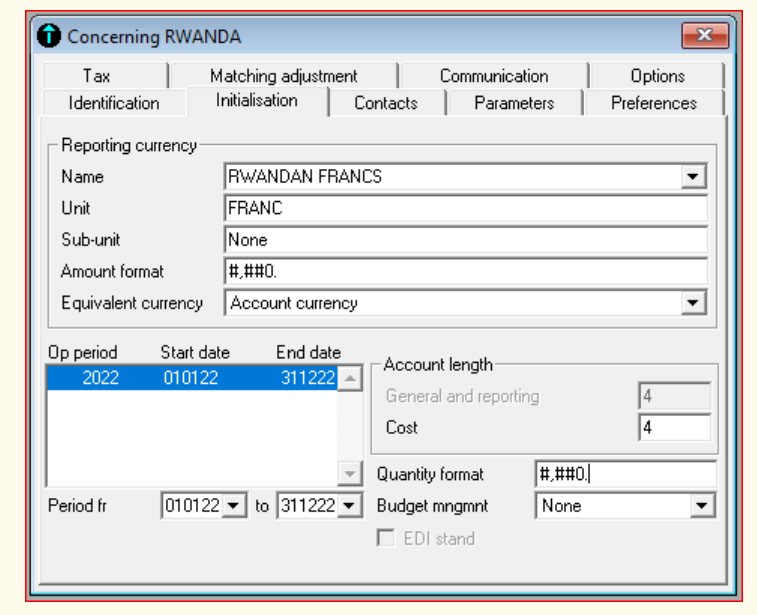
Figure 3. 11: Setting account currency
3. Exchange rates
The exchange rates are configured by creating the foreign currencies and the
rates of their exchanges with the reporting currency. To create exchange rates:
• Click on File
• Click on Concerning your Company
• Click on Option
• Click on Currency
• Press Enter on keyboard to leave space for other currencies to be created
Fill the currency information including currency name, unit, sub-unit, format,
logo and equivalent currency. In the rate field, select “floating”.
For example, if the current exchange rates are:
$1=1042 FRW
1Kenyan Shilling=8.9 FRWThe following results will be obtained:
ICT in Accounting | Student Book | Senior Five
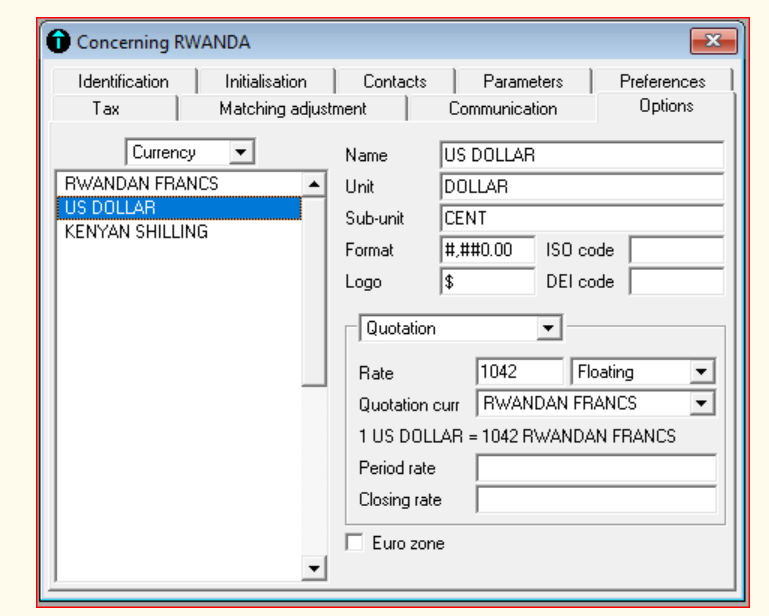
Figure 3. 12. Currency exchange rates
Application activity 3.2
1. In parameters option, what happens if you tick on voucher no field
protection?
2. What is the purpose of setting maximum customer term?
3. In sage line 100 already created accounting file, make the required
configurations basing on the information below:
– Reporting currency: Rwandan francs
– Maximum customer terms: 60 days
– Tick on wizard mode
– Set currency rates by using $1=1038 FRW and 1 Ugandan
shilling=0.28 FRW
– Set VAT percentage deduction at 18% and tax office address asKigali, PO Box 2211 Kigali
ICT in Accounting | Student Book | Senior Five
3.3 Use of wizard mode to create the capital and income
accounts, expenses accounts and asset accounts
Learning Activity 3.3
When entering data in Sage line 100, there is an option of using Standard
Mode or using Wizard Mode. This starts by creating file name, company
profile, Chart of account and SP chart.
1. How do you get to the Wizard Mode in Sage line 100?
2. Which method do you think is best between standard mode andwizard mode?
3.3.1 Use of wizard mode
First of all, the Wizard mode must be ticked on, then go to File click on New tocreate new company through the Wizard mode:
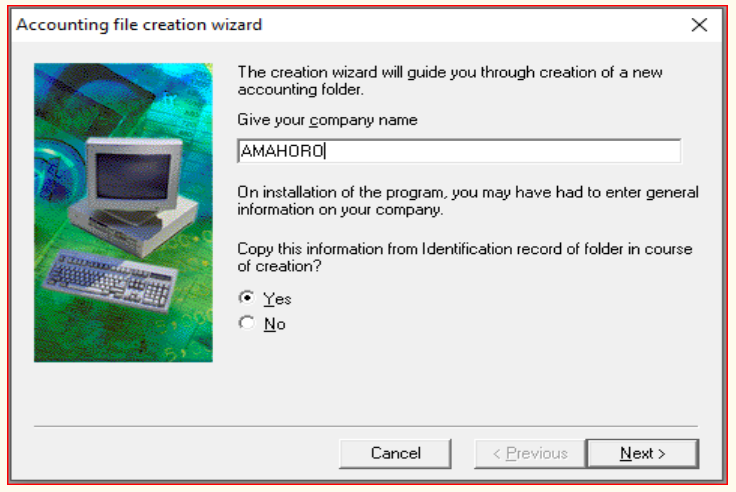
Figure 3.13. Creation of accounting folder in wizard mode
• Click Next to enter the company data:
ICT in Accounting | Student Book | Senior Five
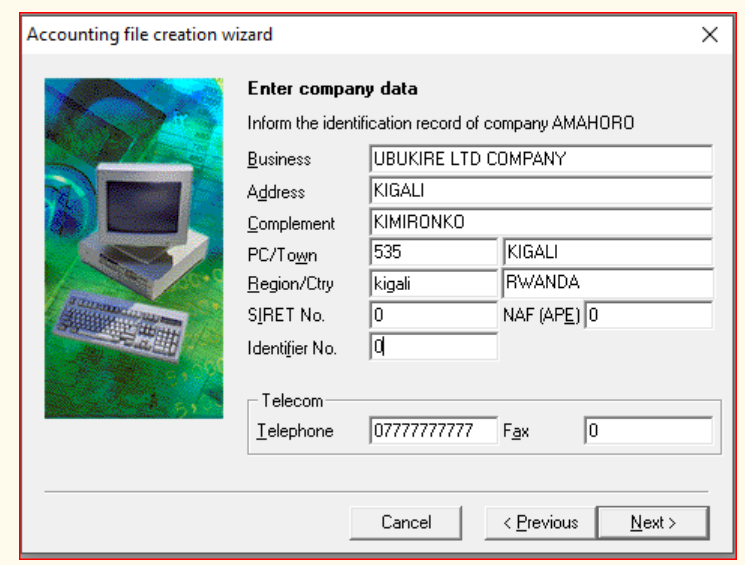
Figure 3. 14: Entering company data in wizard mode
• Click Next to define operating period and account length. Using four digits
for account length and 2021 as operating period, we get the following:
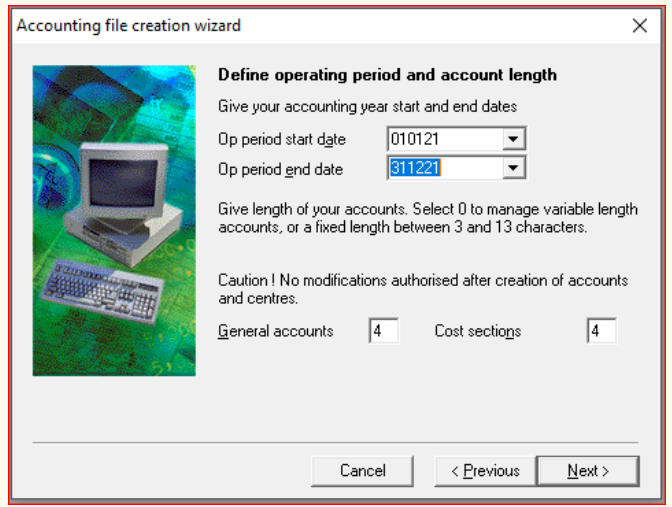
Figure 3. 15: setting operating period through wizard mode
ICT in Accounting | Student Book | Senior Five
• Click Next to select account currency, then click Next again to copy
accounting data and click on “Browse” to select where your accountingfile will be located.
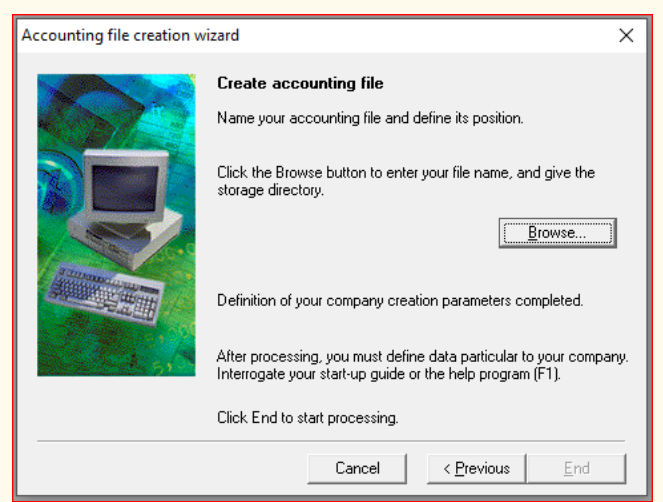
Figure 3. 16: Selection of storage directory
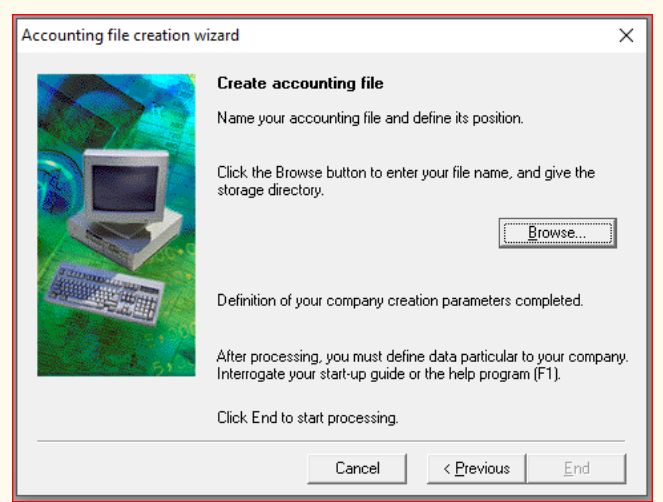
Figure 3. 17: Entering file name
To create Chart of Account in Wizard mode, the following steps will be followed:
ICT in Accounting | Student Book | Senior Five
• Click on Structure menu
• Right click
• Add new element
The chart of account appears in French with the accounts and account numbers
being set in the system of French chart of account (Plan comptable), since sage
line 100 version of accounting software is set in French system. At this stage it is
possible to add accounts depending on the accounts available in your company.
After the procedures of creating journal codes, recording transactions andproducing the reports are the same as in standard mode
Application activity 3.3
In Wizard mode, create the accounting file and company profile, using the
information below:
• File name: UBUMWE
• Accounting period: Start date 1st July 2020, End date 30th June 2021
• Account length: 4 digits
• Company name: TWITEZIMBERE• Activity: AGRO-PROCESSING
3.4. Use of maintenance tool
Learning Activity 3.4
Your class is in computer lab at school, doing some computerized
accounting practical exercises given by the teacher of accounting software
subject. However, you are interrupted by power outage and all computers
are switched off. After some while, the power is back and all students
switch on the computers to proceed doing their exercises. However, when
they reopen their accounting file created before power outage, they are
not being opened and they receive this notification: “Your file is already
opened, use maintenance tool”
1. What are you going to do in order to sort out this issue?
2. Suppose you fail to solve the problem, what will be the effect of thisfailure?
ICT in Accounting | Student Book | Senior Five
The maintenance tool is used when the program has stopped abruptly and
the folders created are no longer opened. When the user opens the folder he
receives the notification stating that the folder is already open, close the folder
or use the Maintenance tool. This happens mostly when the computer is
switched off abruptly especially when the power is off. This may also happen
when the accounting file fails to respond. If it fails to respond you can close it by
using the Task Manager, by using the combination keys Control+Alt+Delete.
Open the Task Manager and click on accounting 100 then click on End Task.
When reopening the file, the user gets the following warning message shown inthe window below:
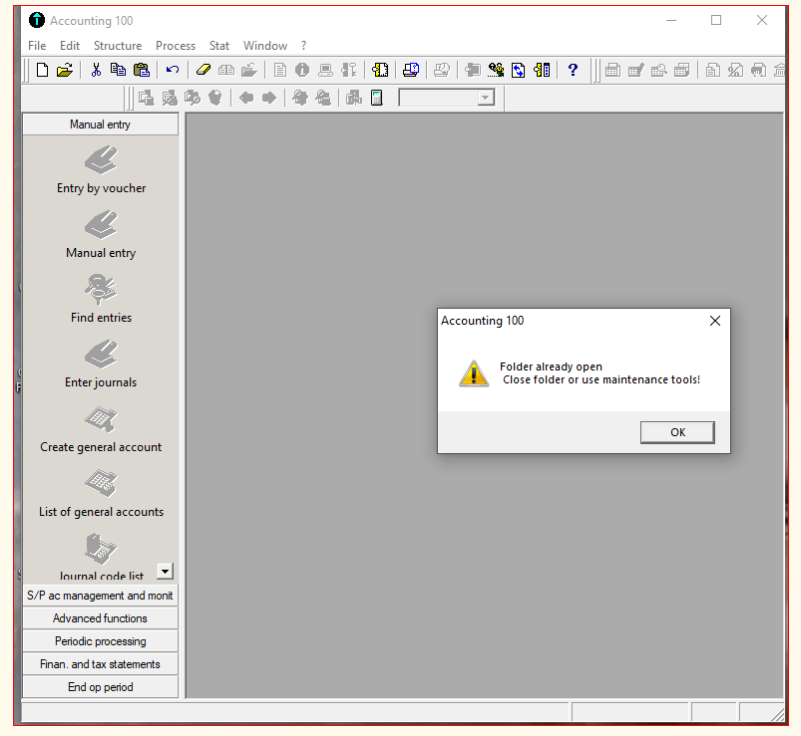
Figure 3. 18: Notification requesting to use Maintenance Tool
The process of using maintenance tool is the following:
• Click on Start button
• Click on Programs
ICT in Accounting | Student Book | Senior Five
• Click on Sage
• Click on Maintenanc
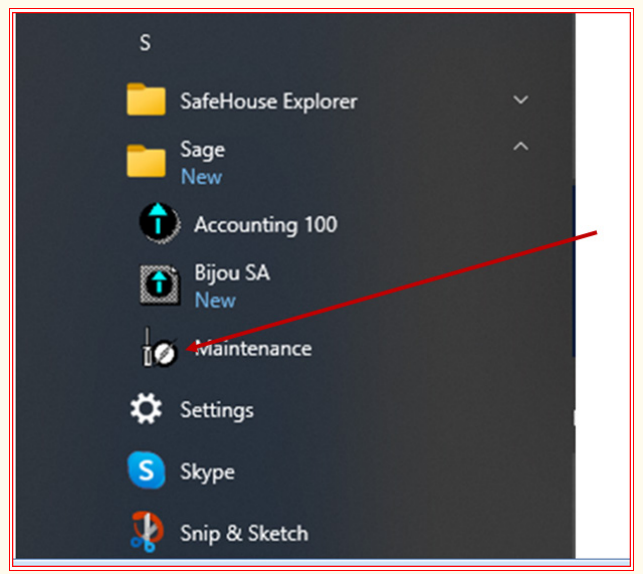
Figure 3. 19: Opening Maintenance Tool in SAGE line 100
Then the Maintenance window is opened
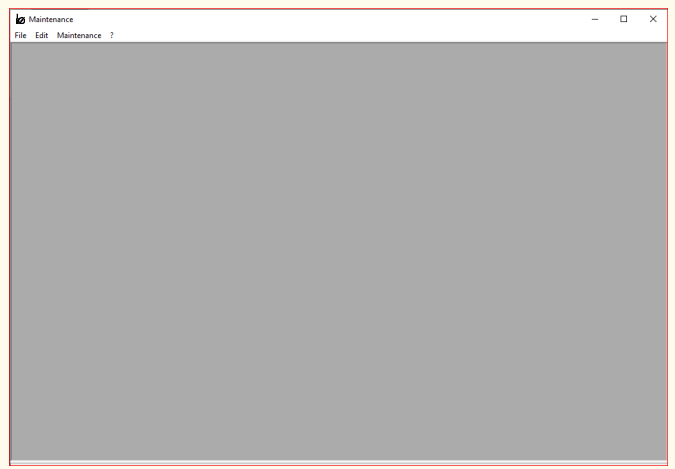
Figure 3. 20. Maintenance tool interface
ICT in Accounting | Student Book | Senior Five
To get to the corrupted file that needs to be maintained, click on File menu
of the Maintenance tool-and click on Open, search for accounting file to be
maintained and click Open. The file to be maintained here is RWANDA. Click onit then click Open.
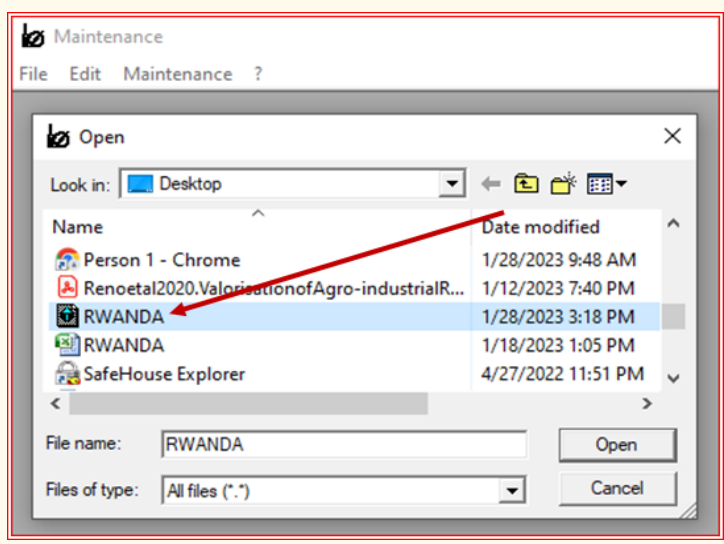
Figure 3. 21. Opening of file to be repaired under maintenance tool
After opening the file in Maintenance Tool, the windows of maintenance
wizard is displayed, and then click End
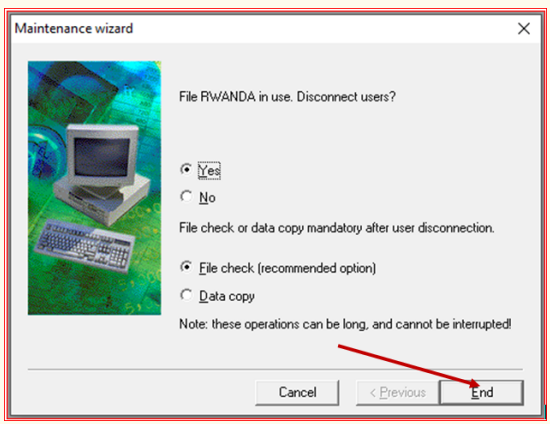
Figure 3. 22: Repairing the accounting file under maintenance tool
ICT in Accounting | Student Book | Senior Five
Finally, at that stage the file is repaired and can work normally.
Application activity 3.4
1. Under which circumstances do we use Maintenance Tool in Sage
line 100?
2. Assume that your accounting file is not responding or close abruptly.
Then when you close it by using Task Manager, it is not being opened
it requires you to use Maintenance Tool, what are the steps are you
going to follow to be able to access your information again by usingthe Maintenance tool?
3.5 Add/Amend records
Learning Activity 3.5
1. After entering records in account software, you may need to make
some changes of some amendments, under which circumstances
would this happen?
2. What is the importance of updating records in an accounting
software?
Once the user has already entered some data in accounting software, he/she
may need to amend or update some information. These amendments are only
possible if no journal entries have been made for that account to be amended.
3.5.1 Customer record
If the user wants to add some information on customer record, the steps
followed are the same as the steps followed when making initial record. For
example, if a new customer is to be added to SP chart, click on Structure then
on SP chart, Right click then click on Add New Element. Then follow the steps
of creating a customer in SP chart.
If some information is to be changed to existing customer, only account number
can’t be changed, but the name, address and other information can be changed.
3.5.2 Supplier record
The procedure of making changes in adding or deleting some information onsupplier is the same as for the customer. The user may need to add or remove
ICT in Accounting | Student Book | Senior Five
some information on the supplier name created depending on the changes that
need to be added in the system like the address of the supplier, product/raw
materials to be purchased from that particular supplier etc.
To make these needed amendments,
• Click on Structure menu then click on SP chart,
• Do a right click then click on Add New Element. This is followed when
the user wants to add a new supplier to his SP chart.
When only little information needs to be modified for a particular supplier,
double click on that particular supplier, then some modifications can be made
except the account number. For example, you can change the name and address
of the supplier.
3.5.3 Other third parties accounts
Apart from customers and suppliers, the business may have other third parties
like employees, sundry debtors, and sundry creditors. The same procedures
are followed to make changes for customers and for suppliers are followed forother third parties update.
Application activity 3.5
1. Assume that you are accountant of a given company and you use
Sage line 100 in your records keeping. You have made an error
in recording the debtor SALAMA’s information, where, instead of
recording her proper account type of customer, you saved her assupplier, how can you amend/ update her information
3.6. Check data records using IT tools
Learning Activity 3.6
1. When using accounting software, you may make some errors. Give
three examples of the errors can be discovered by the software
itself?
2. Once an error has been made and the system notify you with a
warning message, about how can you solve the problem?
The recorded data may be checked using the software since there can be someerrors when entering the data in the system. For example, if the account related
ICT in Accounting | Student Book | Senior Five
to expenses is given the name of a fixed assets, the system does not recognize
the creation of that account. More exemplary, in journal entries, if for example
the cash transaction is recorded in sales journal the system notifies the user
that the account to be used is not of type credit sales. The user must always
read the warning notification given by the software before proceeding to next
steps. For example, if you typed a letter in Account field, Sage software tells
you that the field contains an invalid character. If the problem is a list entry that
doesn’t exist, the “list name Not Found” dialog box opens (where “list name” is
a list such as Terms) and tells you the value isn’t in the list. In the dialog box,
click Set Up to add the entry to the list. Fix any other errors, and then click Save
Changes again.
Sometimes the user may receive a notification warning about the important
and compulsory step skipped or mandatory field not filled, then the software
notifies and warns about it. For example in the creation of Chart of Account ifyou don’t fill in the account field the following notification is displayed:
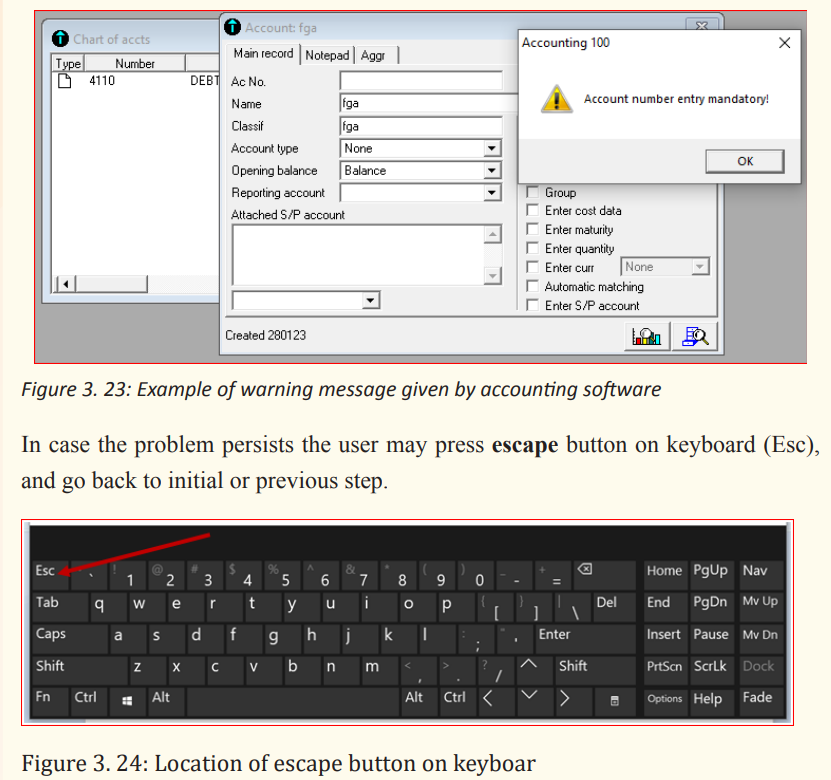
ICT in Accounting | Student Book | Senior Five
Application activity 3.6
1. Why is it necessary to check data records in accounting software?
2. You have already created company name but you find that you have
recorded wrong accounting period. What are you going to do torecord the appropriate accounting period?
End unit assessment
1. Before recording any data in accounting software, we need to create
file name and company profile. Why is it necessary to create the file
name and company profile?
2. Create company profile and fill the information below:
– File name: UMURIMO
– Company name: UVW
– Activity: Service provision
– Account currency: Rwandan franc
– Tick on voucher number field protection3. Create the currency rates for USA dollar, for $1=1076 FRW
ICT in Accounting | Student Book | Senior Five
